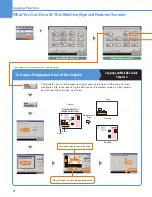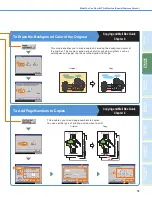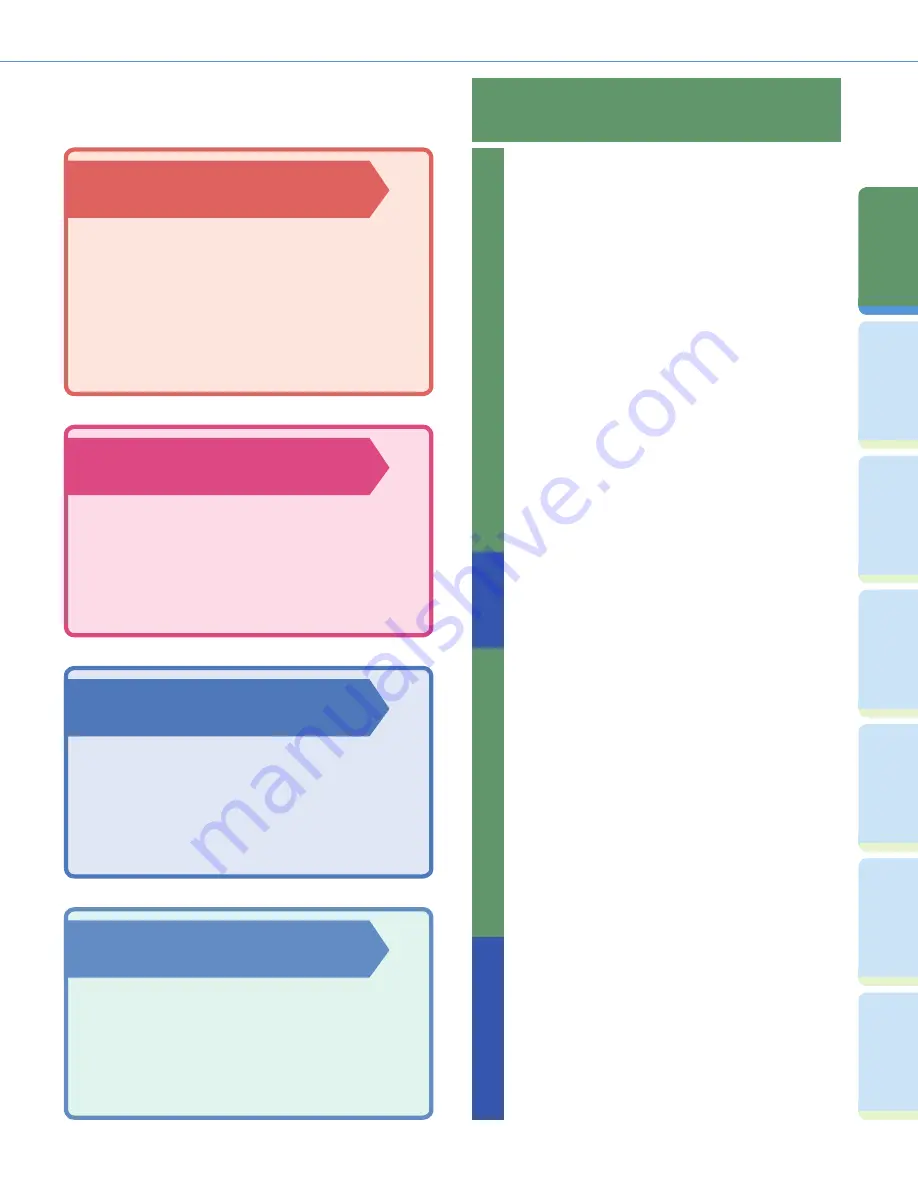
4
Pr
ef
ac
e
Cop
ying
Fu
n
ct
io
n
Fa
cs
im
ile
Fu
nc
tion
Sendi
n
g
Fu
n
ct
io
n
M
ail Bo
x
Fu
n
ct
io
n
A
d
dit
ional
Fu
n
ct
io
n
s
O
th
er
Useful
Fe
atures
What You Can Do with This Machine
Fax Function
Enables you to fax not only scanned documents, but
also documents temporarily saved in a User Inbox,
or data sent from a computer. You can also send to
multiple destinations, and forward received faxes as
well.
* The optional Super G3 Fax Board or Super G3 Multi-Line Fax
Board must be installed.
Sending Function
Enables you to send scanned document data and data
saved in a User Inbox not only by fax, but also by e-mail
and I-fax. You can also convert originals to PDF, TIFF,
or JPEG fi le formats and send them as an attached fi le.
MEAP Function
Enables you to add new functions to your machine,
and enhance the features to keep up with changes in
the business environment. Allows your machine to
evolve into a more convenient and easy to use color
multitasking machine.
Refer to this manual for examples of the useful
ways in which you can use your machine.
Cop
yin
g F
un
ct
ion
To Enlarge/Reduce an Image to Copy
to a Different Size Paper ..........................................P.11
To Staple Sets of Output Together ....................................P.11
To Interrupt a Long Copy Job to Make Priority Copies......P.12
To Copy onto Irregular Sized Paper...................................P.12
To Make Two-Sided Copies ...............................................P.12
To Copy Different Size Originals Together ........................P.13
To Copy Facing Pages in a Book.......................................P.13
To Copy Multiple Originals onto One Sheet of Paper........P.14
To Make a Booklet .............................................................P.14
To Erase the Dark Border when Copying a Book ..............P.15
To Add a Margin .................................................................P.15
To Add a Cover ..................................................................P.16
To Recall Commonly Used Settings ..................................P.16
To Copy a Designated Area of the Original .......................P.17
To Erase the Background Color of the Original .................P.18
To Add Page Numbers to Copies ......................................P.19
To Store Originals with Copy Settings ...............................P.19
To Embed Hidden Text in the Background ........................P.19
To Combine Multiple Batches of Originals
with Different Copy Settings ................................... P.20
If You Mainly Use One-Touch Buttons .............................. P.25
To Display the Sender History .......................................... P.25
To Automatically Forward Received Faxes ...................... P.26
To Send Data From a Computer by Fax ........................... P.26
To Register Commonly Used Destinations....................... P.29
To Recall the Last Settings ............................................... P.29
To Specify a File Format and Send a Document.............. P.30
To Send Documents Containing Photos Clearly .............. P.31
To Change the Scanned Document Size.......................... P.31
To Automatically Change the Zoom Ratio
According to a Specifi ed Record Size .................... P.32
To Send Fine Text and Images Clearly............................. P.32
To Send Separately Scanned Documents At Once ......... P.32
To Add the Reply Destination to a Sent Document .......... P.33
To Specify the Time to Start Sending ............................... P.34
To Send Notifi cation of Completed Sending..................... P.34
To Confi rm a Document Before Sending .......................... P.34
To Edit a Destination from a Computer............................. P.34
To Add a Name to a Document and Save It ..................... P.43
To Scan a Two-Sided Document ...................................... P.43
To Confi rm/Erase Documents in a User Inbox
from Your Computer................................................ P.44
To Print a Sample Print ..................................................... P.45
To Automatically Delete Document Data After Printing.... P.46
To Print Multiple Documents Together.............................. P.46
To Output Print Documents in Sets .................................. P.46
To View Documents Stored in a User Inbox ..................... P.46
Fa
x F
un
ct
io
n
Sendi
ng F
unc
tion
M
ail Bo
x F
unc
tion
Print Function
Enables you to print on both sides of paper, output sets
of printouts, and various other useful features when
printing documents from a computer.
Содержание imageRUNNER C3480
Страница 91: ......