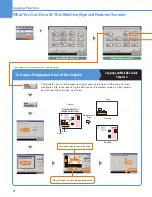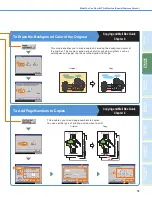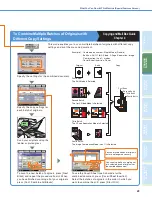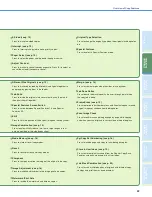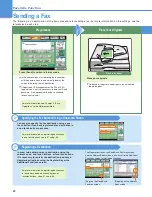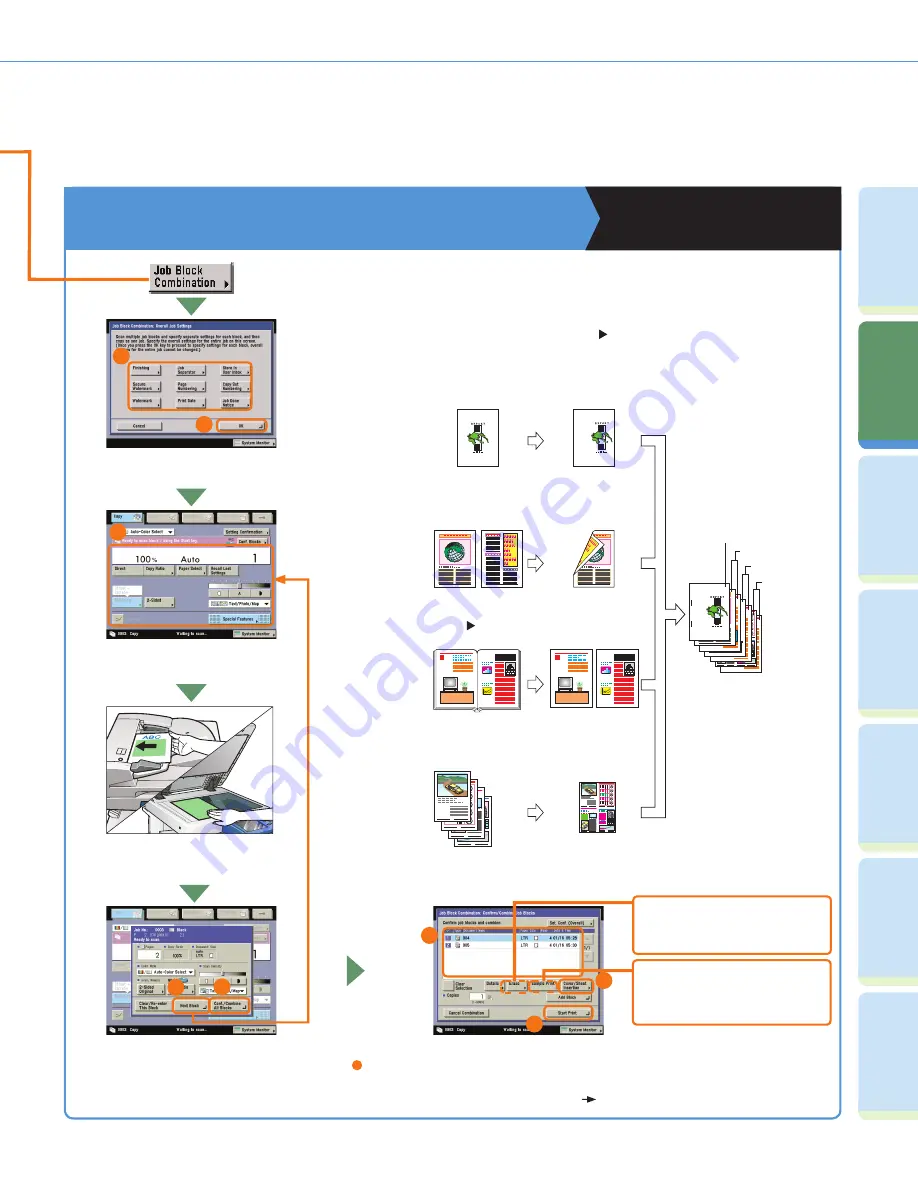
20
Fa
cs
im
ile
Fu
nc
tion
Sendi
n
g
Fu
n
ct
io
n
M
ail Bo
x
Fu
n
ct
io
n
A
d
dit
ional
Fu
n
ct
io
n
s
O
th
er
Useful
Fe
atures
Pr
ef
ac
e
Cop
ying
Fu
n
ct
io
n
What You Can Do with This Machine (Special Features Screen)
To Combine Multiple Batches of Originals with
Different Copy Settings
Copying and Mail Box Guide
Chapter 4
This mode enables you to scan multiple batches of originals with different copy
settings and print them as one document.
1
3
4
Example)
Specify the settings for the combined document.
Specify the copy settings for
each batch of originals.
Scan your originals using the
feeder or platen glass.
To scan the next batch of originals, press [Next
Block] and repeat the procedure from
3
. When
you have finished scanning all of your originals,
press [Conf./Combine All Blocks].
To use the Cover/Sheet Insertion mode for the
combined document, press [Cover/Sheet Insertion].
Select the batches of originals in the order in which you
want to combine them
press [Start Print].
You can erase batches of originals
that are no longer necessary.
You can also make a sample print
of a selected batch of originals or
the combined document.
1
1
2
3
4
1
4
3
2
1
4
3
2
1
1
Original
2
5
8
7
6
· Combined document: Staple Mode (Double)
· Batches: Shift, 1 2-Sided, 2-Page Separation, Image
Combination (4 on 1) modes
· Cover/Sheet Insertion: Cover
Batch
Copy
First Batch
Second Batch
Third Batch
Fourth Batch
First Batch:
The Shift Mode Is Selected
Second Batch:
The 1 2-Sided Mode Is Selected
Third Batch:
The 2-Page Separation Mode Is Selected
Fourth Batch:
The Image Combination Mode (4 on 1) Is Selected
Содержание imageRUNNER C3480
Страница 91: ......