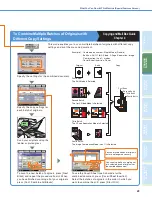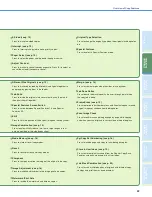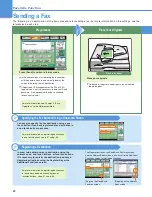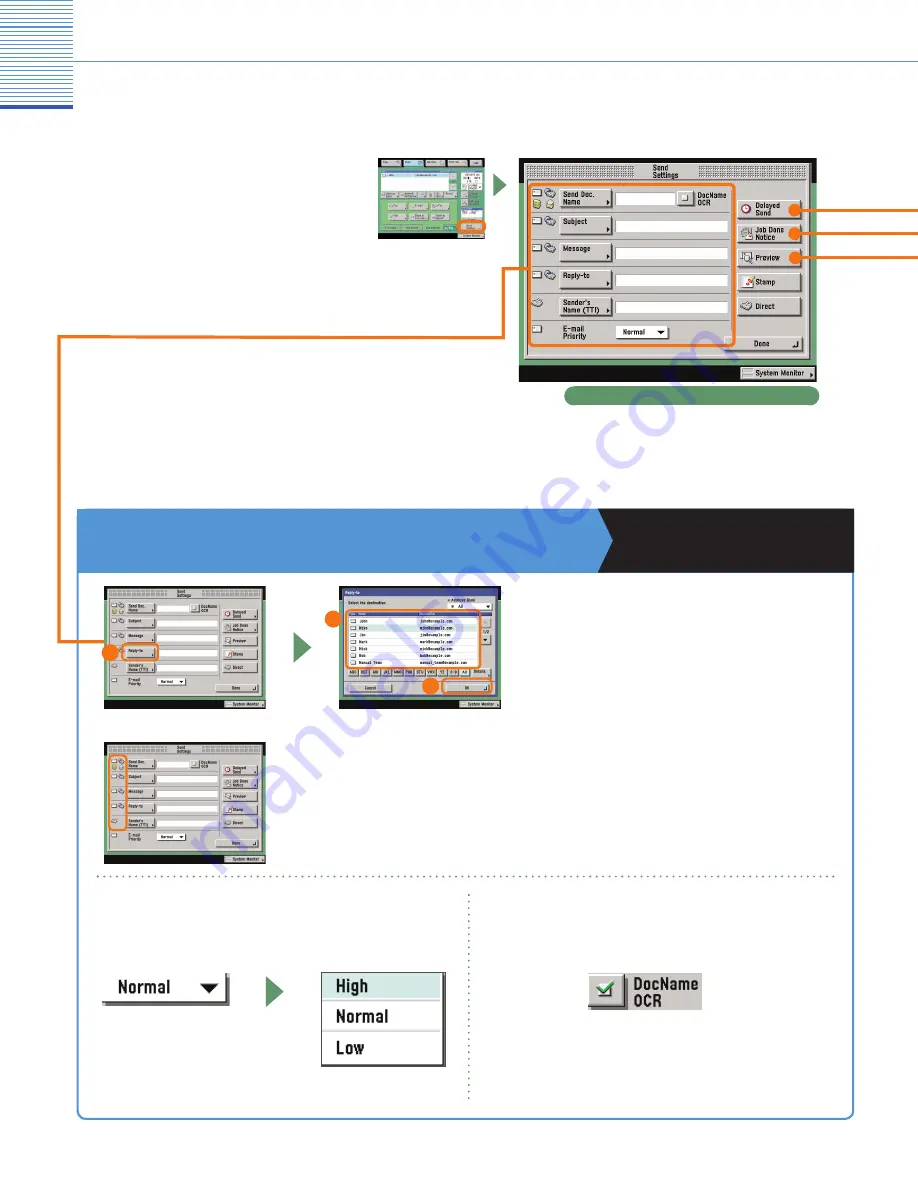
33
Sending Function
* The numbers in the illustrations refer to operation steps.
To Add the Reply Destination to a Sent Document
Sending and Facsimile Guide
Chapter 5
Press [Reply-to], and select the name to set
as the reply destination. It is necessary to set
the reply-to address in advance in Address
Book Settings from the Additional Functions
screen.
Send Settings screen
What You Can Do with This Machine
(Send Settings Screen)
On the Send Settings screen, you can
specify when to send a document and
the settings to use when sending, and
set to send notification when sending is
complete.
The following is an explanation of the useful functions
you can utilize when sending a document.
Depending on whether the sending method to be used is e-mail, fax, or
I-fax, you can also add a sending name or the subject to the name of the
attached file. You can confirm whether a certain send setting can be set
with the icons to the left of each sending method.
When sending an e-mail, you can also set its
priority.
1
3
2
When [PDF (OCR)] is set as the file format, set
[DocName OCR] to ‘On’ to automatically extract
the first text block in the document for use as its
filename.
Содержание imageRUNNER C3480
Страница 91: ......