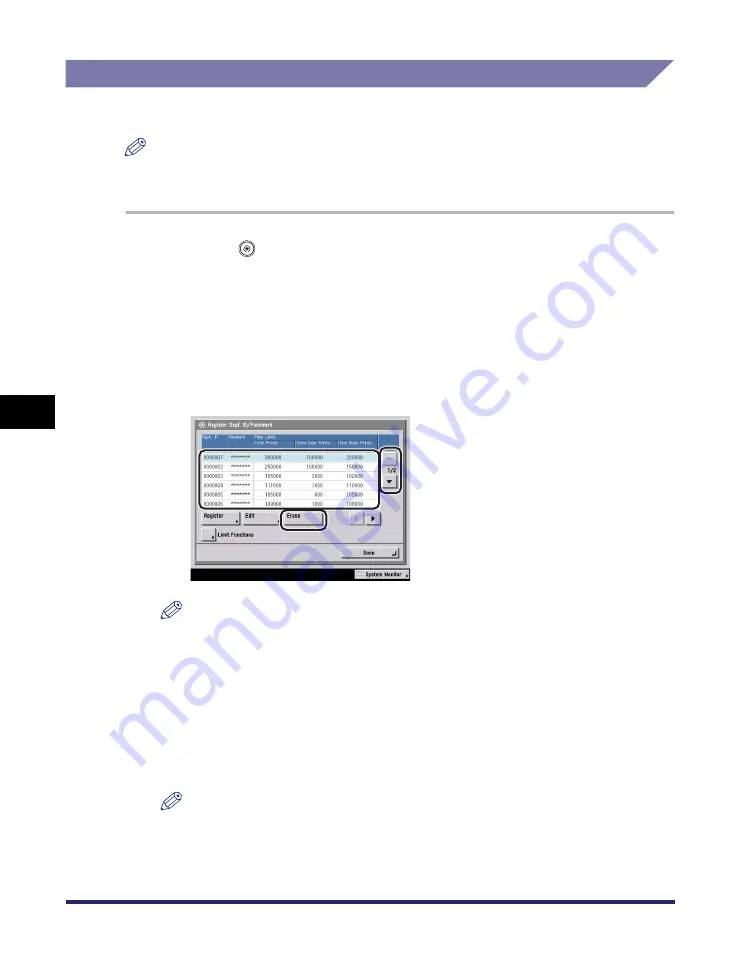
Department ID Management
6-14
6
System Mana
ger Settin
gs
Erasing the Department ID and Password
You can erase the Department ID and password that you have registered.
NOTE
If Department ID Management is activated through the optional Card Reader-C1, you
cannot delete the Department ID.
1
Press
(Additional
Functions)
➞
[System Settings]
➞
[Dept. ID Management].
2
Press [On]
➞
[Register Dept. ID/Password].
3
Press [
▼
] or [
▲
] to display the Department ID that you want to
erase
➞
select the Department ID
➞
press [Erase].
NOTE
Press and hold down [
▼
] or [
▲
] to quickly and continuously scroll through the
available Department ID pages. Continuous scrolling is useful when a large
number of Department IDs are registered.
4
Press [Yes].
5
Press [Done]
➞
[OK].
NOTE
If you selected [On] in step 2, pressing [OK] activates Department ID Management.
Содержание ImageRunner C2550
Страница 2: ......
Страница 3: ...Color imageRUNNER C3480 C3480i C3080 C3080i C2550 Reference Guide 0 Ot ...
Страница 44: ...System Settings 1 26 1 Before You Start Using This Machine ...
Страница 104: ...Available Paper Stock 2 60 2 Basic Operations ...
Страница 248: ...Priority Printing 5 16 5 Checking Job and Device Status ...
Страница 276: ...Current Date and Time 6 28 6 System Manager Settings 3 Press OK ...
Страница 490: ...When the Power Does Not Turn ON 8 94 8 Troubleshooting ...
Страница 510: ...Index 9 20 9 Appendix Z Zoom Fine Adjustment 4 66 ...
Страница 511: ......






























