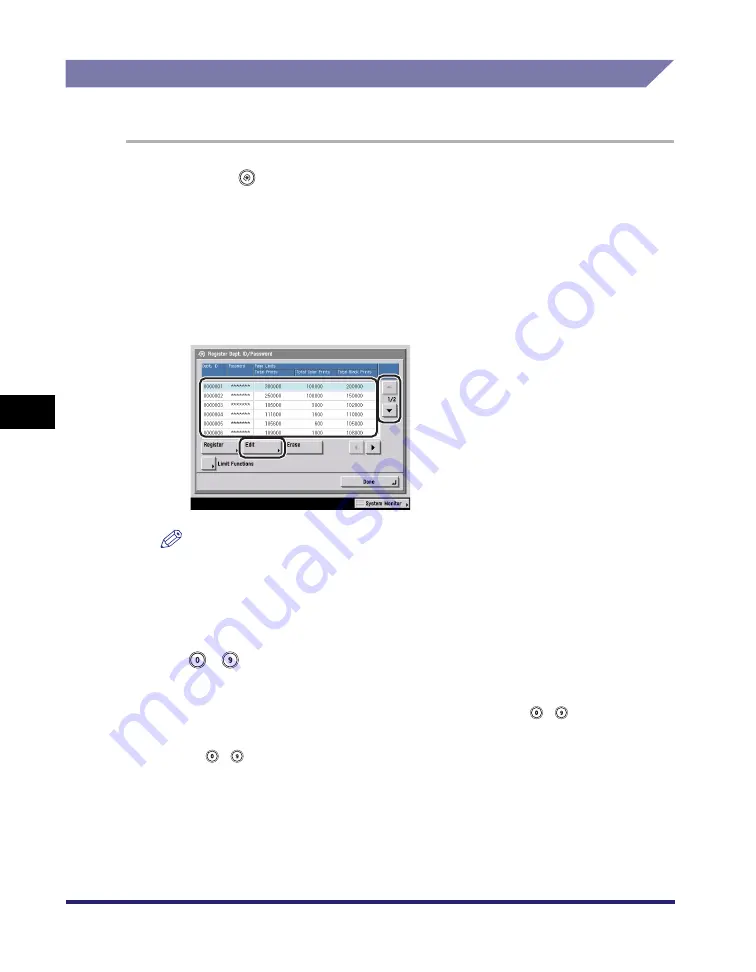
Department ID Management
6-12
6
System Mana
ger Settin
gs
Changing the Password and Page Limit
You can change the password and page limit settings that you have registered.
1
Press
(Additional
Functions)
➞
[System Settings]
➞
[Dept. ID Management].
2
Press [On]
➞
[Register Dept. ID/Password].
3
Press [
▼
] or [
▲
] to display the department whose password
you want to change
➞
select the department
➞
press [Edit].
NOTE
Press and hold down [
▼
] or [
▲
] to quickly and continuously scroll through the
available Department ID pages. Continuous scrolling is useful when a large
number of Department IDs are registered.
4
Enter the new password (up to seven digits) using
-
(numeric keys).
❑
Press [Password].
❑
Press [Password]
➞
enter the desired password using
-
(numeric keys).
❑
Press [Confirm]
➞
enter the same number to confirm the password using
-
(numeric keys)
➞
press [OK].
You cannot store a password with only zeros as the number, such as
<0000000>. If you enter a number that begins with zeros, the leading zeros
are ignored.
Example: If <02> or <002> is entered, <0000002> is stored.
Содержание ImageRunner C2550
Страница 2: ......
Страница 3: ...Color imageRUNNER C3480 C3480i C3080 C3080i C2550 Reference Guide 0 Ot ...
Страница 44: ...System Settings 1 26 1 Before You Start Using This Machine ...
Страница 104: ...Available Paper Stock 2 60 2 Basic Operations ...
Страница 248: ...Priority Printing 5 16 5 Checking Job and Device Status ...
Страница 276: ...Current Date and Time 6 28 6 System Manager Settings 3 Press OK ...
Страница 490: ...When the Power Does Not Turn ON 8 94 8 Troubleshooting ...
Страница 510: ...Index 9 20 9 Appendix Z Zoom Fine Adjustment 4 66 ...
Страница 511: ......






























