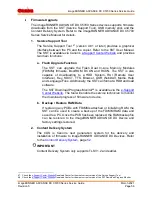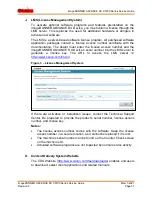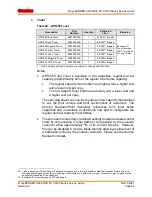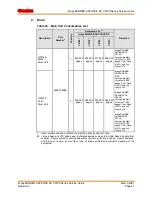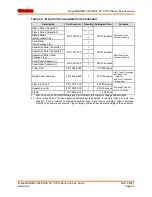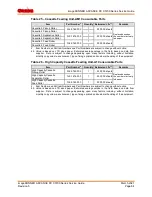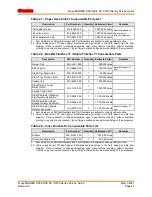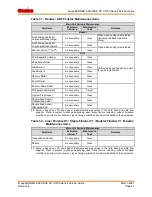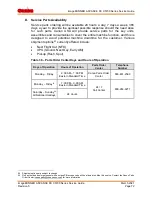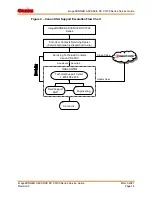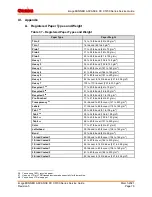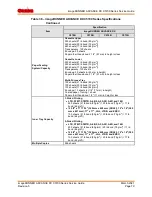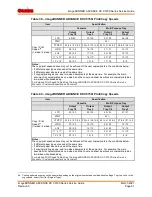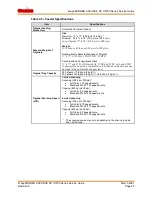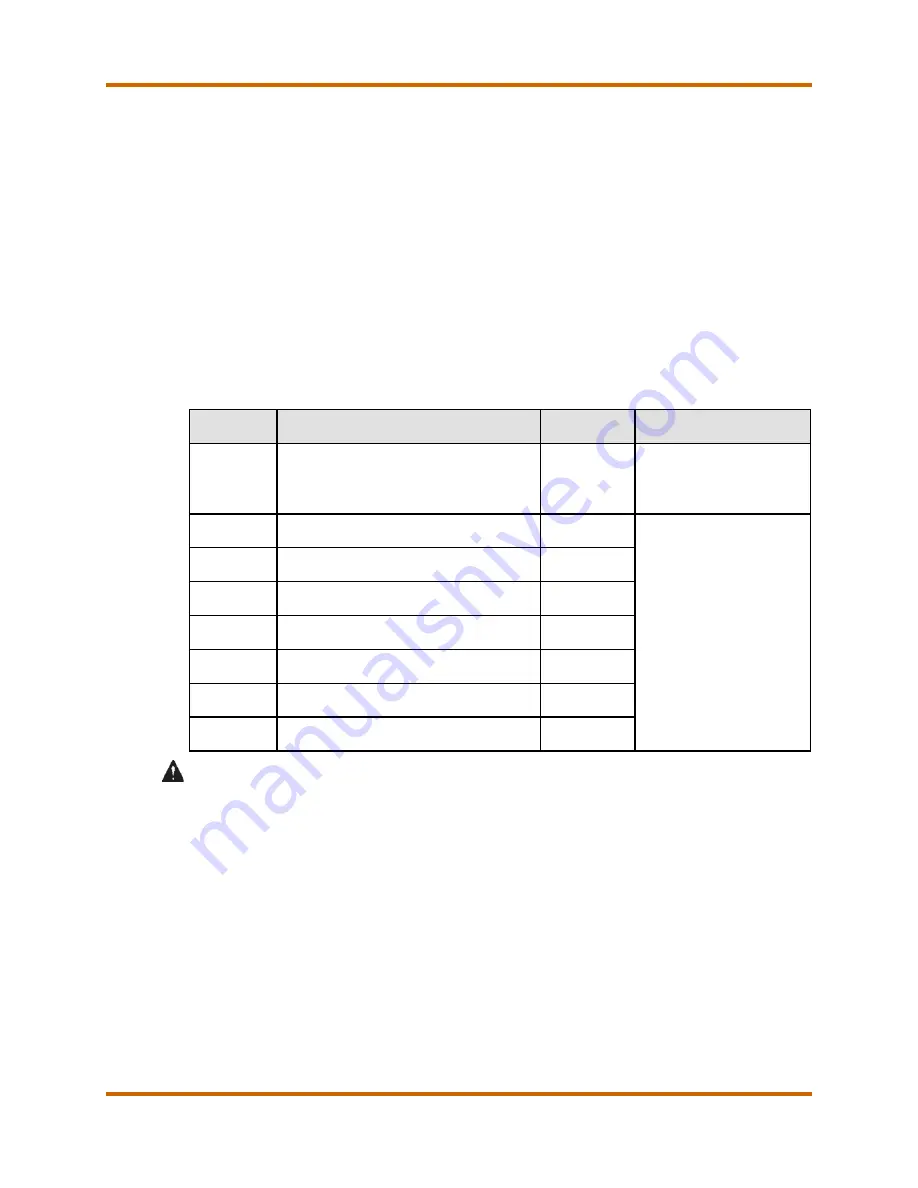
Canon
imageRUNNER ADVANCE DX C5700 Series Service Guide
imageRUNNER ADVANCE DX C5700 Series Service Guide
March 2021
Revision 5
Page 68
R.
Soft Counter
The imageRUNNER ADVANCE DX C5700 Series uses soft counters to track
its functional copy use. The control panel can display up to eight (8) counters
on the counter status check screen (when the counter check key button on the
control panel is pressed). By default, the imageRUNNER ADVANCE DX C5700
Series displays six (6) counters on the counter status check screen.
The Table below indicates the default counter configurations of the
imageRUNNER ADVANCE DX C5700 Series on the counter status check
screen.
Refer to the imageRUNNER ADVANCE DX C5700 Series Service Manual for
complete details on the Soft Counter configurations.
Table 33 – Soft Counter
Counter
Counter Description
(from Service Manual)
Default
Display
Adjustability of Display
1
101: Total 1
On
May be Swapped to different
Total Counter via Service
Mode setting so that the
counter will increment twice
when large paper is used
2
108: Total (Black and White 1)
On
May be Changed via Service
Mode setting to any available
counter
3
229: Copy (Full Color +
Single Color/Large)
On
4
230: Copy (Full Color +
Single Color/Small)
On
5
321: Print (Full Color +
Single Color/Large)
On
6
322: Print (Full Color +
Single Color/Small)
On
7
Not Displayed
Off
8
Not Displayed
Off
CAUTION
•
After performing a RAM clear, the counter will change to the default counter
configurations above. As a result, the service technician must note the
current soft counter settings before performing the RAM clear and return
the soft counter settings after performing the RAM clear.
•
If Counter 1 is changed to display the 102 counter (count two (2) clicks for
large paper), Counter 2 may need to be changed to display the 109 counter
(count two (2) clicks for large B&W paper) to match.
Содержание ImageRUNNER ADVANCE DX C5760i
Страница 1: ...Canon Service Guide...