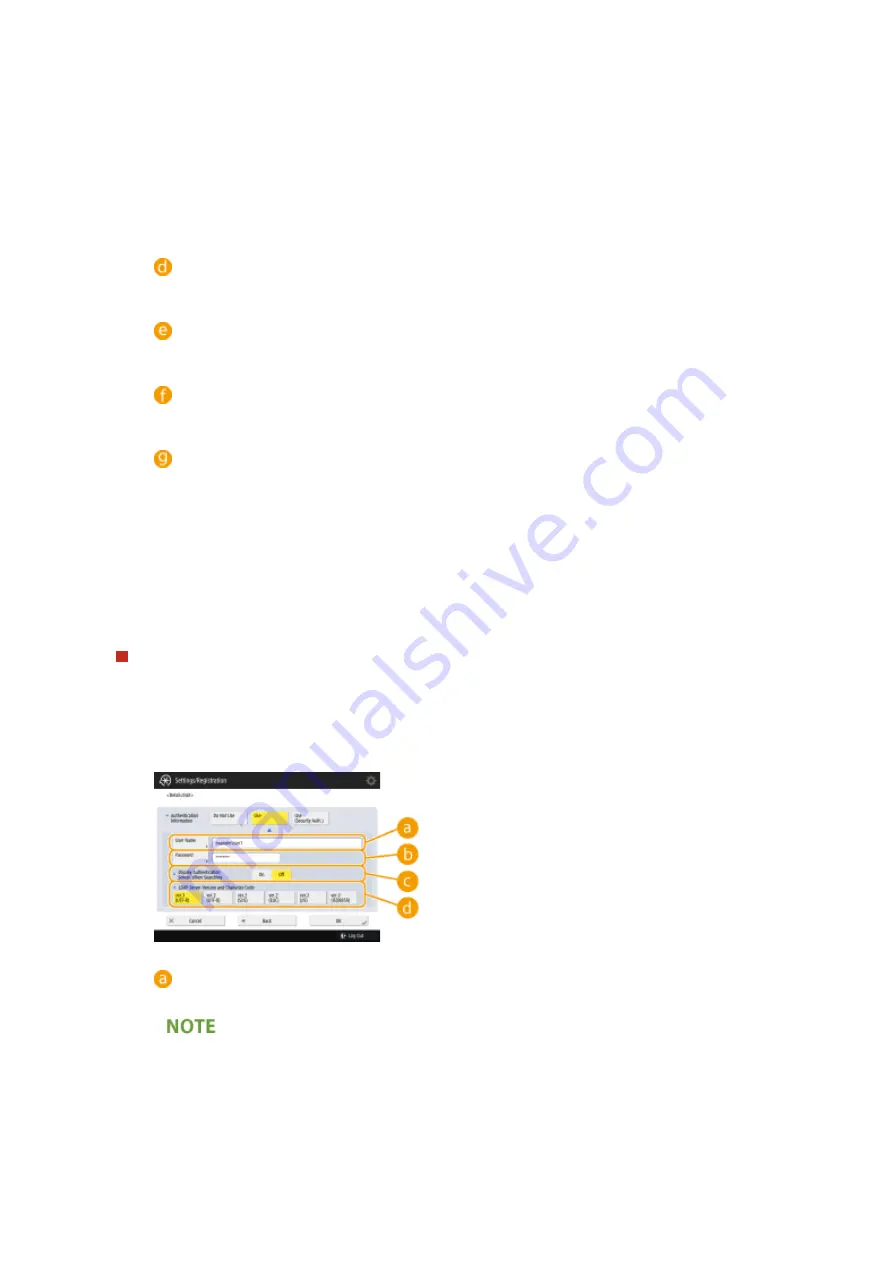
Entering the format of <Position to Start Search>
●
When you use Windows Server 2003 R2 SP2 with Active Directory, Windows Server 2008 SP2 with
Active Directory, Windows Server 2012 with Active Directory, Windows Server 2012 R2 with Active
Directory, enter the domain name of the Active Directory in units of strings divided by a dot ".". Add
"DC=" for each unit and separate them with commas ",".
Example:
When the domain name is "john.example.com", enter "DC=john,DC=example,DC=com".
●
When you use Lotus Notes Domino R7 or later, enter the directory tree node identification name
(dn) like "cn=user1,ou=team1,ou=salesdept,o=canon".
<Use TLS>
To encode the communication to/from the LDAP server using TLS, press <On>.
<Search Timeout>
Specify in seconds how long the search can continue.
<Max Addresses to Search>
Specify how many destinations can be searched.
<Port Number>
Enter the port number used when communicating to/from the LDAP server.
3
Press <Next>.
4
Set authentication information.
●
Specify authentication methods according to the settings of the LDAP server.
When authenticating using login information
Enter the user name and the password used as authentication information.
1
Press <Use> in <Authentication Information>.
2
Enter the user name and the password and carry out the necessary settings.
<User Name>
Enter the user name of the machine registered on the LDAP server.
Entering the format of the user name
●
When you use Windows Server 2003 R2 SP2 with Active Directory, Windows Server 2008 SP2 with
Active Directory, Windows Server 2012 with Active Directory, Windows Server 2012 R2 with Active
Directory, enter in the format of "(Windows domain name)\(Windows user name)".
Example:
When the Windows domain name is "example" and Windows user name is "user1", enter
"example\user1".
Setting Up
50
Содержание imagerunner advance C5550i
Страница 73: ...LINKS Faxing P 314 Options P 1088 Setting Up 61...
Страница 173: ...You can also change the settings you recall after pressing Yes 5 Press Copying starts Basic Operations 161...
Страница 190: ...If you do not want to register settings select Unassigned Basic Operations 178...
Страница 249: ...8 Press Start Copying Copying starts Copying 237...
Страница 273: ...7 Press OK Close 8 Press Copying starts Copying 261...
Страница 275: ...8 Press Copying starts LINKS Making Booklets Booklet Copying P 255 Copying 263...
Страница 290: ...Copying starts LINKS Inserting Sheets and Chapter Pages Insert Sheets P 272 Copying 278...
Страница 311: ...8 Press Copying starts Copying 299...
Страница 330: ...Registering Destinations P 186 Faxing 318...
Страница 346: ...Checking Status and Log for Sent and Received Documents P 361 Faxing 334...
Страница 379: ...3 Click General Settings 4 Click Add Destination Faxing 367...
Страница 388: ...LINKS Registering Destinations P 186 Registering the LDAP Server P 49 Set Destination P 803 Faxing 376...
Страница 400: ...LINKS Canceling Printing P 385 Printing 388...
Страница 422: ...Registering Destinations P 186 Scanning 410...
Страница 448: ...Erasing Dark Borders When Scanning Erase Frame P 430 Scanning 436...
Страница 453: ...Specifying E Mail Settings P 462 Scanning 441...
Страница 547: ...6 Click Fax Fax sending starts Linking with Mobile Devices 535...
Страница 613: ...LINKS Specifying IP Addresses in Firewall Settings P 597 Managing the Machine 601...
Страница 615: ...4 Press Apply Set Changes Yes Managing the Machine 603...
Страница 644: ...LINKS Configuring the Forced Hold Printing Settings P 625 Managing the Machine 632...
Страница 663: ...Settings Registration P 731 Managing the Machine 651...
Страница 668: ...Starting the Remote UI P 648 Managing the Machine 656...
Страница 677: ...Managing the Machine 665...
Страница 836: ...Consumables 898 Maintenance 824...
Страница 855: ...Adjusting Color Tone P 874 Maintenance 843...
Страница 877: ...Push the punch waste tray in as far as it will go 5 Close the front cover of the finisher Maintenance 865...
Страница 879: ...Push the punch waste tray in as far as it will go 5 Close the front cover of the finisher Maintenance 867...
Страница 912: ...Waste Toner Container WT 202 Maintenance 900...
Страница 915: ...When a paper jam staple jam occurs Clearing Paper Jams P 977 Clearing Staple Jams Optional P 1007 Troubleshooting 903...
Страница 922: ...Binding Location Long Edge Troubleshooting 910...
Страница 1032: ...Third Party Software 13WK 0F3 For information related to third party software click the following icon s Appendix 1020...
Страница 1055: ...6 When the auxiliary tray is extended Appendix 1043...
Страница 1064: ...1 Available depending on settings of the other party capability setting of the receiving machine Appendix 1052...
Страница 1084: ...Managing MEAP Applications P 1076 Managing MEAP Application Licenses P 1081 Appendix 1072...
Страница 1132: ...5 Close the right cover of the machine Appendix 1120...
Страница 1150: ...Manual Display Settings 13WK 0J7 Appendix 1138...
Страница 1156: ...3 Check the port settings Click the Ports tab Make sure that the correct port is selected for the printer Appendix 1144...
Страница 1159: ...Other product and company names herein may be the trademarks of their respective owners Appendix 1147...
Страница 1175: ...Adjust Image Quality Adjust Action Maintenance Adjustment Maintenance...
Страница 1179: ...Common Copy Printer Send Receive Forward Store Access Files Print Hold Web Access Function Settings...
Страница 1204: ...Settings Version Version Display Only Yes Yes No No No...
Страница 1206: ...User Management Device Management License Other Data Management Security Settings Management Settings...
Страница 1219: ...5 webkit 266 OSGi Release 4 336...
Страница 1273: ...59 libjpeg this software is based in part on the work of the Independent JPEG Group...
Страница 1280: ...66 MD4 RSA Data Security Inc MD4 Message Digest Algorithm...
Страница 1302: ...88 Department s Table of Denial Orders...
Страница 1450: ...236 This file is distributed without any expressed or implied warranty...
















































