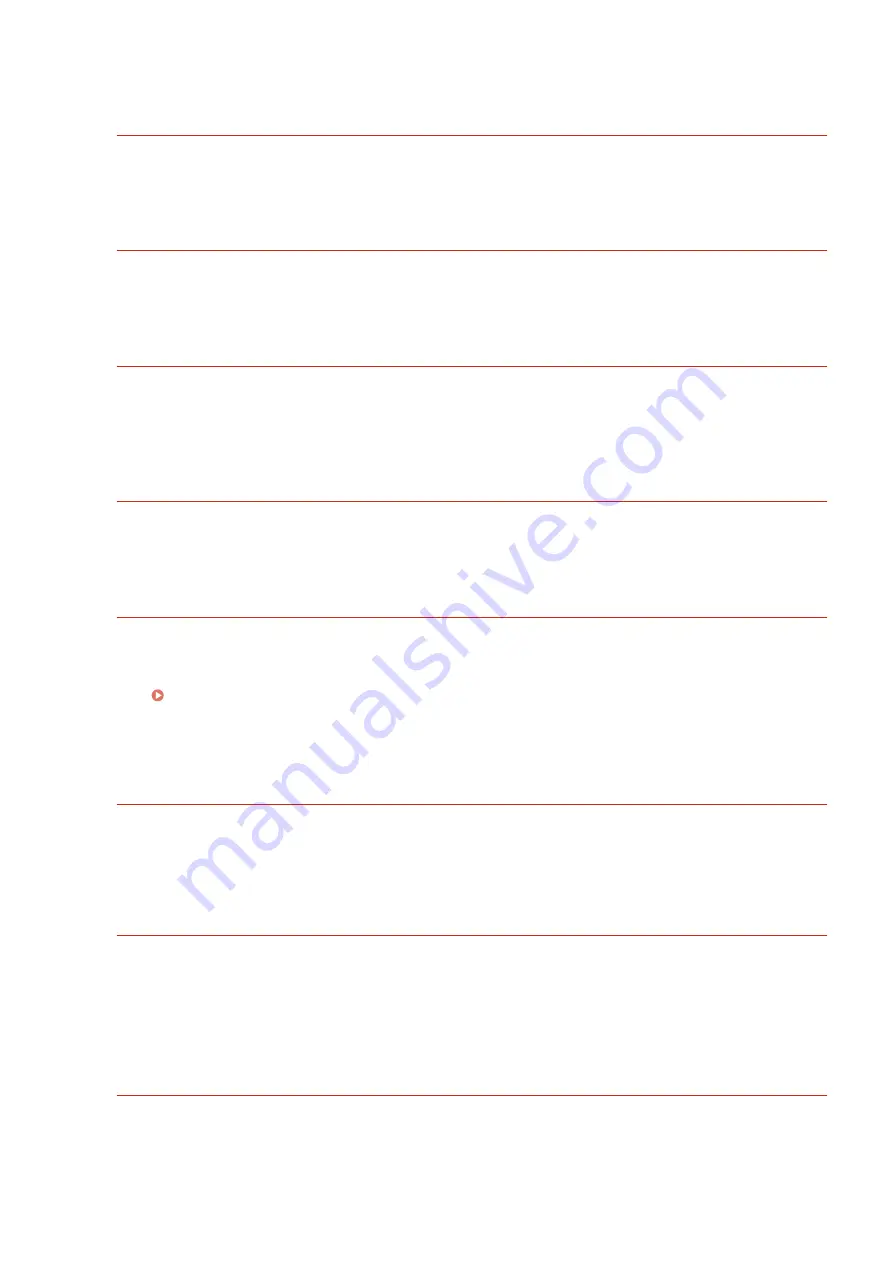
●
Convert the data to the TIFF or JPEG format and try printing again.
XPS Font Error
Failed to analyze the font data.
●
Replace the font data in the XPS file and try printing again.
XPS Page Data Error
Cannot generate pages because the descriptions are incorrect.
●
Perform printing again using XPS data in a format supported by the machine.
XPS Memory Full
There is insufficient memory to process the XPS data.
●
Press <Skip Error>, and continue printing. However, pages that include the data that caused the error may
not be printed correctly.
You do not have privileges to access the XXX page.
You tried to log in as a user without the required privileges.
●
Log in as a user with the required privileges.
Access point connection error. Check Wireless LAN Information.
The access point could not be found.
●
Check the wireless LAN settings.
Check the settings and information of the wireless LAN(P. 24)
Cannot start this application because system resources (memory, threads, sockets, file
descriptors, disk space, or screen size) required to start the application may not be
available. <Resources>
The application cannot be used because the required system resources, such as memory and disk space,
may not be able to be secured.
●
You may be able to use the desired application by closing other applications.
Cannot download application logs because application logs do not exist.
The application log does not exist.
●
The operation cannot be performed because the log does not exist. Use the <Back> button to return to the
previous page.
The contents of the file for the application to install are incorrect or information is
missing. Check the file.
The application could not be installed because the content of the specified file is invalid or information is
insufficient.
Troubleshooting
931
Содержание imagerunner advance C5550i
Страница 73: ...LINKS Faxing P 314 Options P 1088 Setting Up 61...
Страница 173: ...You can also change the settings you recall after pressing Yes 5 Press Copying starts Basic Operations 161...
Страница 190: ...If you do not want to register settings select Unassigned Basic Operations 178...
Страница 249: ...8 Press Start Copying Copying starts Copying 237...
Страница 273: ...7 Press OK Close 8 Press Copying starts Copying 261...
Страница 275: ...8 Press Copying starts LINKS Making Booklets Booklet Copying P 255 Copying 263...
Страница 290: ...Copying starts LINKS Inserting Sheets and Chapter Pages Insert Sheets P 272 Copying 278...
Страница 311: ...8 Press Copying starts Copying 299...
Страница 330: ...Registering Destinations P 186 Faxing 318...
Страница 346: ...Checking Status and Log for Sent and Received Documents P 361 Faxing 334...
Страница 379: ...3 Click General Settings 4 Click Add Destination Faxing 367...
Страница 388: ...LINKS Registering Destinations P 186 Registering the LDAP Server P 49 Set Destination P 803 Faxing 376...
Страница 400: ...LINKS Canceling Printing P 385 Printing 388...
Страница 422: ...Registering Destinations P 186 Scanning 410...
Страница 448: ...Erasing Dark Borders When Scanning Erase Frame P 430 Scanning 436...
Страница 453: ...Specifying E Mail Settings P 462 Scanning 441...
Страница 547: ...6 Click Fax Fax sending starts Linking with Mobile Devices 535...
Страница 613: ...LINKS Specifying IP Addresses in Firewall Settings P 597 Managing the Machine 601...
Страница 615: ...4 Press Apply Set Changes Yes Managing the Machine 603...
Страница 644: ...LINKS Configuring the Forced Hold Printing Settings P 625 Managing the Machine 632...
Страница 663: ...Settings Registration P 731 Managing the Machine 651...
Страница 668: ...Starting the Remote UI P 648 Managing the Machine 656...
Страница 677: ...Managing the Machine 665...
Страница 836: ...Consumables 898 Maintenance 824...
Страница 855: ...Adjusting Color Tone P 874 Maintenance 843...
Страница 877: ...Push the punch waste tray in as far as it will go 5 Close the front cover of the finisher Maintenance 865...
Страница 879: ...Push the punch waste tray in as far as it will go 5 Close the front cover of the finisher Maintenance 867...
Страница 912: ...Waste Toner Container WT 202 Maintenance 900...
Страница 915: ...When a paper jam staple jam occurs Clearing Paper Jams P 977 Clearing Staple Jams Optional P 1007 Troubleshooting 903...
Страница 922: ...Binding Location Long Edge Troubleshooting 910...
Страница 1032: ...Third Party Software 13WK 0F3 For information related to third party software click the following icon s Appendix 1020...
Страница 1055: ...6 When the auxiliary tray is extended Appendix 1043...
Страница 1064: ...1 Available depending on settings of the other party capability setting of the receiving machine Appendix 1052...
Страница 1084: ...Managing MEAP Applications P 1076 Managing MEAP Application Licenses P 1081 Appendix 1072...
Страница 1132: ...5 Close the right cover of the machine Appendix 1120...
Страница 1150: ...Manual Display Settings 13WK 0J7 Appendix 1138...
Страница 1156: ...3 Check the port settings Click the Ports tab Make sure that the correct port is selected for the printer Appendix 1144...
Страница 1159: ...Other product and company names herein may be the trademarks of their respective owners Appendix 1147...
Страница 1175: ...Adjust Image Quality Adjust Action Maintenance Adjustment Maintenance...
Страница 1179: ...Common Copy Printer Send Receive Forward Store Access Files Print Hold Web Access Function Settings...
Страница 1204: ...Settings Version Version Display Only Yes Yes No No No...
Страница 1206: ...User Management Device Management License Other Data Management Security Settings Management Settings...
Страница 1219: ...5 webkit 266 OSGi Release 4 336...
Страница 1273: ...59 libjpeg this software is based in part on the work of the Independent JPEG Group...
Страница 1280: ...66 MD4 RSA Data Security Inc MD4 Message Digest Algorithm...
Страница 1302: ...88 Department s Table of Denial Orders...
Страница 1450: ...236 This file is distributed without any expressed or implied warranty...















































