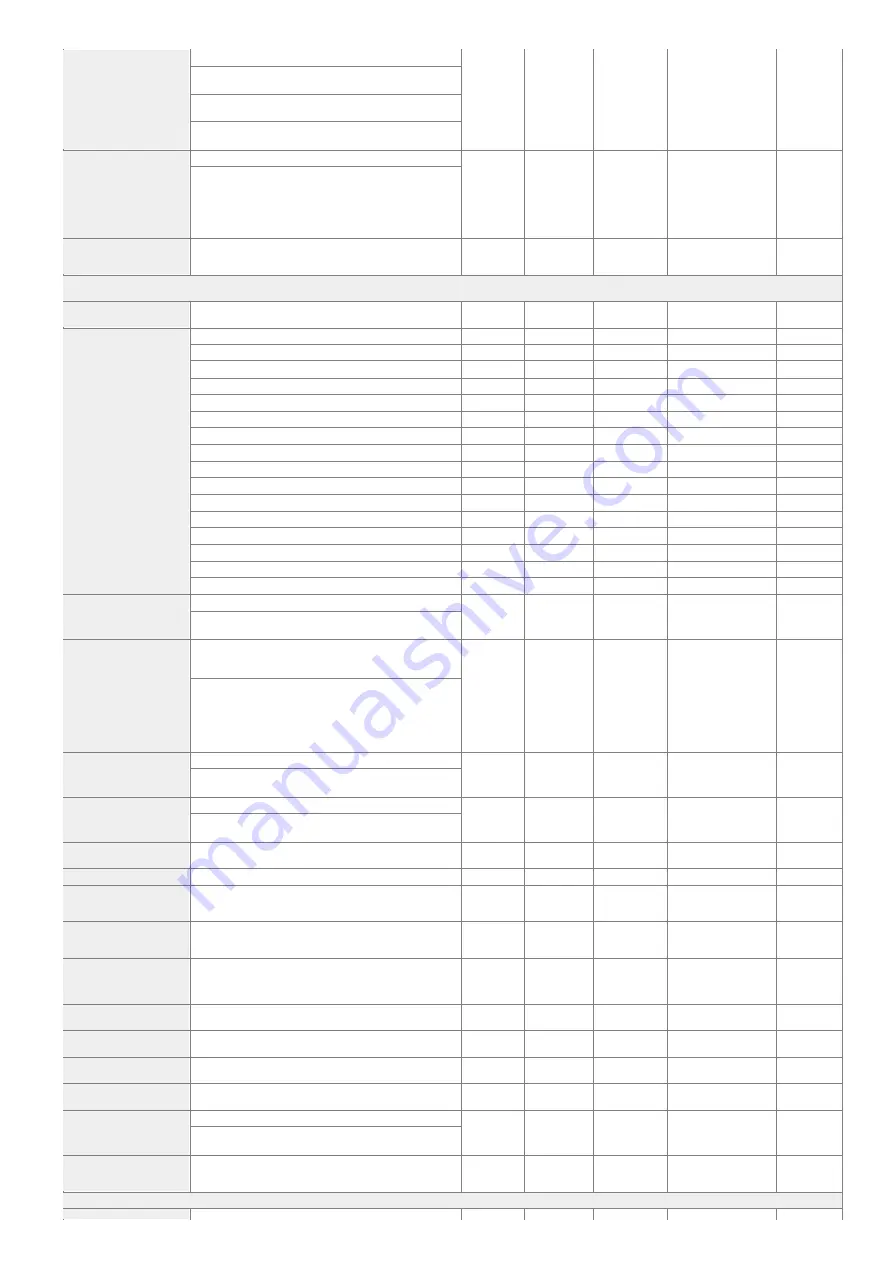
<Personal Folder
Specification
Method>
<Home Folder>, <
Register for Each User
>, <Use Login Server>
Yes
No
Yes
Yes
C
When <Home Folder> is selected:
<Set>, <Use Authentication Info. of Each User>
<Set>: <Protocol>(<
Windows (SMB)
>, <WebDAV>), <Host
Name>, <Folder Path>
When <Use Login Server> is selected:
<Use Authentication Info. of Each User>
<Settings for Sent
Document
Backup>
<Use Sent Document Backup Function>: <On>, <
Off
>
Yes
Yes
Yes
Yes
C
When <On> is selected:
<Backup Location>: Select Addresses, Address Details, Register
Addresses
<Folder Name>: <
Sender Information
>, <Date>, <Off (Do Not
Create)>
<File Format>: <TIFF>, <
>
<Display
Notification When
Job Is Accepted>
<
On
>, <Off>
Yes
Yes
No
Yes
C
<E-Mail/I-Fax
Settings>
<Register Unit
Name>
Register Unit Name
Yes
Yes
Yes
No
C
<Communication Settings>
<SMTP RX>: <On>, <
Off
>
Yes
Yes
Yes
Yes
C
<POP>: <
On
>, <Off>
Yes
Yes
Yes
Yes
C
<SMTP Server>: Enter the SMTP Server
Yes
Yes
Yes
No
C
<E-Mail Address>: Enter the E-Mail Address
Yes
Yes
Yes
No
A
<POP Server>: Enter the POP Server
Yes
Yes
Yes
No
C
<POP Login Name>: Enter the POP Login Name
Yes
Yes
Yes
No
A
<POP Password>: Enter the POP Password
Yes
Yes
Yes
No
A
<POP Interval>:
0
to 99 minutes
Yes
Yes
Yes
No
C
<Authent./Encryption>
Yes
Yes
Yes
No
No
<POP Auth. Method>: <
Standard
>, <APOP>, <POP AUTH>
Yes
Yes
Yes
Yes
C
<POP Authentication Before Sending>: <On>, <
Off
>
Yes
Yes
Yes
No
C
<SMTP Authentication (SMTP AUTH)>: <On>, <
Off
>
Yes
Yes
Yes
No
C
<Allow TLS (SMTP RX)>: <Always TLS>, <On>, <
Off
>
Yes
Yes
Yes
No
C
<Allow TLS (POP)>: <On>, <
Off
>
Yes
Yes
Yes
No
C
<Allow TLS (SMTP TX)>: <On>, <
Off
>
Yes
Yes
Yes
No
C
<Display Auth. Screen When Sending>: <On>, <
Off
>
Yes
Yes
Yes
No
C
<Specify Port
Number for SMTP
TX/POP RX>
<SMTP TX>, <POP RX>
Yes
Yes
No
Yes
C
<SMTP TX>: 1 to
25
to 65535
<POP RX>: 1 to
110
to 65535
<S/MIME
Settings>
<Encryption Settings>: <Always Encrypt>, <Only Encrypt If
Certificate>, <
Do Not Encrypt
>
<Add Digital Signatures>: <On>, <
Off
>
Yes
Yes
Yes
Yes
C
When Encryption is selected:
<Encryption Algorithm>: <
3DES
>, <AES128>, <AES256>
<Signature Algorithm>: <
SHA1
>, <SHA256>, <SHA384>,
<SHA512>
<Verify Signature upon Receipt>: <On>, <
Off
>
<Print Signature upon Receipt>: <On>, <
Off
>
<Confirm TLS
Certificate for
SMTP TX>
<On>, <
Off
>
No
No
Yes
No
C
When <On> is selected:
<CN>: On,
Off
<Confirm TLS
Certificate for POP
RX>
<On>, <
Off
>
No
No
Yes
No
C
When <On> is selected:
<CN>: On,
Off
<Maximum Data
Size for Sending>
0 to
3
to 99 MB
Yes
No
Yes
Yes
C
<Default Subject>
Enter the Subject,
Attached Image
Yes
No
Yes
Yes
C
<Specify
Authentication
User for Reply-To>
<On>, <
Off
>
Yes
No
Yes
No
C
<Specify
Authentication
User as Sender>
<
On
>, <Off>
Yes
No
Yes
No
C
<Allow
Unregistered
Users to Send E-
Mail>
<On>, <
Off
>
Yes
No
Yes
Yes
C
<Full Mode TX
Timeout>
1 to
24
to 99 hr.
Yes
No
Yes
Yes
C
<Print MDN/DSN
upon Receipt>
<On>, <
Off
>
Yes
No
Yes
Yes
C
<Use Send via
Server>
<On>, <
Off
>
Yes
No
Yes
Yes
C
<Allow MDN Not
via Server>
<
On
>, <Off>
Yes
No
Yes
Yes
C
<Restrict TX
Destination
Domain>
<Restrict Sending to Domains>: <On>, <
Off
>
Yes
No
Yes
Yes
*1
C
When <On> is selected:
<Register>, <Details/Edit>, <Delete>
<Auto Complete
for Entering E-Mail
Addresses>
<Off>, <
Address Book (Local)
>, <LDAP Server>
Yes
Yes
No
No
C
<Fax Settings>
Содержание imagerunner advance C5550i
Страница 73: ...LINKS Faxing P 314 Options P 1088 Setting Up 61...
Страница 173: ...You can also change the settings you recall after pressing Yes 5 Press Copying starts Basic Operations 161...
Страница 190: ...If you do not want to register settings select Unassigned Basic Operations 178...
Страница 249: ...8 Press Start Copying Copying starts Copying 237...
Страница 273: ...7 Press OK Close 8 Press Copying starts Copying 261...
Страница 275: ...8 Press Copying starts LINKS Making Booklets Booklet Copying P 255 Copying 263...
Страница 290: ...Copying starts LINKS Inserting Sheets and Chapter Pages Insert Sheets P 272 Copying 278...
Страница 311: ...8 Press Copying starts Copying 299...
Страница 330: ...Registering Destinations P 186 Faxing 318...
Страница 346: ...Checking Status and Log for Sent and Received Documents P 361 Faxing 334...
Страница 379: ...3 Click General Settings 4 Click Add Destination Faxing 367...
Страница 388: ...LINKS Registering Destinations P 186 Registering the LDAP Server P 49 Set Destination P 803 Faxing 376...
Страница 400: ...LINKS Canceling Printing P 385 Printing 388...
Страница 422: ...Registering Destinations P 186 Scanning 410...
Страница 448: ...Erasing Dark Borders When Scanning Erase Frame P 430 Scanning 436...
Страница 453: ...Specifying E Mail Settings P 462 Scanning 441...
Страница 547: ...6 Click Fax Fax sending starts Linking with Mobile Devices 535...
Страница 613: ...LINKS Specifying IP Addresses in Firewall Settings P 597 Managing the Machine 601...
Страница 615: ...4 Press Apply Set Changes Yes Managing the Machine 603...
Страница 644: ...LINKS Configuring the Forced Hold Printing Settings P 625 Managing the Machine 632...
Страница 663: ...Settings Registration P 731 Managing the Machine 651...
Страница 668: ...Starting the Remote UI P 648 Managing the Machine 656...
Страница 677: ...Managing the Machine 665...
Страница 836: ...Consumables 898 Maintenance 824...
Страница 855: ...Adjusting Color Tone P 874 Maintenance 843...
Страница 877: ...Push the punch waste tray in as far as it will go 5 Close the front cover of the finisher Maintenance 865...
Страница 879: ...Push the punch waste tray in as far as it will go 5 Close the front cover of the finisher Maintenance 867...
Страница 912: ...Waste Toner Container WT 202 Maintenance 900...
Страница 915: ...When a paper jam staple jam occurs Clearing Paper Jams P 977 Clearing Staple Jams Optional P 1007 Troubleshooting 903...
Страница 922: ...Binding Location Long Edge Troubleshooting 910...
Страница 1032: ...Third Party Software 13WK 0F3 For information related to third party software click the following icon s Appendix 1020...
Страница 1055: ...6 When the auxiliary tray is extended Appendix 1043...
Страница 1064: ...1 Available depending on settings of the other party capability setting of the receiving machine Appendix 1052...
Страница 1084: ...Managing MEAP Applications P 1076 Managing MEAP Application Licenses P 1081 Appendix 1072...
Страница 1132: ...5 Close the right cover of the machine Appendix 1120...
Страница 1150: ...Manual Display Settings 13WK 0J7 Appendix 1138...
Страница 1156: ...3 Check the port settings Click the Ports tab Make sure that the correct port is selected for the printer Appendix 1144...
Страница 1159: ...Other product and company names herein may be the trademarks of their respective owners Appendix 1147...
Страница 1175: ...Adjust Image Quality Adjust Action Maintenance Adjustment Maintenance...
Страница 1179: ...Common Copy Printer Send Receive Forward Store Access Files Print Hold Web Access Function Settings...
Страница 1204: ...Settings Version Version Display Only Yes Yes No No No...
Страница 1206: ...User Management Device Management License Other Data Management Security Settings Management Settings...
Страница 1219: ...5 webkit 266 OSGi Release 4 336...
Страница 1273: ...59 libjpeg this software is based in part on the work of the Independent JPEG Group...
Страница 1280: ...66 MD4 RSA Data Security Inc MD4 Message Digest Algorithm...
Страница 1302: ...88 Department s Table of Denial Orders...
Страница 1450: ...236 This file is distributed without any expressed or implied warranty...
















































