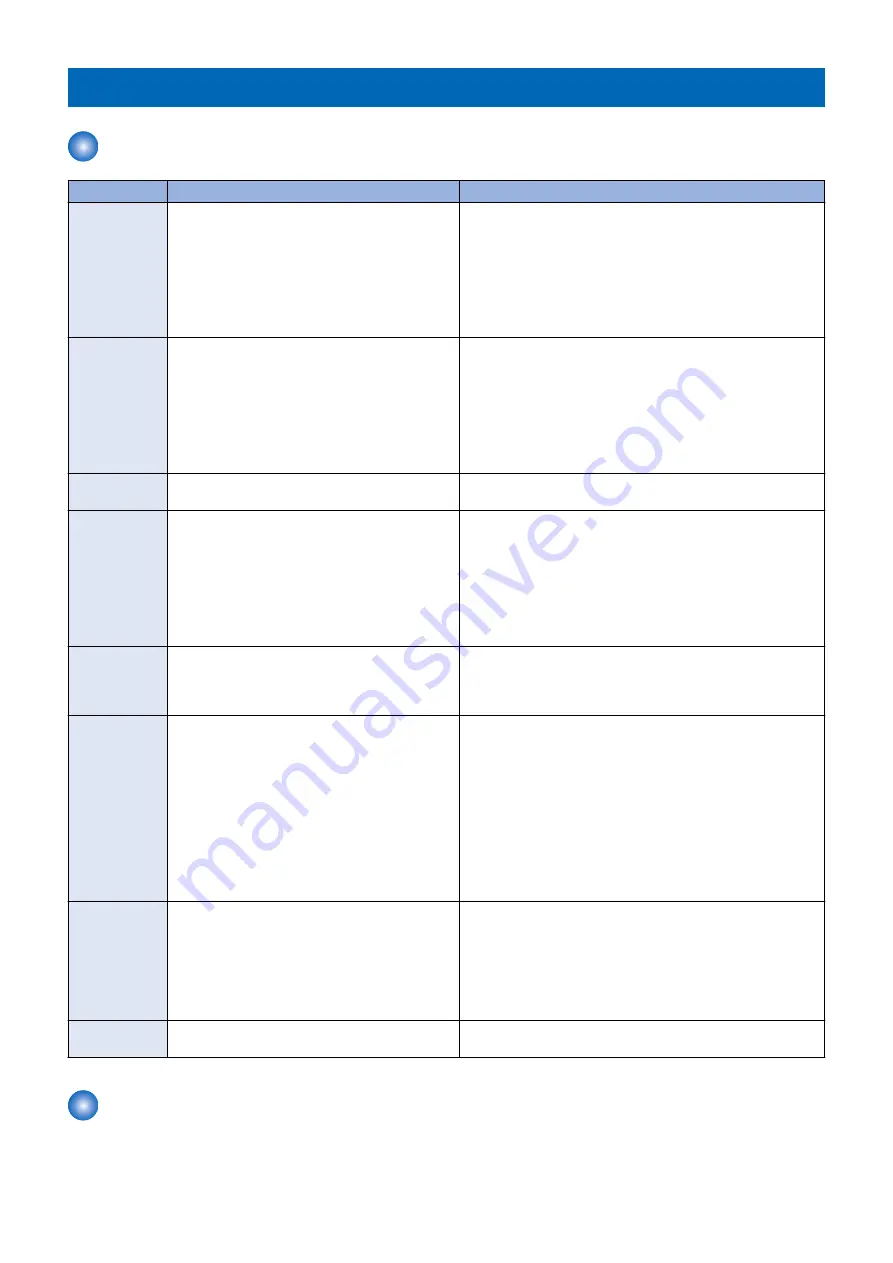
Jam Code
Jam Type
Type
Overview of detection
Check items (in arbitrary order)
Delay
A delay jam occurs when a sensor was not turned
ON although a specified period of time had passed
after the start of detection by the sensor.
• Remaining paper at the upstream of the target sensor
• Soiling on the target sensor
• Displacement of the target sensor position
• Failure of the target sensor
• Soiling (grease)/deterioration/failure of a drive motor located
upstream of the target sensor
• Soiling (paper dust)/deterioration/failure of a drive roller lo-
cated upstream of the target sensor
Stationary
A stationary jam occurs when a sensor was not
turned OFF although a specified period of time had
passed after the sensor was turned ON.
• Remaining paper near the target sensor
• Soiling on the target sensor
• Displacement of the target sensor position
• Failure of the target sensor
• Soiling (grease)/deterioration/failure of a drive motor located
upstream of the target sensor
• Soiling (paper dust)/deterioration/failure of a drive roller lo-
cated upstream of the target sensor
Door open
A door open jam occurs when a sensor detected
door open during printing operation.
• Door open during printing
Sequence
A sequence jam occurs when there was an error in
sensor detection signal at printing operation se-
quence.
Since the jam may occur due to sporadic noise with
software of each equipment or communication line
(interruption of communication), failure of the part
is not the cause of the jam. After the jam is removed,
the machine works.
• Opening/closing of the door
• Turning OFF and then ON the power
• Error near the target sensor (soiling/displacement/failure of
the sensor, error in harness/open circuit of harness, soiling
(grease)/deterioration/failure of a drive motor, or soiling (pa-
per dust)/deterioration/failure of a drive roller)
Power-on
A power-on jam occurs when a sensor detected ON
state at power-on.
• Remaining paper in the machine
• Soiling on the target sensor
• Failure of the target sensor
• Foreign matter on the target sensor (paper dust, paper lint)
Error avoidance An error avoidance jam occurs when an error in the
machine (excluding parts failure) was detected.
Printing operation is suspended to avoid error oc-
currence by error code; therefore, parts failure is not
the cause of the jam.
After the jam is removed, the machine works.
If it is due to parts failure, an error code instead of
the error avoidance jam is displayed on UI and
printing operation is suspended. In such case, serv-
ice technician should perform remedial work for the
error code.
• Opening/closing of the door after jam removal
• Turning OFF and then ON the power after jam removal
Size error
A size error jam occurs when the difference be-
tween the paper length detected by the Cassette
Guide Plate/specified on the Control Panel and the
length measured by the Registration Sensor is out
of the specified range.
• Difference in paper size
• Wrong paper size setting
• Error in the Document Size Sensor (soiling/displacement/
failure of the sensor)
• Error in the Paper Size Detection Unit (failure of mechanical
structure for size detection, failure of the Guide Plate, or fail-
ure of the Cassette Size Switch)
Forcible stop of
paper feed
It occurs when a sheet of paper stops at the position
specified in service mode.
• Using at problem analysis.
Jam screen display specification
Due to one jam code being used for multiple options, the illustration for the different option may be displayed on the jam screen.
In this case, "1/2" or similar information is displayed on top left side of the screen and this area can be pushed. This operation
can be used to switch information on the screen.
7. Error/Jam/Alarm
509
Содержание imagerunner advance 4525i
Страница 19: ...Product Overview 1 Product Lineup 7 Features 13 Specifications 16 Name of Parts 26 ...
Страница 155: ...Periodical Service 3 Consumable Parts List 143 Cleaning Check Adjustment Locations 146 ...
Страница 175: ...Switch SW1 SW2 SW4 Symbol Name SW1 Main Switch SW2 Front Door Switch SW4 Environment Switch 4 Disassembly Assembly 162 ...
Страница 244: ...3 Remove the Platen roller unit 1 2 Claws 2 2x 2 1 2 4 Remove the Cover 1 2 Screws 2 2x 2 1 4 Disassembly Assembly 231 ...
Страница 295: ...2 Remove the Multi purpose Tray Pickup Roller Cover 1 1 Screw 2 1x 1 2 4 Disassembly Assembly 282 ...
Страница 392: ...Error Jam Alarm 7 Overview 380 Error Code 383 Jam Code 509 Alarm Code 520 ...
Страница 545: ...Service Mode 8 Overview 533 COPIER 549 FEEDER 845 SORTER 851 BOARD 871 ...
Страница 549: ... i Press the button to display the screen showing the locations of electrical components 8 Service Mode 536 ...
Страница 892: ...Unpacking 1 2 1200 mm 840 mm 769 mm 1230 mm 2430 mm 3 9 Installation 879 ...
Страница 895: ...3 4 NOTE Keep the removed screws for relocating the host machine 2x 5 6 7 9 Installation 882 ...
Страница 896: ...8 9 10 1x Installing the Air Filter 1 9 Installation 883 ...
Страница 897: ...2 3 Installing the Drum Unit 1 2 3 9 Installation 884 ...
Страница 899: ...8 NOTE The screw removed at procedure 4 is used 1x 9 10 11 12 9 Installation 886 ...
Страница 921: ...7 2x 8 2x Binding M4x8 NOTE After completion of the work perform Installing the Equipment 9 Installation 908 ...
Страница 923: ...5 6 NOTE Use the screws and Rubber Caps removed in step 1 2x 7 2x 9 Installation 910 ...
Страница 931: ...5 1x 6 1x 7 1x 1x P Tightening M3x12 8 NOTE Use the part removed in step 3 1x 9 9 Installation 918 ...
Страница 935: ...7 1x 8 9 6x 10 2x 9 Installation 922 ...
Страница 936: ...11 Installing the NFC Kit 1 2 2x 3 TP M3x4 1x 9 Installation 923 ...
Страница 938: ...4 5 1x 6 9 Installation 925 ...
Страница 970: ...38 Close the Front Cover 39 Close the Right Cover 40 Turn the environment Heater Switch ON 9 Installation 957 ...
Страница 985: ...8 2x 2x TP M4x8 Black When installing the USB Keyboard 1 9 Installation 972 ...
Страница 991: ...7 4x 8 1x 1x Lower Cover 9 1x 10 1x 1x 9 Installation 978 ...
Страница 992: ...11 1x 1x 12 1x 13 TP M3x12 2x 14 4x TP M3x6 9 Installation 979 ...
Страница 997: ...Installation Procedure 1 2 2x 3 2x 4 6x 5 4x 9 Installation 984 ...
Страница 998: ...6 7 NOTE Do not close the Wire Saddle 1x 1x 8 9 9 Installation 985 ...
Страница 1000: ...12 NOTE Be sure to adjust the number of cushions according to the thickness of the Card Reader 13 14 15 16 9 Installation 987 ...
Страница 1001: ...17 2x 18 19 Connect the power plug of the host machine to the power outlet 20 Turn the main power switch ON 9 Installation 988 ...
Страница 1003: ...2 1x 1x 3 2x 2x 4 9 Installation 990 ...
Страница 1007: ...13 4x 14 15 2x NOTE The removed screw is used at procedure 17 16 Binding M4x14 Binding M3x14 2x M4x14 M3x14 9 Installation 994 ...
Страница 1008: ...17 NOTE Use the screw removed at procedure 15 2x 18 19 20 NOTE Install both side of the cable 9 Installation 995 ...
Страница 1012: ...2 1x 1x 3 2x 2x 4 9 Installation 999 ...
Страница 1014: ...7 CAUTION The connector must be contacted TP㸹M3x6 3x 1x 8 4x 9 9 Installation 1001 ...
Страница 1016: ...13 4x 14 15 Binding M4x16 Binding M3x16 2x M3x16 M4x16 16 Binding M4x6 1x 9 Installation 1003 ...
Страница 1017: ...17 NOTE Be sure to attach the Ring Cores within 50 mm from the end of the Speaker Cable 50mm 18 2x 19 20 9 Installation 1004 ...
Страница 1023: ...Installation Procedure Preparation 1 4x 2 1x 1x 3 2x 9 Installation 1010 ...
Страница 1026: ...2 4x 3 Connect the power plug of the host machine to the power outlet 4 Turn ON the main power switch 9 Installation 1013 ...
Страница 1029: ...4 5 1x 1x 9 Installation 1016 ...
Страница 1044: ...6 7 8 9 Be sure to request the user to padlock the removable HDD to discourage theft 10 4x 11 9 Installation 1031 ...
Страница 1048: ...3 2x TP M3x8 Black 4 2x TP M3x6 5 9 Installation 1035 ...
Страница 1053: ... Installing the Removable HDD Kit 1 2x 2x 2 3 1x 4 9 Installation 1040 ...
Страница 1065: ...3 2x TP M3x8 Black 4 2x TP M3x6 5 9 Installation 1052 ...
Страница 1071: ... Installing the Removable HDD Kit 1 2x 2x 2 3 1x 4 9 Installation 1058 ...






























