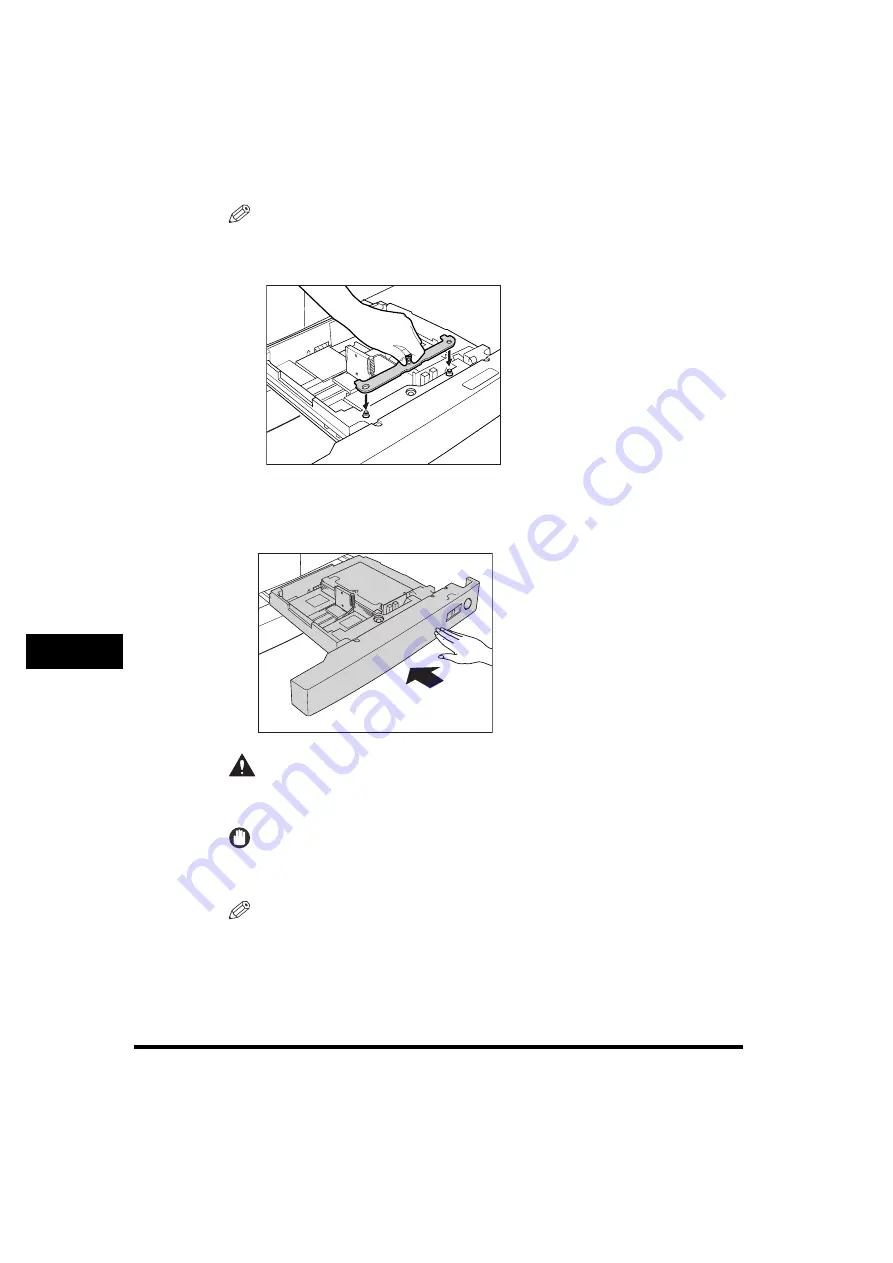
Paper Drawers
8-14
8
R
o
ut
ine M
a
in
te
nance
NOTE
When you are not using tab paper, store the tab paperweight bar, as shown below.
Line up the holes on the tab paperweight bar with the one-touch supports, and
place the tab paperweight bar over the one-touch supports to lock it in place.
9
Gently push the paper drawer back into the machine until it
clicks into place in the closed position.
CAUTION
When returning the paper drawer to its original position, be careful not to
get your fingers caught, as this may result in personal injury.
IMPORTANT
Never place paper or any other items in the open part of the paper drawer next to
the paper stack. Doing so may cause a paper jam.
NOTE
•
When you load tab paper, make sure to store the tab paper setting in Register
Paper Type in Common Settings (from the Additional Functions screen).
•
For more information on copying on tab paper, see Chapter 6, "Special Copying
Features - Image Editing," in the
Copying Guide
.
Содержание imageRUNNER 5070
Страница 2: ......
Страница 3: ...imageRUNNER 6570 5570 5070 Reference Guide 0 Ot ...
Страница 19: ...xvii Printing data scanned from an original followed by finishing options such as stapling Copying ...
Страница 126: ...Available Paper Stock 2 54 2 Basic Operations ...
Страница 168: ...Card Reader C1 3 42 3 Optional Equipment ...
Страница 320: ...Department ID Management 7 12 7 System Manager Settings 3 Press Register Dept ID Password 4 Press Register ...
Страница 377: ...MEAP Settings 7 69 7 System Manager Settings 4 Press Yes To cancel printing press No ...
Страница 592: ...Index 10 32 10 Appendix ...
Страница 599: ......






























