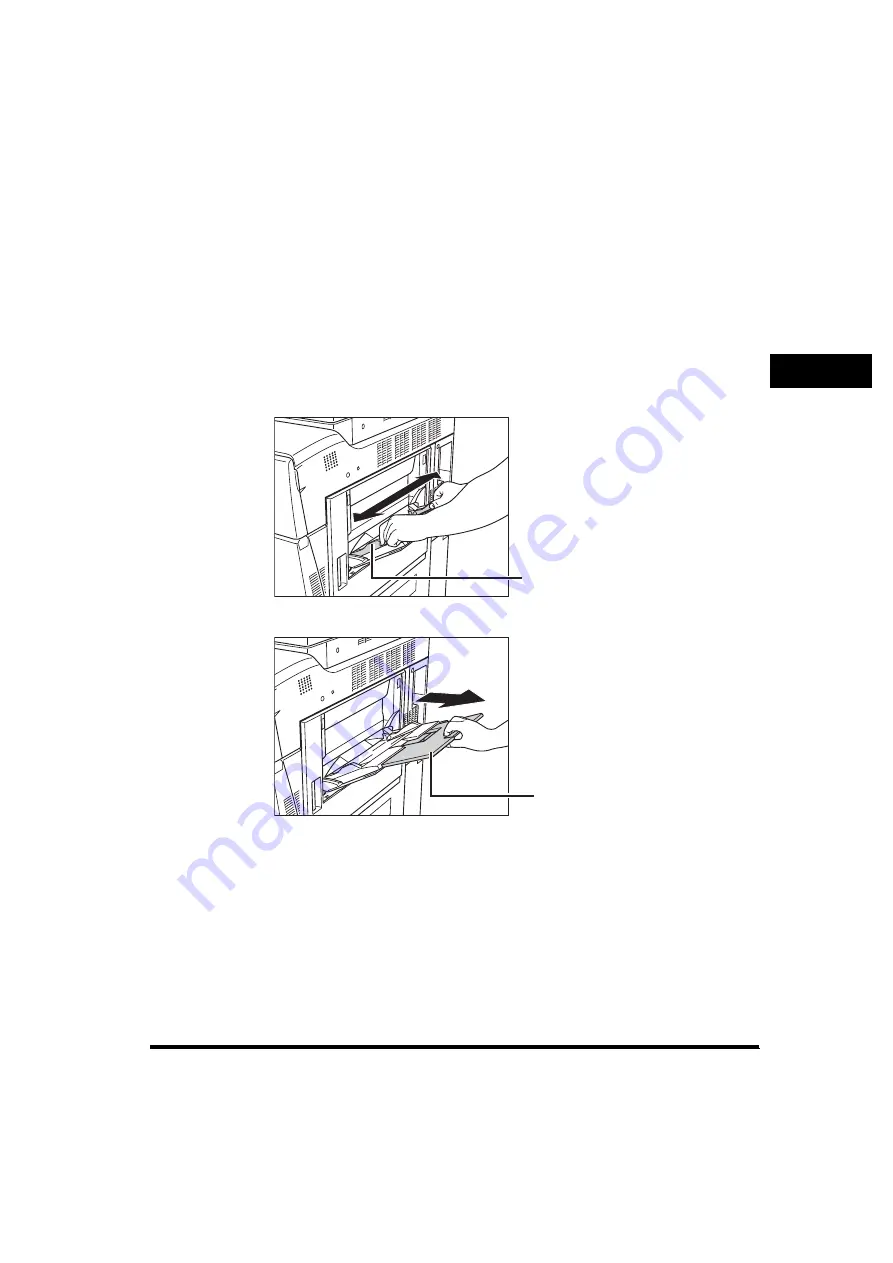
Making Prints Using the Stack Bypass
2-43
2
Basi
c O
per
at
io
ns
●
If the paper loaded in the stack bypass is not the paper that you
want to specify:
❑
Check to see if any job is reserved. (See "Checking Job Status," on p. 6-6.)
If there is a current or reserved job, you can reserve a change of paper for the
stack bypass. (See Chapter 1, "Introduction to Copying," in the
Copying
Guide
.)
If there is no reserved job, remove any paper remaining in the stack bypass
➞
continue the procedure from step 2.
2
Adjust the slide guides to match the size of the paper.
If you are feeding large size paper, pull out the auxiliary tray.
Slide Guide
Auxiliary Tray
Содержание imageRUNNER 5070
Страница 2: ......
Страница 3: ...imageRUNNER 6570 5570 5070 Reference Guide 0 Ot ...
Страница 19: ...xvii Printing data scanned from an original followed by finishing options such as stapling Copying ...
Страница 126: ...Available Paper Stock 2 54 2 Basic Operations ...
Страница 168: ...Card Reader C1 3 42 3 Optional Equipment ...
Страница 320: ...Department ID Management 7 12 7 System Manager Settings 3 Press Register Dept ID Password 4 Press Register ...
Страница 377: ...MEAP Settings 7 69 7 System Manager Settings 4 Press Yes To cancel printing press No ...
Страница 592: ...Index 10 32 10 Appendix ...
Страница 599: ......






























