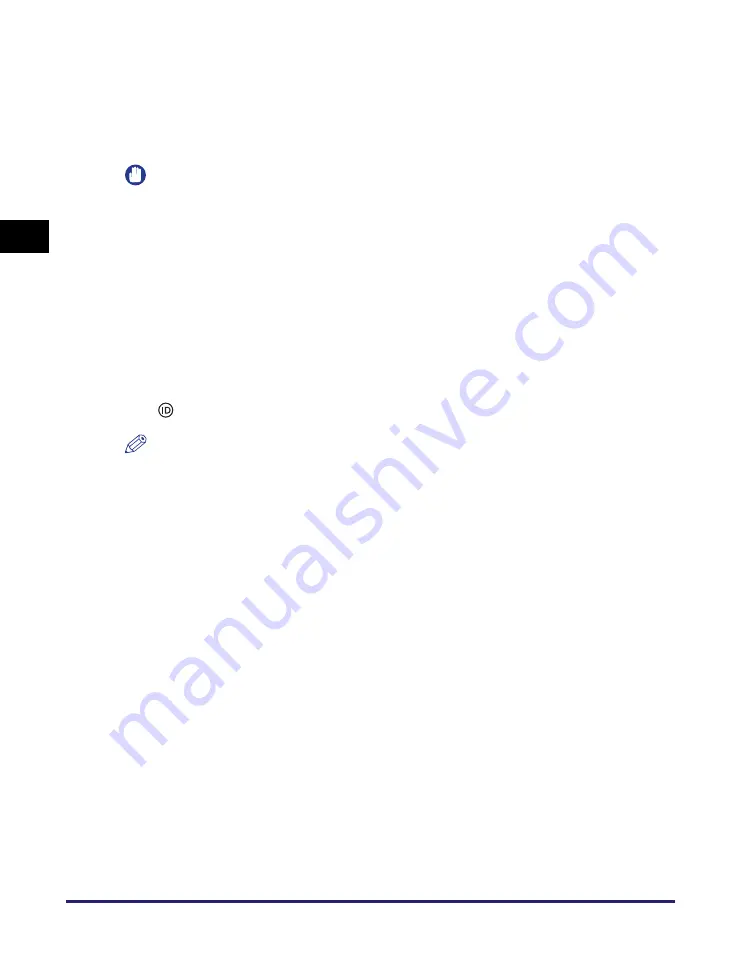
Basic Remote Scanning
2-20
Basic O
p
er
ations
2
8
Click [Scan].
Scanning starts.
When scanning is complete, the Color Network ScanGear Main Window closes, and
the scanned image is transferred to the application.
IMPORTANT
•
After clicking [Scan], do not perform any operation in the Color Network ScanGear Main
Window until the dialog box showing the scanning progress appears.
•
If Color Network ScanGear does not automatically close after scanning, click [×] (Exit) to
close it.
•
Be sure to close the Color Network ScanGear Main Window before exiting the
application.
9
When scanning is complete, remove your originals.
10
If Department ID Management or User ID Management is set, press
(ID).
NOTE
•
For instructions on using Department ID Management, see Chapter 4, “System Manager
Settings,” in the
Reference Guide
.
•
For instructions on using User ID Management, see Chapter 3, “Customizing Settings,” in
the
Remote UI Guide
.
Содержание imageRUNNER 2420
Страница 2: ...imageRUNNER 2422 2420 User s Guide ...
Страница 59: ...Before Using the Remote Scan Function 1 30 Before You Start Using This Machine 1 ...
Страница 99: ...Replacing the Toner 3 16 Routine Maintenance 3 ...
Страница 119: ...Index 5 8 Appendix 5 ...
Страница 120: ...imageRUNNER 2422 2420 Guide de l utilisateur ...
Страница 219: ...Remplacement du toner 3 16 Maintenance périodique 3 ...
Страница 239: ...Index 5 8 Annexe 5 ...
Страница 240: ...imageRUNNER 2422 2420 Anwenderhandbuch ...
Страница 269: ...xxx ...
Страница 359: ...Index 5 8 Anhang 5 ...
Страница 360: ...imageRUNNER 2422 2420 Guida per l utente ...
Страница 389: ...xxx ...
Страница 459: ...Sostituzione del toner 3 16 Manutenzione ordinaria 3 ...
Страница 479: ...Indice 5 8 Appendice 5 ...
Страница 480: ...imageRUNNER 2422 2420 Guía de usuario ...
Страница 577: ...Sustituir el tóner 3 16 Mantenimiento periódico 3 ...
Страница 597: ...Índice alfabético 5 8 Apéndice 5 ...






























