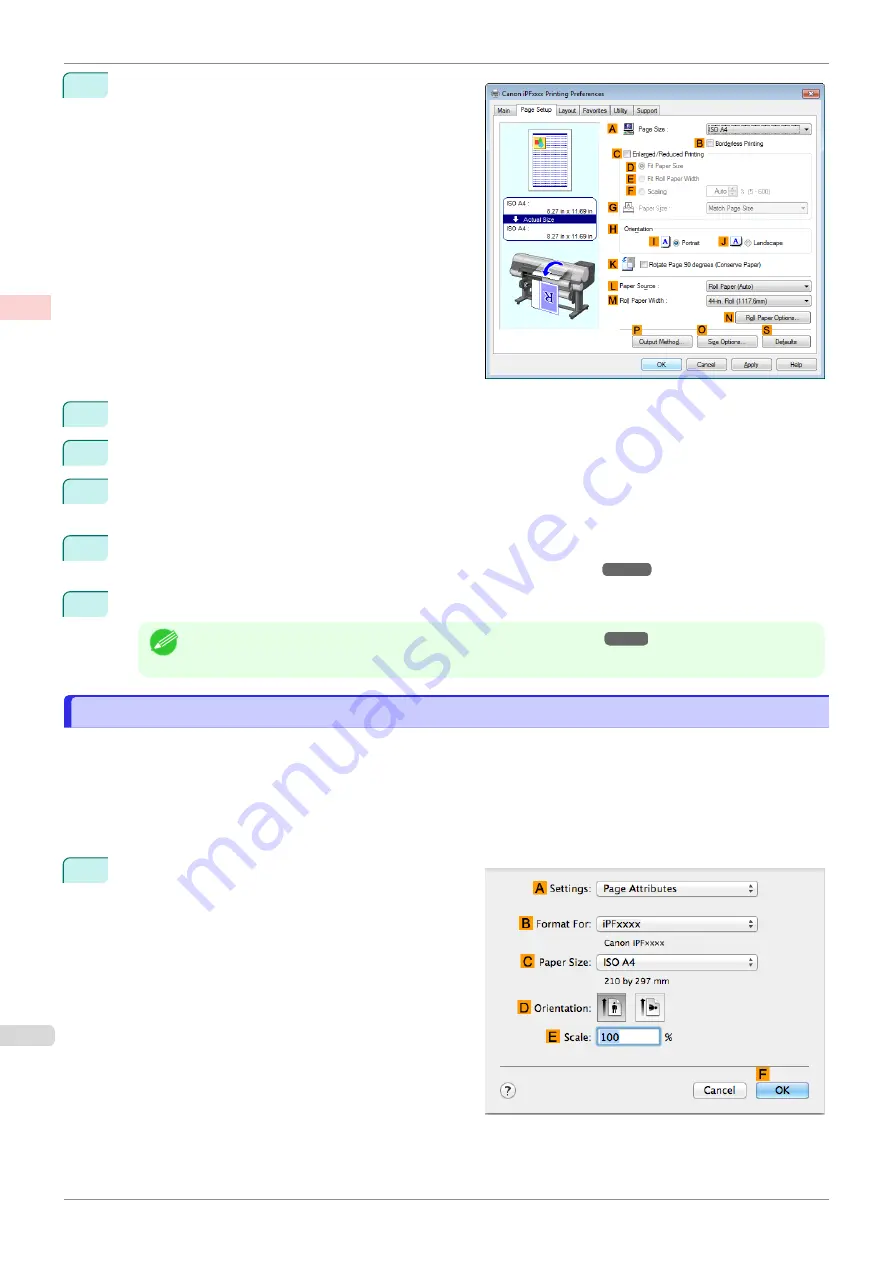
6
Click the
Page Setup
tab to display the
Page Setup
sheet.
7
In
A
Page Size
, click the size of the original as specified in the application. In this case, click
ISO A3
.
8
Select and click a roll paper in the
L
Paper Source
list.
9
Select the width of the loaded roll in the
M
Roll Paper Width
list—in this case,
ISO A2/A3 Roll
(420.0mm)
.
10
Specify additional printing conditions.
For details on available printing conditions,
11
Confirm the print settings and print as desired.
Note
•
For tips on confirming print settings,
Printing Line Drawings and Text (Mac OS)
Printing Line Drawings and Text (Mac OS)
This topic describes how to print line drawings based on the following example.
•
Document: CAD drawing
•
Page size: A3 (297.0 × 420.0 mm [11.7 × 16.5 in])
•
Paper: Roll
•
Paper type: Plain Paper
•
Roll paper width: A2/A3 roll (420.0 mm [16.5 in])
1
Choose
Page Setup
from the application menu to
display the
Page Attributes
dialog box.
Printing Line Drawings and Text (Mac OS)
iPF840
Enhanced Printing Options
Printing CAD Drawings
54
Содержание imagePROGRAFi iPF840 series
Страница 14: ...14 ...
Страница 28: ...iPF840 User s Guide 28 ...
Страница 156: ...iPF840 User s Guide 156 ...
Страница 330: ...iPF840 User s Guide 330 ...
Страница 424: ...iPF840 User s Guide 424 ...
Страница 462: ...iPF840 User s Guide 462 ...
Страница 494: ...iPF840 User s Guide 494 ...
Страница 634: ...iPF840 User s Guide 634 ...
Страница 676: ...iPF840 User s Guide 676 ...
Страница 678: ...iPF840 User s Guide ENG CANON INC 2015 ...






























