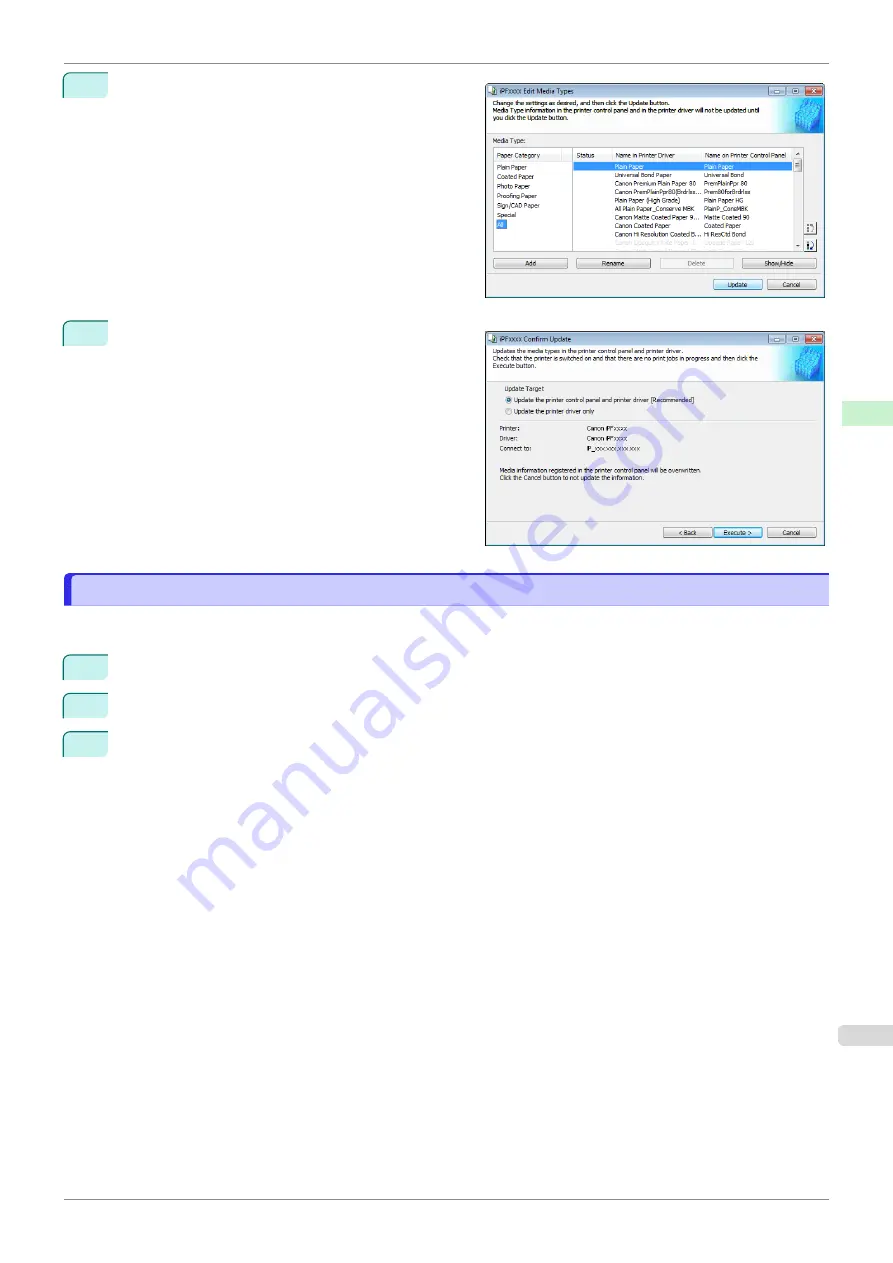
6
In the
Edit Media Types
dialog box, click the
Update
button.
7
Configure Update Target and click the
Execute
but-
ton.
Checking the update
Checking the update
After updating the media information using the Media Configuration Tool, you can check whether the update has
been applied to the printer in the control panel of the printer.
1
Click the
About
button in the Media Configuration Tool main window to open the
About
dialog box.
2
Check the value
xx.xx (xxxx)
of
MIT DB Version
.
3
Check the value
xx.xx (xxxx)
of
MIT
in
Set./Adj. Menu
>
Printer Info
>
System Info
in the printer control
panel.
If the values in Steps 2 and 3 are the same, the update has been applied to the printer.
iPF840
Checking the update
Handling and Use of Paper
Media Configuration Tool (Windows)
399
Содержание imagePROGRAFi iPF840 series
Страница 14: ...14 ...
Страница 28: ...iPF840 User s Guide 28 ...
Страница 156: ...iPF840 User s Guide 156 ...
Страница 330: ...iPF840 User s Guide 330 ...
Страница 424: ...iPF840 User s Guide 424 ...
Страница 462: ...iPF840 User s Guide 462 ...
Страница 494: ...iPF840 User s Guide 494 ...
Страница 634: ...iPF840 User s Guide 634 ...
Страница 676: ...iPF840 User s Guide 676 ...
Страница 678: ...iPF840 User s Guide ENG CANON INC 2015 ...






























