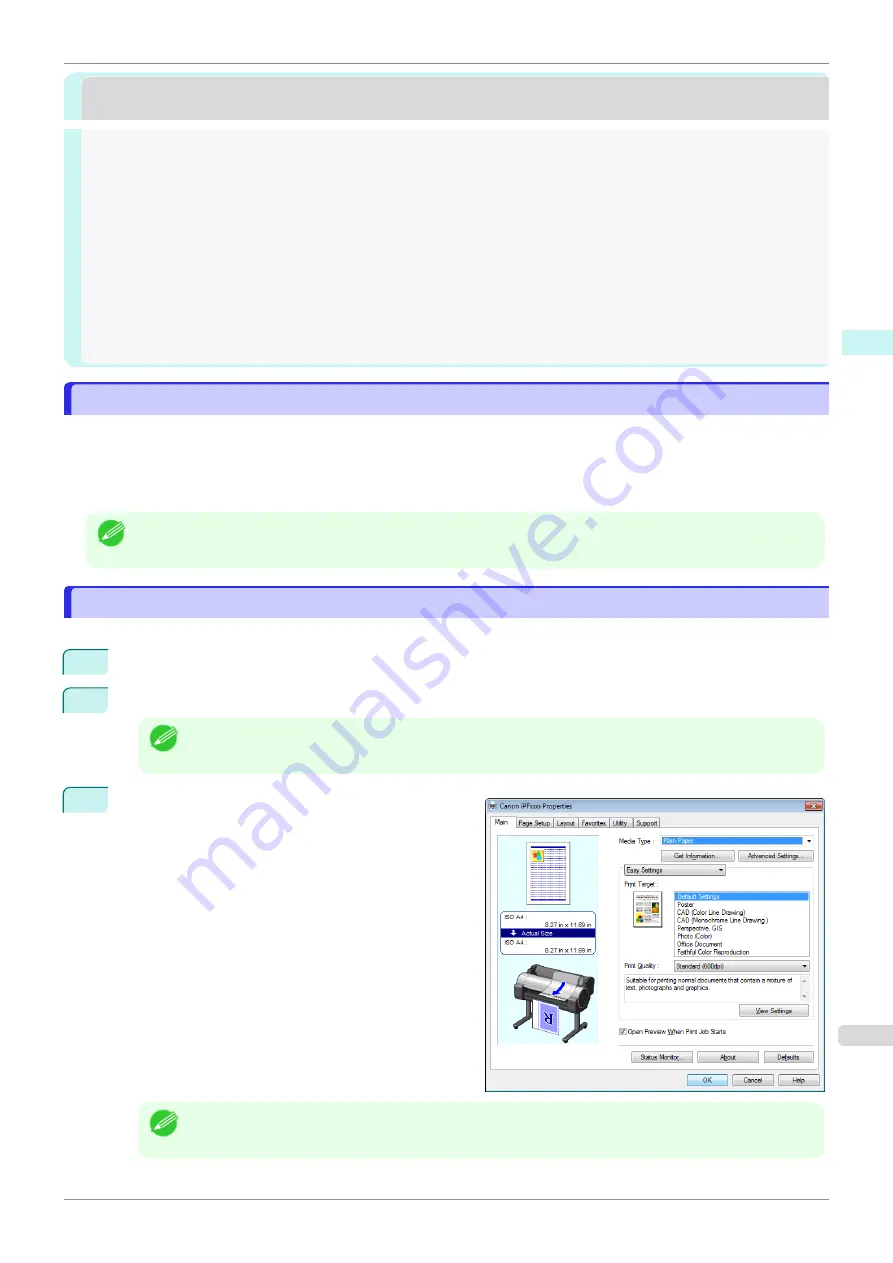
Preview
Preview
The Features of Preview
The Features of Preview
The main features of Preview are as follows.
•
While viewing this screen, you can adjust layout settings of a document created with application software.
•
You can not only adjust layout settings but also your changes will be instantly applied on the preview screen,
and you can print the preview screen as it is seen.
Note
•
The media type, image size, detailed media settings, and the printer settings can cause the actual print output to
differ from the Preview settings.
Starting Preview
Starting Preview
Follow the procedure below to start the Preview.
1
Start the apllication software which you use.
2
From the application software's
File
menu, select the printer setup menu to open the
dialog box.
Note
•
Normally, select
from the
File
menu.
3
On the
Main
sheet, click on the
Open Preview When
Print Job Starts
check box.
Click the
OK
button to save the settings.
Note
•
Your printer is depicted in the lower-left area of this screen.
iPF840
The Features of Preview
Windows Software
Preview
189
Содержание imagePROGRAFi iPF840 series
Страница 14: ...14 ...
Страница 28: ...iPF840 User s Guide 28 ...
Страница 156: ...iPF840 User s Guide 156 ...
Страница 330: ...iPF840 User s Guide 330 ...
Страница 424: ...iPF840 User s Guide 424 ...
Страница 462: ...iPF840 User s Guide 462 ...
Страница 494: ...iPF840 User s Guide 494 ...
Страница 634: ...iPF840 User s Guide 634 ...
Страница 676: ...iPF840 User s Guide 676 ...
Страница 678: ...iPF840 User s Guide ENG CANON INC 2015 ...






























