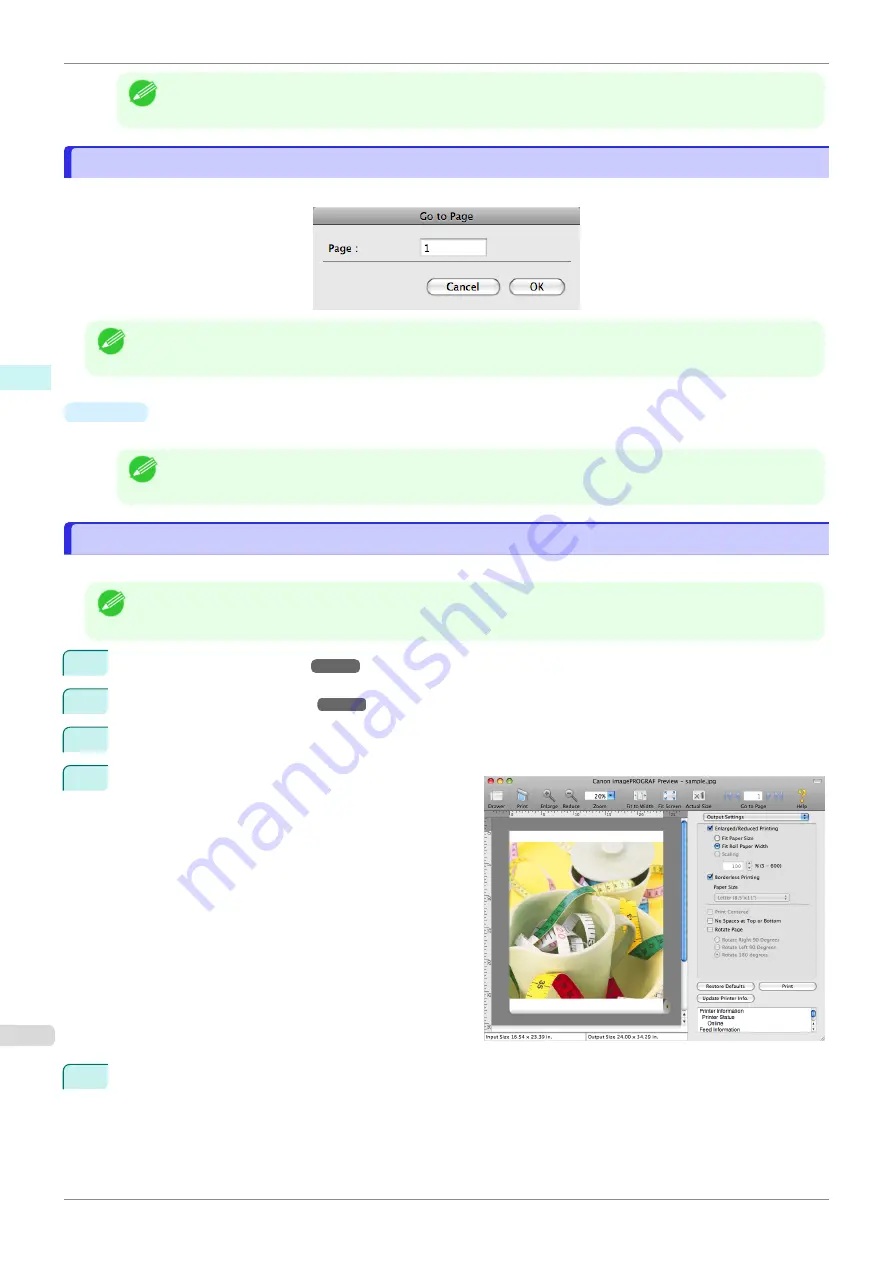
Note
•
You can input between 10 and 400.
•
You can change the numbers by clicking
▼
button.
Go to Page Dialog Box
Go to Page Dialog Box
This dialog box appears when you select
Go to Page
from the
View
menu.
Note
•
You can not select
Go to Page
if the document is only one page.
•
Page
Input the page number in numerical characters to display in the preview area.
Note
•
You can change the numbers in the range of the page of the documents.
Print with No Borders
Print with No Borders
You can use the borderless printing function to print without margins surrounding the image.
Note
•
With some media borderless printing can be performed only between two edges.
•
To use the borderless printing function, the specified media must be set to the printer.
1
Paper Source
.
2
, click the
Enlarged/Reduced Printing
check box on.
3
Select
Fit Roll Paper Width
.
4
Click the
Borderless Printing
check box on.
5
Click the
button.
Borderless printing begins.
Go to Page Dialog Box
iPF840
Mac OS Software
Preview
302
Содержание imagePROGRAFi iPF840 series
Страница 14: ...14 ...
Страница 28: ...iPF840 User s Guide 28 ...
Страница 156: ...iPF840 User s Guide 156 ...
Страница 330: ...iPF840 User s Guide 330 ...
Страница 424: ...iPF840 User s Guide 424 ...
Страница 462: ...iPF840 User s Guide 462 ...
Страница 494: ...iPF840 User s Guide 494 ...
Страница 634: ...iPF840 User s Guide 634 ...
Страница 676: ...iPF840 User s Guide 676 ...
Страница 678: ...iPF840 User s Guide ENG CANON INC 2015 ...






























