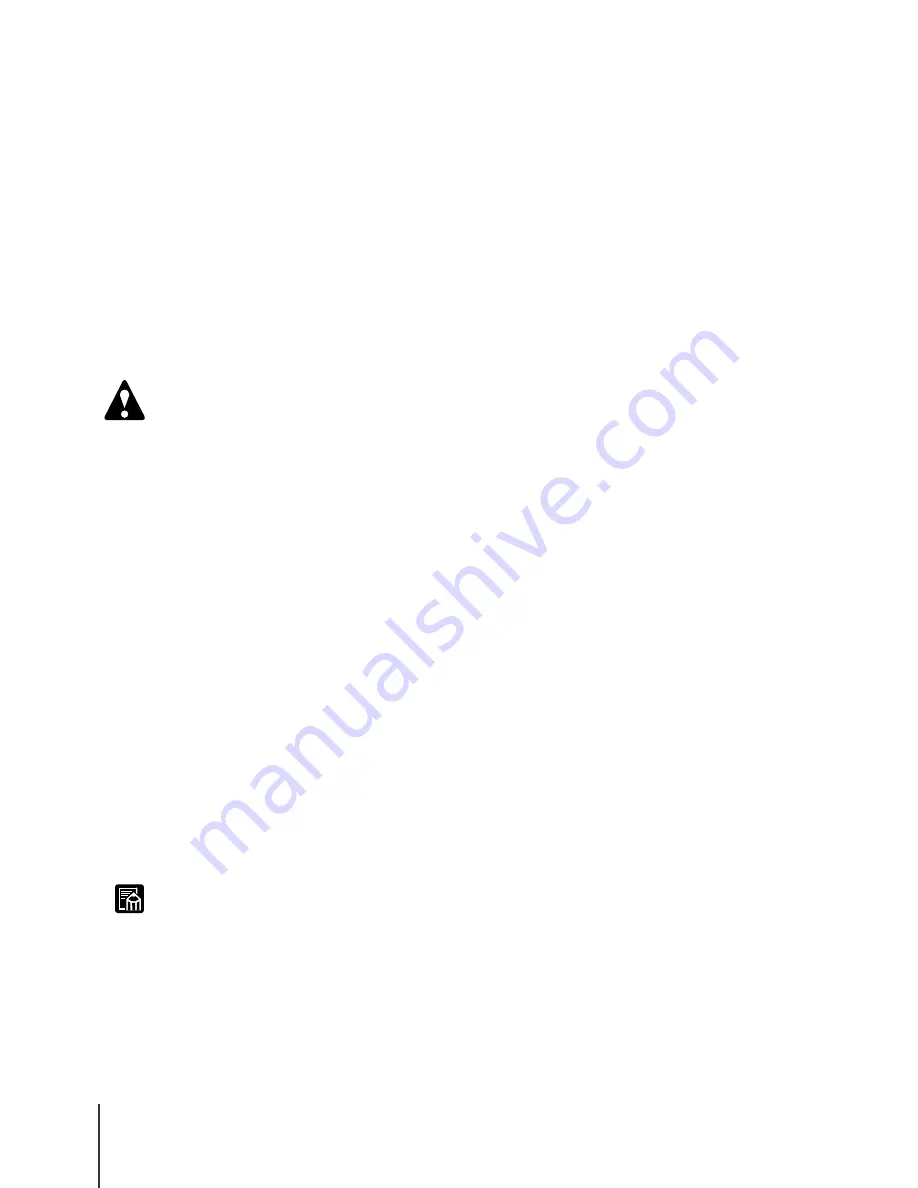
Maintenance
8
6-8
Caution
Note
Caution About Using Refilled Ink Tanks for This
Printer
The ink tanks specified for use with this printer are provided with an ink
level detection function to prevent the tanks from running out of ink during
printing and to prevent damage to the printhead.
When using refilled ink tanks, the printer cannot detect the ink level and stop
printing due to ink shortage. If you use such ink tanks, then the ink level
detection function must be switched off.
Printing with the ink level detection function switched off could damage the
printer, especially the printhead, or could cause the printer to operate
abnormally in other ways. Canon is not responsible for damages or injuries
caused by such actions.
z
Once the ink level detection feature is switched off, the ink level detection
information cannot be recovered. If you want to display the ink level
detection information, you must switch the ink level detection function on
and then install new ink tanks specified for use with this printer.
z
Repeatedly removing the same ink tanks from the printer could cause ink to
leak from the tank and damage the printer.
Switching Off Ink Level Detection
1
On the printer operation panel, press the Online button to set the
printer offline.
2
Press the Setup button.
3
Press
to display “Ext. Features” then press
.
4
Press
to display “Ink Check Off” then press
.
5
Press
to display the name of the ink tank (Bk Ink Tank, etc.) then
press
.
6
When you see “Execute?” displayed, press
to switch the ink level
detection function off for the ink tank specified in step 5.
z
Press the Online button to cancel these procedures.
Executing Print Job
After switching ink level detection function off, the “Ink level ?” message
will be displayed on the printer operation panel for every print job and the
printer will go offline. To continue the print job, on the printer operation
panel press the Online button.
Содержание imagePROGRAF W2200
Страница 1: ...Graphic Color Printer ...
Страница 12: ...x ...
Страница 45: ...3 Printing from Windows This chapter describes the basic procedure for printing from Windows ...
Страница 49: ...4 Printing from a Macintosh This chapter describes the basic procedures for printing from a Macintosh ...
Страница 62: ...Printing from a Macintosh 4 14 ...
Страница 71: ...Function Menus 5 9 TSet Media Menu Flow Set Media 1 Displayed when this option is installed 1 ...
Страница 78: ...Using the Operation Panel 5 16 ...
Страница 79: ...6 Maintenance This chapter describes how to replace consumables and maintain the printer ...
Страница 99: ...7 Troubleshooting This chapter describes how to solve problems with the printer ...
Страница 141: ...8 Other Important Information This chapter describes options specifications and provides other information ...
Страница 143: ...Options 8 3 Universal Cassette UCW 22 For Cassette 2 13x22 inch Cassette UCW 20 Exclusive for Proof Paper ...






























