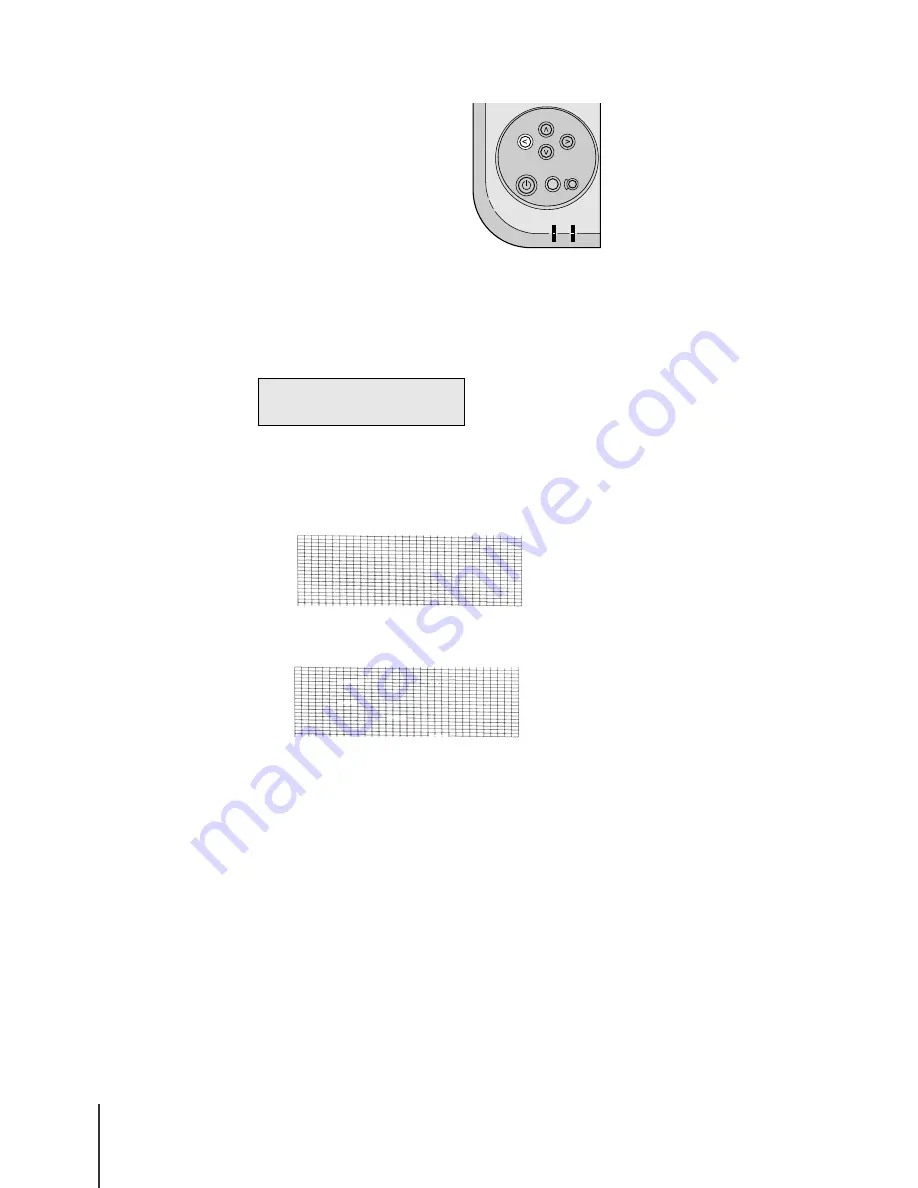
Troubleshooting
26
7-26
3
Press the Cancel Job/Utility button.
The Utility Menu opens on the operation panel.
4
Press
or
to display “Nozzle Check” then press
.
The nozzle check pattern prints. If there are no breaks in the vertical and
horizontal lines for each color, the nozzle check pattern is normal.
z
Normal Print Pattern
z
Abnormal Print Pattern
If any of the lines are broken, follow the procedure below:
• Execute printhead cleaning. (
Æ
P.7-28)
Set Media
Reset/Enter
Power
Online Message
Ink Replace
Online
Setup
Cancel Job/
Utility
U t i l i t y M e n u
N o z z l e C h e c k
→
Содержание imagePROGRAF W2200
Страница 1: ...Graphic Color Printer ...
Страница 12: ...x ...
Страница 45: ...3 Printing from Windows This chapter describes the basic procedure for printing from Windows ...
Страница 49: ...4 Printing from a Macintosh This chapter describes the basic procedures for printing from a Macintosh ...
Страница 62: ...Printing from a Macintosh 4 14 ...
Страница 71: ...Function Menus 5 9 TSet Media Menu Flow Set Media 1 Displayed when this option is installed 1 ...
Страница 78: ...Using the Operation Panel 5 16 ...
Страница 79: ...6 Maintenance This chapter describes how to replace consumables and maintain the printer ...
Страница 99: ...7 Troubleshooting This chapter describes how to solve problems with the printer ...
Страница 141: ...8 Other Important Information This chapter describes options specifications and provides other information ...
Страница 143: ...Options 8 3 Universal Cassette UCW 22 For Cassette 2 13x22 inch Cassette UCW 20 Exclusive for Proof Paper ...






























