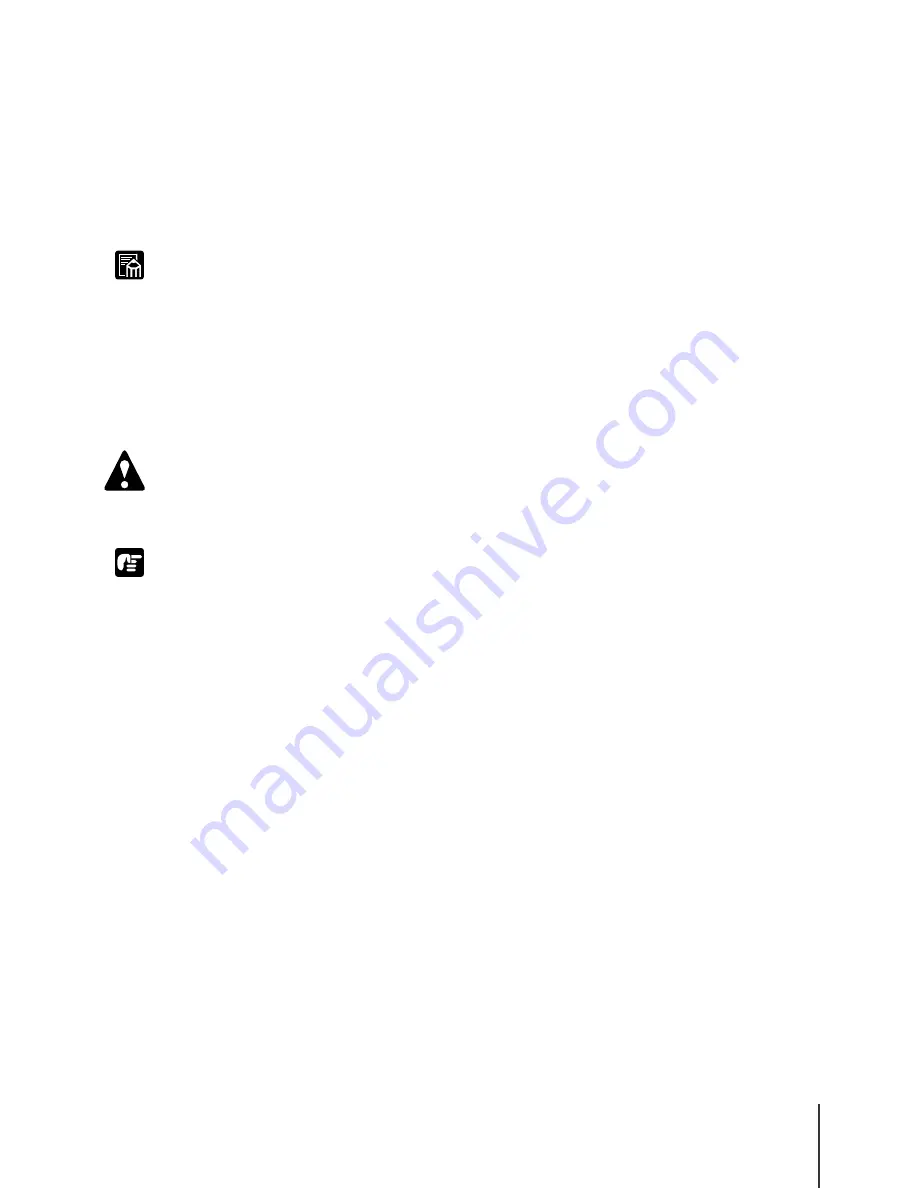
Replacing Ink Tanks
3
6-3
Note
Caution
Important
T
When the “Replace Tank” Message Is Displayed
When ink in an ink tank runs out, the replace tank message is displayed and
printing halts. Replace the ink tank when this message is displayed. The
capital letters in the message indicate the ink tank color: Y (Yellow), M
(Magenta), PM (Photo Magenta), C (Cyan), PC (Photo Cyan), Bk (Black).
Replace the ink tank with a new one of the same color.
z
When the ink runs out in more than one tank, the mark of each empty tank is
displayed one by one. After you replace all the ink tanks of the displayed colors,
you can resume printing.
Handling Ink Tank Precautions
Follow the precautions below when handling ink tanks.
z
Store the ink tanks out of the reach of small children. If a child accidentally
ingests ink from an ink tank, contact a physician immediately.
z
To avoid spilling and damage from stains, never drop or shake an ink tank.
z
There may be some ink on or around the ink port of an ink removed from the
printer, so always handle a removed ink tank carefully to avoid staining your
clothing or the work area.
z
Do not break the seal of the protective packing on an ink tank until you are ready to
install it in the printer. After breaking the seal, install the ink tank immediately. Not
installing and ink tank immediately after breaking its seal could cause poor
printing.
z
An ink tank should be used up within six months after its seal is broken. Not using
the ink tank within this time period could cause poor printing.
z
Never leave an ink tank removed from the printer for longer than one month. This
could lead to ink clogging in the tank and poor printing.
Содержание imagePROGRAF W2200
Страница 1: ...Graphic Color Printer ...
Страница 12: ...x ...
Страница 45: ...3 Printing from Windows This chapter describes the basic procedure for printing from Windows ...
Страница 49: ...4 Printing from a Macintosh This chapter describes the basic procedures for printing from a Macintosh ...
Страница 62: ...Printing from a Macintosh 4 14 ...
Страница 71: ...Function Menus 5 9 TSet Media Menu Flow Set Media 1 Displayed when this option is installed 1 ...
Страница 78: ...Using the Operation Panel 5 16 ...
Страница 79: ...6 Maintenance This chapter describes how to replace consumables and maintain the printer ...
Страница 99: ...7 Troubleshooting This chapter describes how to solve problems with the printer ...
Страница 141: ...8 Other Important Information This chapter describes options specifications and provides other information ...
Страница 143: ...Options 8 3 Universal Cassette UCW 22 For Cassette 2 13x22 inch Cassette UCW 20 Exclusive for Proof Paper ...
















































