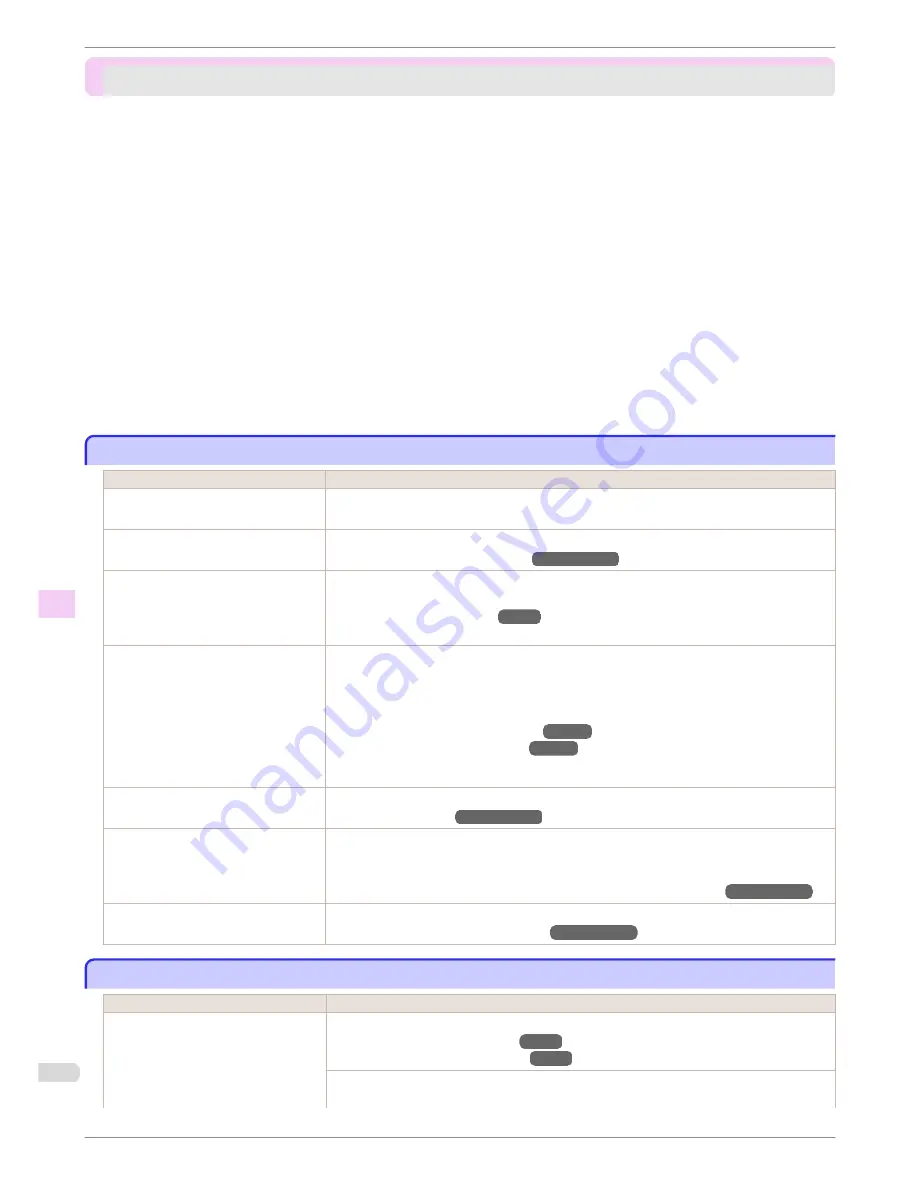
Problems with the printing quality
Problems with the printing quality
Printing is faint ............................................................................................................................................
110
Paper rubs against the printhead ...............................................................................................................
110
The edges of the paper are dirty ................................................................................................................
111
The surface of the paper is dirty .................................................................................................................
112
The back side of the paper is dirty .............................................................................................................
112
Immediately after borderless printing, the trailing edge margin is soiled during regular printing ......................................
113
Printed colors are inaccurate ......................................................................................................................
113
Banding in different colors occurs ..............................................................................................................
113
Colors in printed images are uneven ..........................................................................................................
114
Image edges are blurred or white banding occurs ....................................................................................
115
Setting the Blue Switch on the Platen ...................................................................................................
115
The contrast becomes uneven during printing ...........................................................................................
118
The length of printed images is inaccurate in the feeding direction ..........................................................
118
Images are printed crooked .......................................................................................................................
119
Documents are printed in monochrome .....................................................................................................
119
Line thickness is not uniform ......................................................................................................................
119
Lines or colors are misaligned ....................................................................................................................
120
Borders appear in borderless printing .......................................................................................................
120
Printing is faint
Printing is faint
Cause
Corrective Action
You may be printing on the wrong side
of the paper.
Print on the printing surface.
The Printhead nozzles are clogged.
Print a test pattern to check the nozzles and see if they are clogged.
(See "Checking for Nozzle Clogging.")
→User's Guide
Because the printer was left without ink
tanks installed for some time, ink has
become clogged in the ink supply sys-
tem.
After the ink tanks have been installed for 24 hours, run
Head Cleaning B
from the Control
Panel.
(See "Cleaning the Printhead.")
→P.55
Paper is jammed inside the Top Cover.
Follow the steps below to remove the jammed piece of paper inside the Top Cover.
1.
Open the Top Cover and make sure the Carriage is not over the Platen.
2.
Remove any scraps of paper inside the Top Cover.
(See "Clearing Jammed Roll Paper.")
→P.100
(See "Clearing a Jammed Sheet.")
→P.103
3.
Close the Top Cover.
The ink was not dry when paper was
cut.
Specify a longer drying period in the Control Panel menu, in
Paper Details
>
Roll DryingTime
.
(See "Menu Settings.")
→User's Guide
Printing may be faint if
Print Quality
in
Advanced Settings
in the printer driver
is set to
Standard
or
Fast
.
In
Advanced Settings
of the printer driver, choose
Highest quality
or
High
in
Print Quality
.
Printing in
Fast
or
Standard
mode is faster and consumes less ink than in
Highest quality
or
High
modes, but the printing quality is lower.
(See "Giving Priority to Particular Graphic Elements and Colors for Printing.")
→User's Guide
You are printing on paper that tends to
generate dust when cut.
In the Control Panel menu, set
CutDustReduct.
in
Paper Details
to
On
.
(See "Reducing Dust from Cutting Rolls.")
→User's Guide
Paper rubs against the printhead
Paper rubs against the printhead
Cause
Corrective Action
The type of paper specified in the print-
er driver does not match the type loa-
ded in the printer.
Load paper of the same type as you have specified in the printer driver.
(See "Loading Rolls in the Printer.")
→P.11
(See "Loading Sheets in the Printer.")
→P.18
Make sure the same type of paper is specified in the printer driver as you have loaded in the
printer.
Printing is faint
iPF9400S
Basic Guide
Troubleshooting
Problems with the printing quality
110
















































