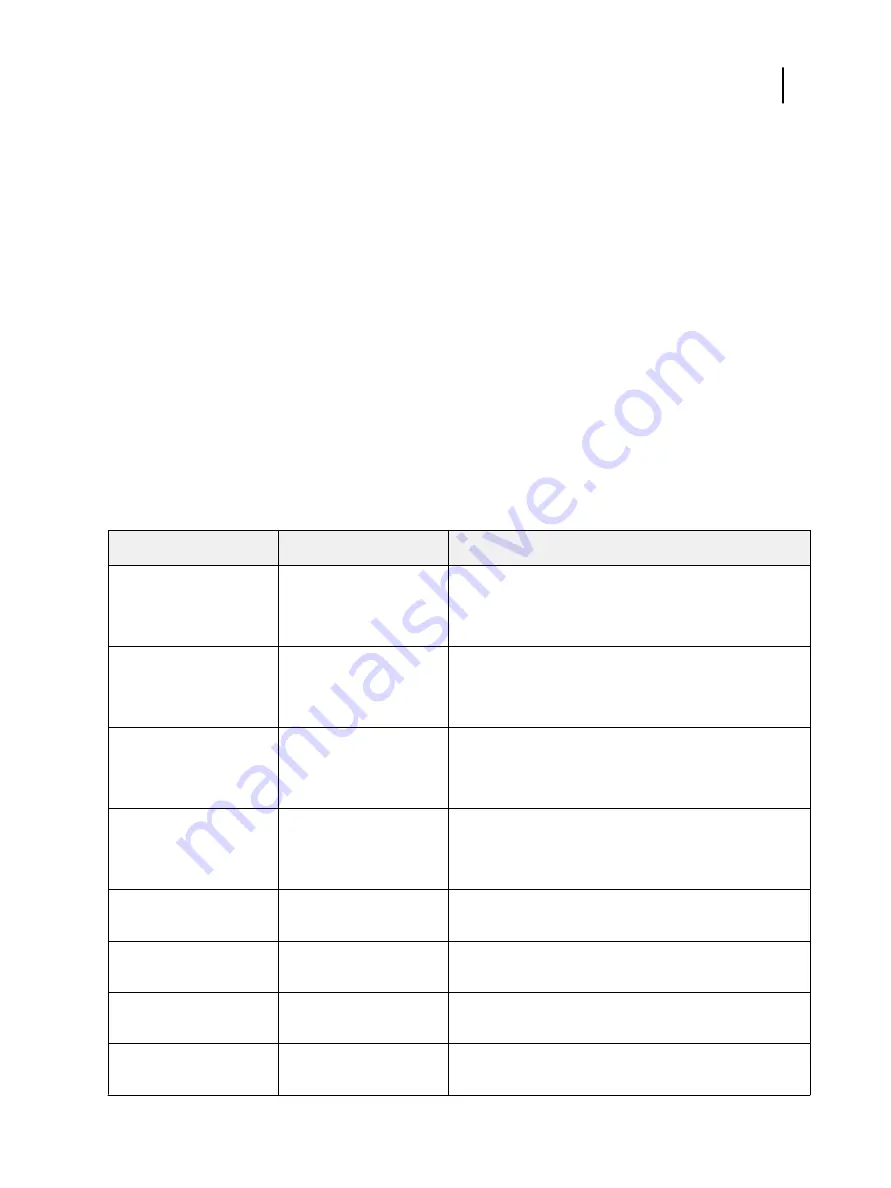
Note:
We do not recommend specifying a large range for Redirect Port Range. If a large number of ports must
be redirected, the imagePRESS Server might be slow when restarting.
•
Original Port: From
: Enter the starting port of the original range.
•
Original Port: To
: Enter the ending port of the original range. The value must be greater than the value
entered for the starting port in the previous field,
Original Port: From
.
•
Target Port: From
: Enter the starting port of the target range.
Delete Port
Press to specify ports or a range of ports to delete. If no ports have been added, a message displays to indicate
that no ports exist.
Ports list
The following table lists all the imagePRESS Server ports that have assigned functions. These ports cannot be
used for other functions.
By default, the ports listed in this table allow inbound traffic from the network. All ports not listed in this table
block inbound traffic by default.
Port number
Protocol
Notes
20-21
FTP
Inbound traffic can be allowed or blocked for these ports as a
group.
Example: FTP printing.
25
SMTP server
Inbound traffic can be allowed or blocked for this port on an
individual basis.
Example: Email.
80
HTTP
Inbound traffic can be allowed or blocked for this port on an
individual basis.
Examples: WebTools, IPP printing.
137-139
NetBIOS
Inbound traffic can be allowed or blocked for these ports as a
group.
Example: SMB printing.
161-162
SNMP
Inbound traffic can be allowed or blocked for these ports as a
group.
427
SLP
Inbound traffic can be allowed or blocked for this port on an
individual basis.
443
HTTPS (HTTP over SSL)
Inbound traffic can be allowed or blocked for this port on an
individual basis.
445
SMB/IP
Inbound traffic can be allowed or blocked for this port on an
individual basis.
Configuration and Setup
Setting up from the printer control panel
42
Содержание imagePRESS Server G200
Страница 1: ...Canon imagePRESS Server G200 Configuration and Setup ...
Страница 8: ...Configuration and Setup Contents 8 ...
















































