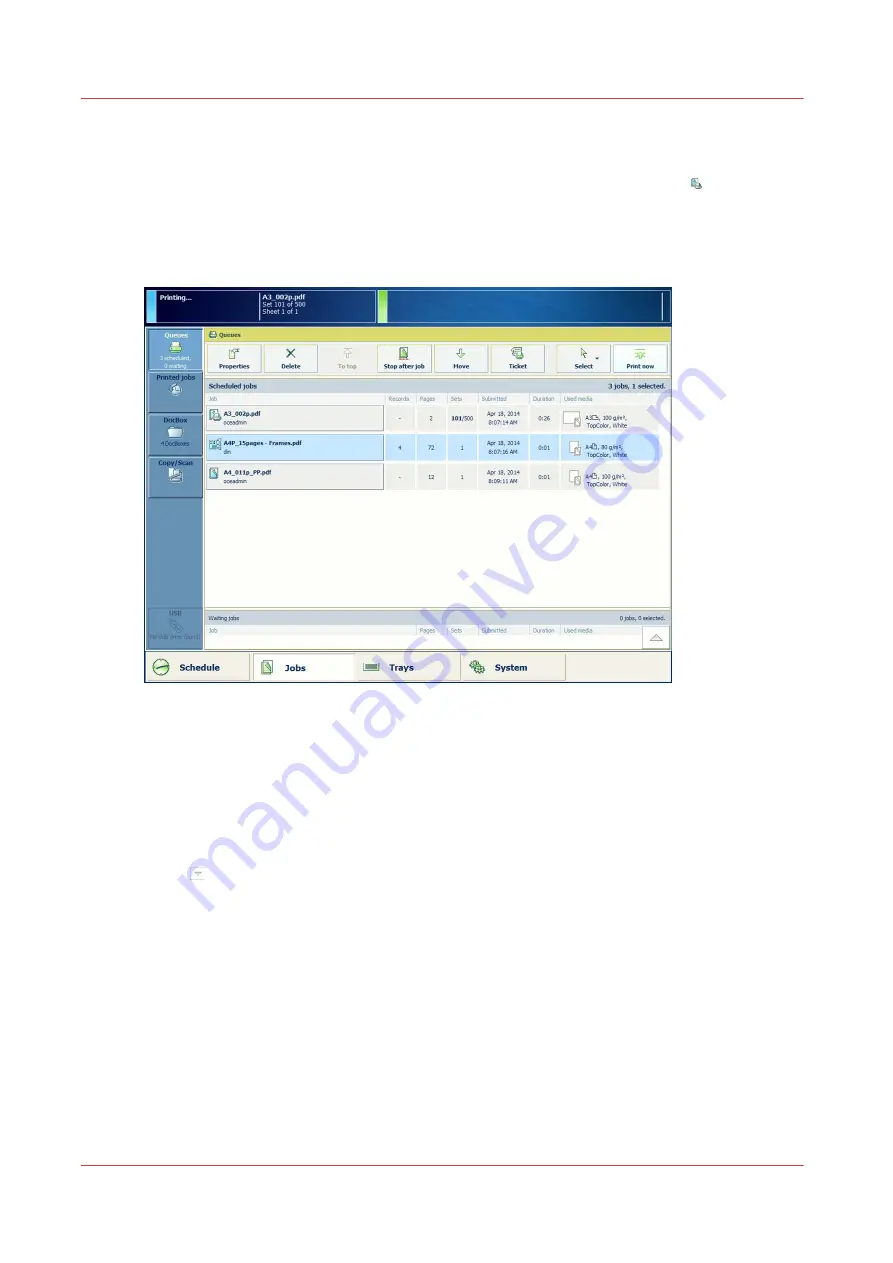
Print a scheduled job immediately
You can give a scheduled print job priority over the other print jobs. The [Print now] button
allows you to print a job immediately. The print system stops the active print job after a set is
finished.
To print a scheduled job as soon as possible, but not immediately, use the [To top] function. The
job goes to the first position of the list of scheduled jobs.
[59] A scheduled job
For more information, see:
Job management in the queues on page 99
View the jobs in the queues on page 102
Procedure
1.
Touch [Jobs] -> [Queues].
2.
Touch to expand the list of [Scheduled jobs], if required.
3.
Select the job that you want to print immediately.
4.
Touch [Print now] or [To top].
Print a scheduled job immediately
110
Chapter 4 - Plan the jobs
imagePRESS C800 Series
Содержание imagePRESS C800 Series
Страница 1: ...imagePRESS C800 Series Operation guide ...
Страница 7: ...Chapter 1 Preface ...
Страница 19: ...Chapter 2 Explore the print system ...
Страница 49: ...Chapter 3 Prepare the jobs ...
Страница 69: ...Chapter 4 Plan the jobs ...
Страница 115: ...Chapter 5 Print the jobs ...
Страница 159: ...Chapter 6 Keep the image quality high ...
Страница 180: ...Correct skewed and rotated images 180 Chapter 6 Keep the image quality high imagePRESS C800 Series ...
Страница 181: ...Chapter 7 Maintain the print system ...
Страница 188: ...Consumables 188 Chapter 7 Maintain the print system imagePRESS C800 Series ...
Страница 227: ...Chapter 8 Help ...
Страница 234: ...Fix density not within required range error 234 Chapter 8 Help imagePRESS C800 Series ...
Страница 235: ...Chapter 9 References ...
Страница 239: ...Media for your output on page 21 Copy job settings Chapter 9 References 239 imagePRESS C800 Series ...
Страница 304: ...Settings Editor settings and information 304 Chapter 9 References imagePRESS C800 Series ...
Страница 314: ...Index 314 imagePRESS C800 Series ...






























