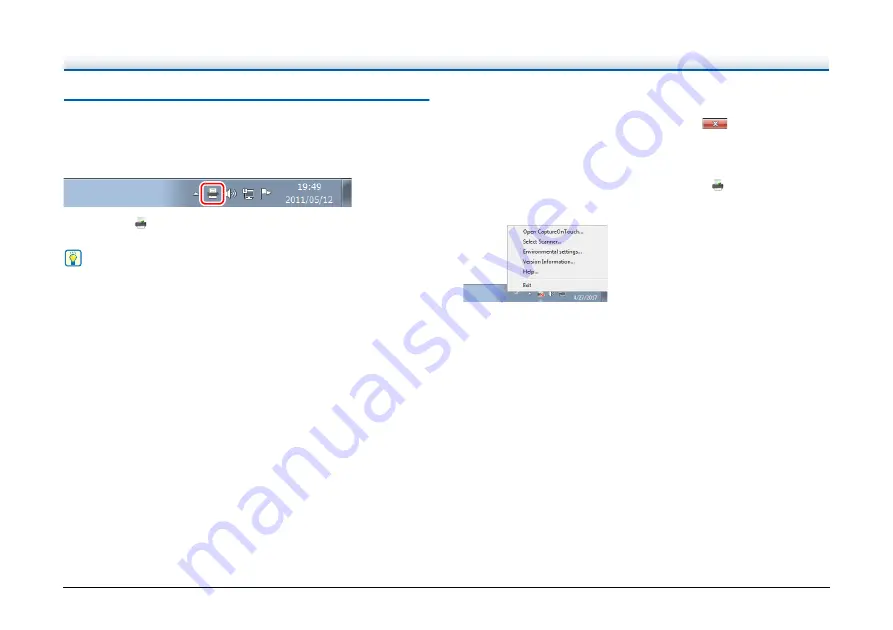
78
Starting and Exiting CaptureOnTouch
By default, CaptureOnTouch becomes resident in the
system when you start your computer.
Double-click
in the taskbar to start CaptureOnTouch and display
the main window.
Hint
• You can also start CaptureOnTouch from the Start menu. Click
[Start] - [All Programs] - [CaptureOnTouch] - [CaptureOnTouch V4
Pro].
• The interval between the time you press the Start button on the
scanner and the time scanning begins is shortened when the [Make
CaptureOnTouch resident] check box is selected in the [Basic
settings] tab of the [Environmental settings] dialog box. For details,
see "Environmental Settings" on p. 104
.
Exiting CaptureOnTouch
To close the CaptureOnTouch window, click
at the top of the
window. This closes the window, but CaptureOnTouch will continue to
reside in the system.
To quit the CaptureOnTouch application, click
in the taskbar, and select [Exit] from the menu.
CaptureOnTouch becomes no longer resident in the system and the
icon disappears from the taskbar.






























