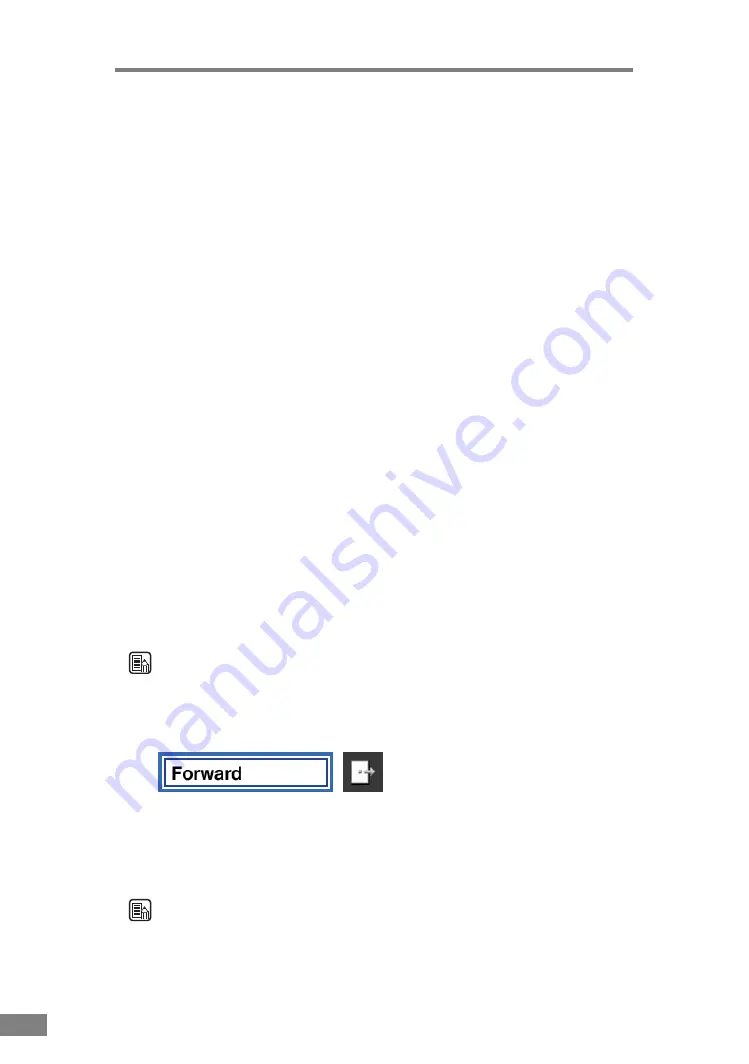
24
Using the Scanner
c
Switch Mode: Toggles between the Main memory (internal memory) mode
and the USB memory mode. (See p. 27.)
d
Settings: Displays the settings tool bar. (See “Making Scanner Settings,” on
p. 32.)
e
Thumbnail: Displays scanned images as thumbnails. (See “Thumbnail
Display,” on p. 25.)
f
Brightness: Displays the brightness adjustment dialog box to adjust the
image brightness. (See “Brightness Adjustment,” on p. 26.)
g
Reverse: Displays the previous page saved in the memory.
h
Forward: Displays the next page saved in the memory. (See p. 24.)
i
Zoom In: Zooms in the image on the screen.
j
Zoom Reset: Returns the image size to its initial display size. (See “Display
Size,” on p. 35.)
k
Zoom Out: Zooms out the image on the screen.
l
Rotate Left: Rotates the image 90° counterclockwise.
m
Rotate Right: Rotates the image 90° clockwise.
n
IR Communication: Receives image data with Infrared Communication
from a mobile device such as a cellular telephone. (See p. 26.)
o
Save to USB memory: Saves the currently displayed image in the USB
memory. (See p. 29.)
p
Delete current page: Deletes the currently displayed image from the main
memory of the scanner.
q
Delete all pages: Deletes all images saved in the main memory of the
scanner.
r
Folder select: Displays folders containing images in the USB memory.
s
Hide: Hides selected images. Images are deleted from the main (internal)
memory of the scanner but not from the USB memory.
Note
Buttons that cannot be used cannot be selected.
Page Operation
Page operation is accomplished by using the SCAN/STOP button on the
scanner, the FORWARD/REVERSE keys of the remote control and the
Forward/Reverse buttons of the menu tool bar. With these buttons/keys, you
can go back and forth to display image saved in the main memory.
Note
• If there are any documents remaining in the scanner, they are scanned when
the FORWARD or Forward buttons are pressed.
Содержание imageFORMULA DR-2050SP
Страница 33: ...30 Using the Scanner ...
Страница 41: ...38 Scanner Settings ...
Страница 42: ...Chapter 5 Troubleshooting Clearing Paper Jams 40 Screen Messages 41 If Nothing is Displayed on the Screen 45 ...
Страница 49: ...46 Troubleshooting ...
Страница 50: ...Chapter 6 Appendix Specifications 48 Scanner 48 Remote Control 49 ...
Страница 53: ......
















































