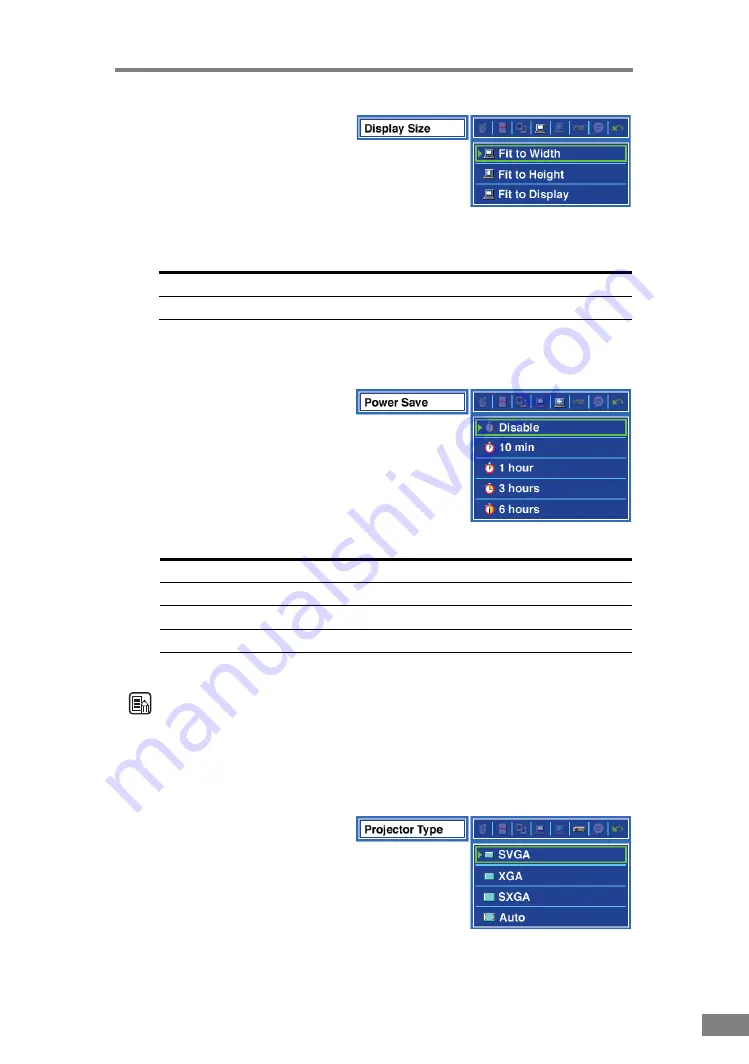
Scanner Settings
35
Display Size
Specifies the image display
mode.
Power Save
Specifies the amount of time
that the scanner must be idle
before the scanner switches to
Power Save mode.
Note
• When the scanner is in the Power Save mode, there is no output to the
projector.
• To exit the Power Save mode, press any button on the scanner or any key on
the remote control.
Projector Type
Sets the display resolution.
Settings
Description
Fit to Width
Adjusts the image to the width of the screen.
Fit to Height
Adjusts the image to the height of the screen.
Fit to Display
Adjusts the size of the image to fit the entire image on
the screen.
Settings
Description
Disable
Does not switch to the power save mode.
10 min
Switches to power save mode after 10 minutes.
1 hour
Switches to power save mode after 1 hour.
3 hours
Switches to power save mode after 3 hours.
6 hours
Switches to power save mode after 6 hours.
Содержание imageFORMULA DR-2050SP
Страница 33: ...30 Using the Scanner ...
Страница 41: ...38 Scanner Settings ...
Страница 42: ...Chapter 5 Troubleshooting Clearing Paper Jams 40 Screen Messages 41 If Nothing is Displayed on the Screen 45 ...
Страница 49: ...46 Troubleshooting ...
Страница 50: ...Chapter 6 Appendix Specifications 48 Scanner 48 Remote Control 49 ...
Страница 53: ......






























