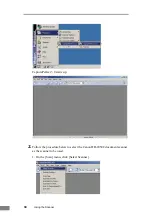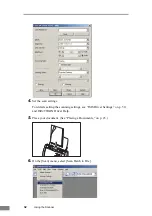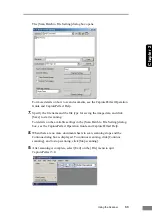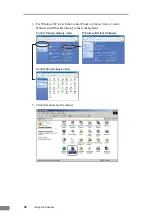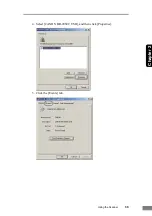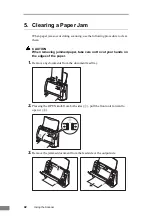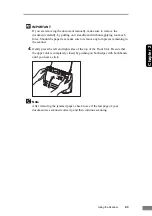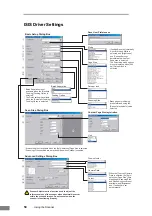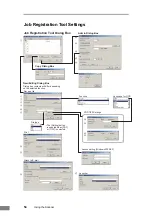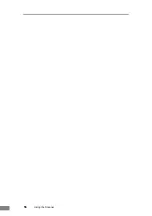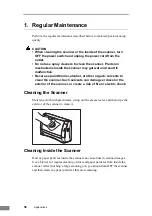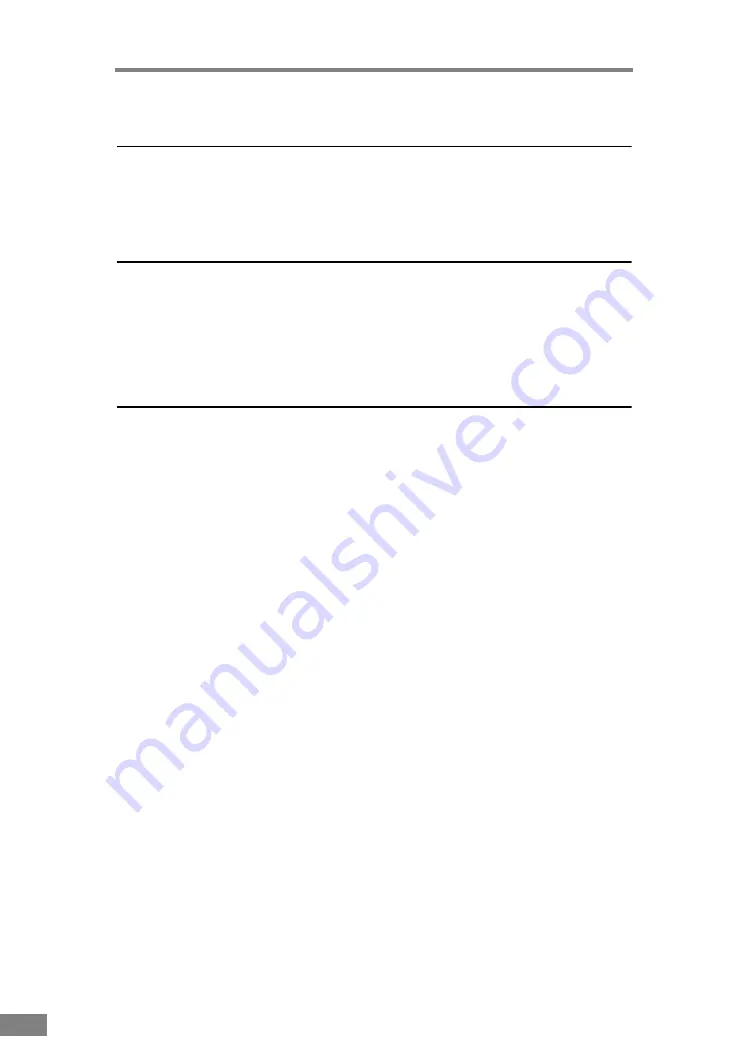
44
Using the Scanner
6. Scanning Hints
This section describes helpful hints for setting up and using your scanner.
Refer to these hints when you set up the ISIS/TWAIN driver. For more details
on items not described in this section, see “Software Settings,” on p. 49.
Scanning Double-sided Documents
• I want to scan a double-sided document.
Set Scanning Side to [Duplex].
See “ISIS Driver Settings
,” on p. 50, and “TWAIN Driver Settings
Scanning Non-standard Size Documents
• I want to scan non-standard size documents
When a non-standard size document is scanned with a standard size
specified, a black margin around the scanned image. If you want to scan
nonstandard size documents, set “Page Size” to [Auto-detection]. The size of
the document is automatically detected.
See “ISIS Driver Settings
,” on p. 50, and “TWAIN Driver Settings
• I want to register non-standard size documents
A non-standard document size can be registered as a Custom Paper Size.
See “ISIS Driver Settings
,” on p. 50, and “TWAIN Driver Settings
• I want to scan only part of a document
The scan area can be specified before scanning. Note, however, that the scan
area cannot be specified when “Page Size” is set to [Auto-detection].
See “ISIS Driver Settings
Содержание imageFORMULA DR-2050C
Страница 22: ...18 Before Using the Scanner ...
Страница 43: ...Using the Scanner 39 Chapter 2 4 Select CANON DR 2050C USB and then click Properties 5 Click the Events tab ...
Страница 60: ...56 Using the Scanner ...
Страница 68: ...64 Appendices 3 Select CANON DR 2050C USB and then click Properties 4 Click the Counter tab ...
Страница 87: ...Appendices 83 Chapter 3 3 After uninstallation is complete click the Finish button to exit the uninstaller ...
Страница 92: ...88 Index TWAIN Driver 49 U Upper Cover 13 USB Connector 14 V Ventilation Openings 14 ...
Страница 93: ......