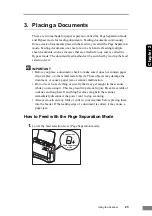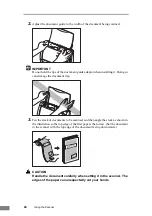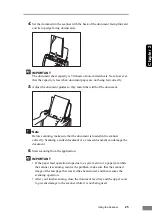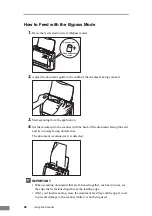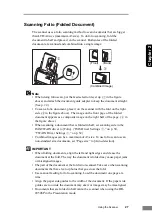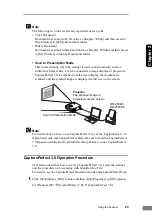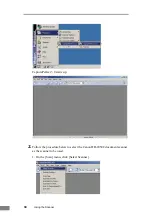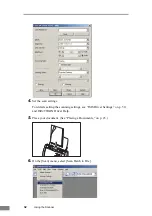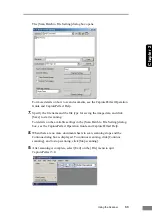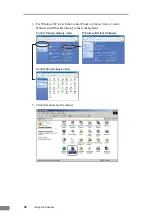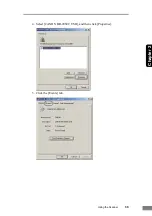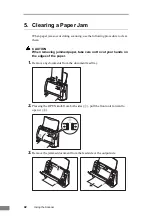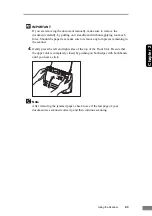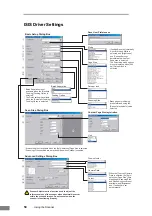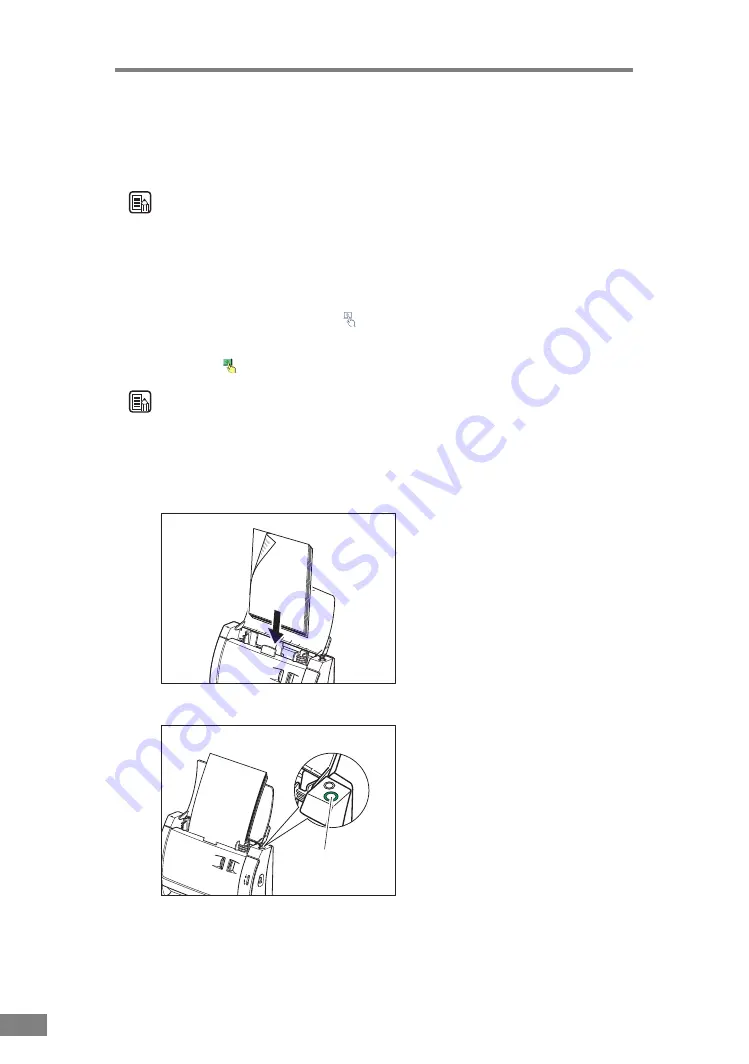
36
Using the Scanner
2.
Set up the Job Registration Tool.
For details on setting up the Job Registration Tool, refer to “Job Registration
Tool Settings” (See p. 54.) and the Job Registration Tool Help.
Note
• You can register jobs for numbers 1 through 10.
• When [Launcher] is selected, set the events. (See “Job Registration Tool
3.
Use the scan button to select the job you want to execute from the registered
jobs, and then click the icon (
) in the No. frame.
When you click the icon of the No. to which a job is registered the icon appears
colored. (
)
Note
The job with the colored icon is executed when the scan button is pressed.
4.
Click [Close] to close the [Job Registration Tool].
5.
Place the document. (See “Placing a Documents,” on p. 23.)
6.
Press the [Scan] button.
Scan button
Содержание imageFORMULA DR-2050C
Страница 22: ...18 Before Using the Scanner ...
Страница 43: ...Using the Scanner 39 Chapter 2 4 Select CANON DR 2050C USB and then click Properties 5 Click the Events tab ...
Страница 60: ...56 Using the Scanner ...
Страница 68: ...64 Appendices 3 Select CANON DR 2050C USB and then click Properties 4 Click the Counter tab ...
Страница 87: ...Appendices 83 Chapter 3 3 After uninstallation is complete click the Finish button to exit the uninstaller ...
Страница 92: ...88 Index TWAIN Driver 49 U Upper Cover 13 USB Connector 14 V Ventilation Openings 14 ...
Страница 93: ......