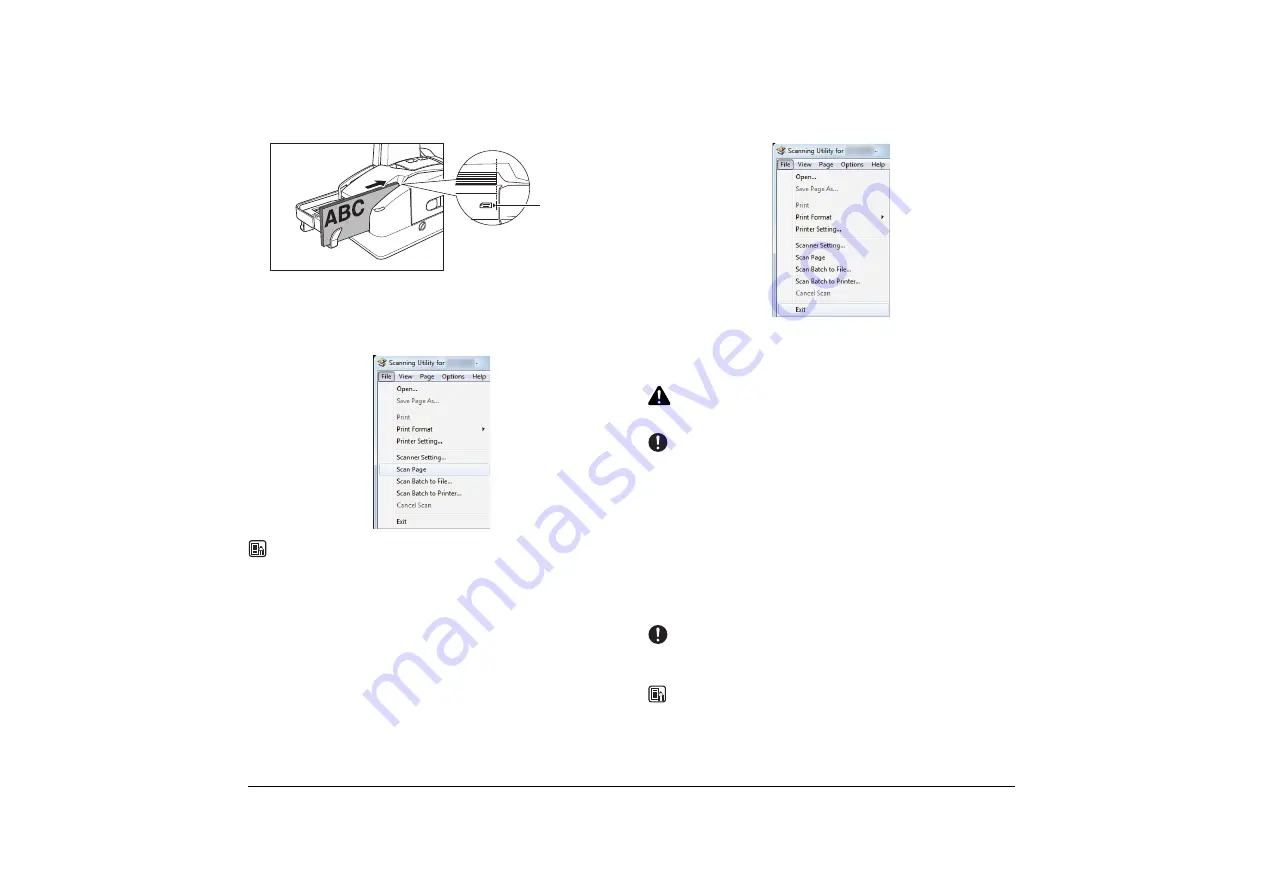
25
C
Load two documents with their edges flush against the mark.
D
Adjust the position of the eject stopper. (If necessary, see the diagram
in step 4 on p. 24.)
E
Click [Scan Page] from the [File] menu and confirm that only one
sheet is fed.
NOTE
If the sheets do not feed properly (they double-feed or no sheets are fed), see
“Adjusting the Separation Roller Gap,” on p. 40 to adjust for paper thickness.
F
Exit the scanning utility.
Long Document Mode
You can scan documents up to 2,000 mm (78.7") in length with the Long
Document mode.
CAUTION
Be careful not to cut your finger with the edge of the document.
IMPORTANT
Note the following points when using the Long Document mode.
•
Detach the Eject Stopper when feeding long documents.
•
When feeding long documents, if a document is loaded into the scanner askew, it
may catch on the edge of the feeder and suffer damage. Make sure to take extra
care that documents are loaded straight in this mode.
•
In the Long Document mode, documents may suffer damage because paper jam
detection is delayed. Make sure to take extra care against paper jams in this mode.
•
Processing speed may decrease when scanning with the Long Document mode.
A
Start the Scanning Utility. (“How to Use the Scanning Utility” on p. 19.)
B
Click [Scanner Setting] from the [File] menu.
The scanner driver's Detail Settings screen will open.
IMPORTANT
When the scanner settings screen is opened by the application, the below screen is
displayed, in which advanced scanning conditions can be specified.
NOTE
For details on the setting screen, see the Help of the scanner driver.
Click the [Help] button of the driver to display help related to the corresponding tab
or dialog box.
Document
Load Mark






























