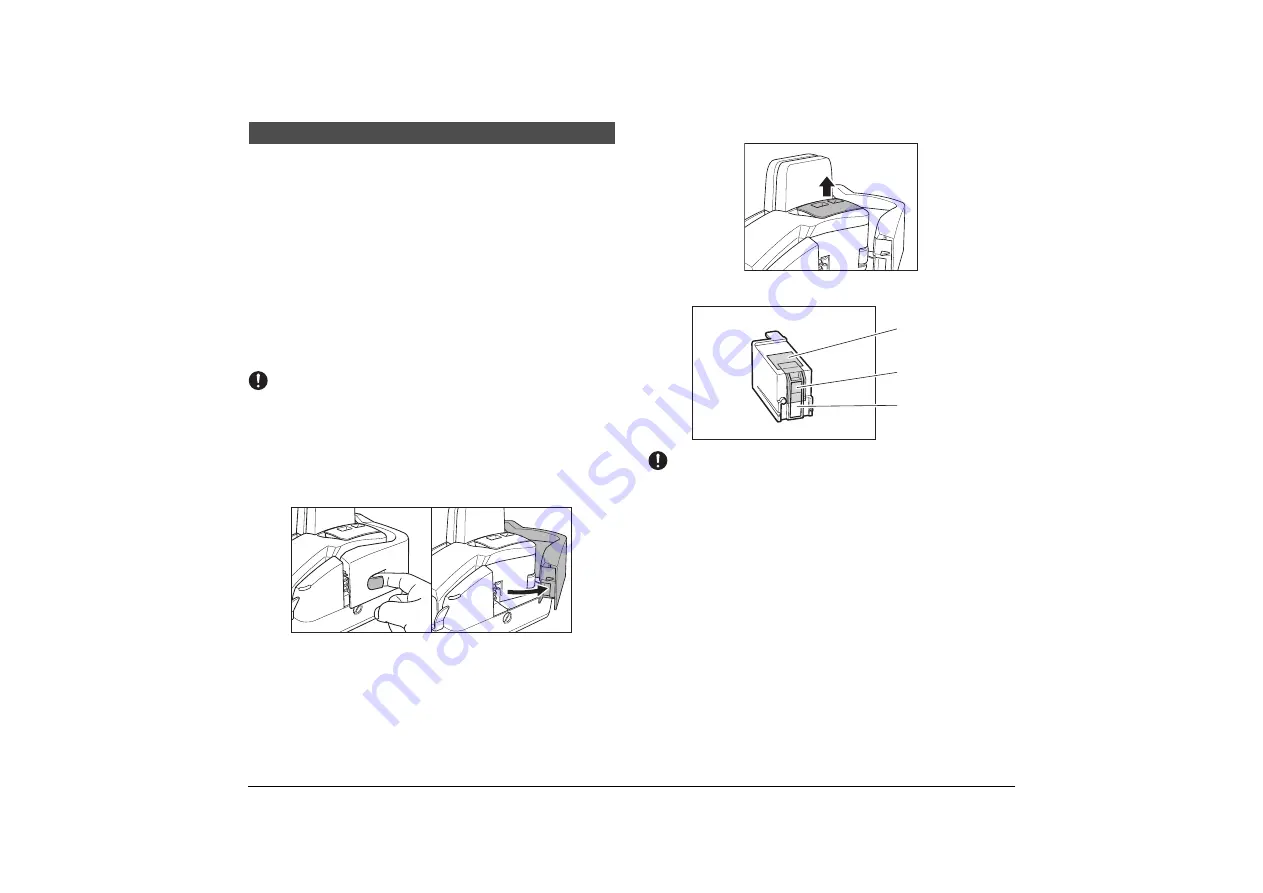
16
This section describes how to prepare the ink cartridge so that you can use the
imprinter to print text on scanned documents.
About the Ink Cartridge
The ink cartridge is not included with the scanner. Purchase an ink cartridge
separately, as shown below.
Manufacturer
: Hewlett Packard
Ink Cartridge Blue : C6602B (Canon#3693A002)
Ink Cartridge Red
: C6602R (Canon#3693A003)
Ink Cartridge Green: C6602G (Canon#3693A004)
Setting the Ink Cartridge and Adjusting the
Print Position
The ink cartridge needs to be set to print. Set the ink cartridge according to the
following procedure. You can adjust the print position to three different levels.
IMPORTANT
•
To set the ink cartridge, turn the scanner OFF before removing the Maintenance
Cover. After the ink cartridge is set, replace the Maintenance Cover, and then turn
the scanner back ON.
•
Finish up the unpacked ink cartridge as soon as possible. More frequent cleaning
of the ink cartridge is required if long time elapses after unpacking.
A
Hook your finger around the open lever and open the Maintenance
Cover.
B
Remove the Imprinter Cover.
C
Remove the ink cartridge from its bag.
IMPORTANT
Do not touch the ink cartridge contacts. This can cause a bad electrical contact and
reduced print quality.
Preparing the Ink Cartridge
Tag
Ink Jet Nozzle
Contacts
















































