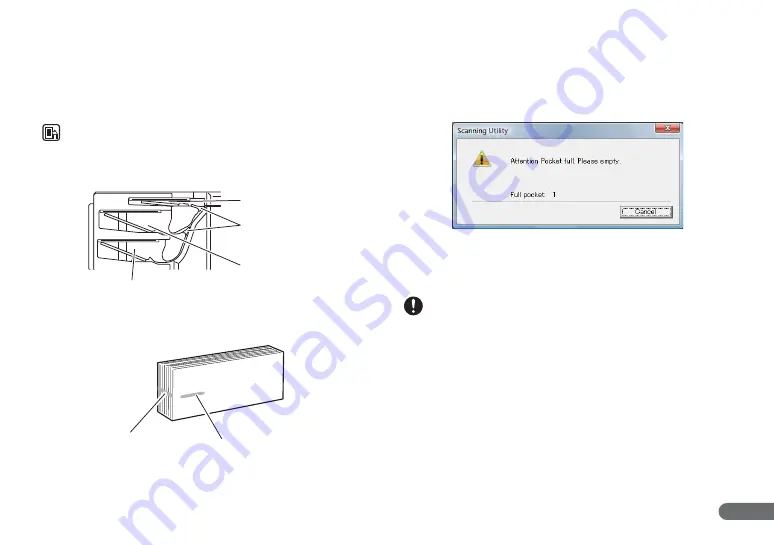
35
Scan Batch to Printer
A
Click [Scan Batch to Printer] from the [File] menu.
B
Select Simplex or Duplex, and then click [Start Scanning].
•
You can also start scanning with pressing the START Button.
F
Scanning starts.
NOTE
•
If “Sort Method” is set in the software application, the document will be
ejected to one of the three Eject Pockets according to the sort methods
that have been set.
•
When printing with the imprinter, ink may get on the leading edge of the
document because the documents are ejected onto the printed surface.
•
When Using the Accompanying Scanning Utility for CR-135i/CR-190i:
Scanning is suspended and a message is displayed when the Eject
Pocket becomes full of documents. Scanning resumes when the
documents are removed from the Eject Pocket (Eject Pocket full
detection). This function is available only on CR-135i II/CR-190i II/CR-190i
II UV.
When documents that are 120 to 139 mm in length are ejected into Eject
Pocket 3, scanning may resume even if the pocket is not completely
empty. Make sure to remove all of the documents at one time when
removing such documents from this eject pocket.
IMPORTANT
If you configure scanning conditions that consume a large amount of the
computer’s memory, scanning may stop because of insufficient memory. If
an error message appears due to insufficient memory while scanning is in
progress, exit the application, change the scanning conditions, and then try
scanning again.
Eject Pocket 3
Flapper
Separates documents
Eject Pocket 2
Eject Pocket 1
Ink residue
Printed text or bitmap
(back side)






























