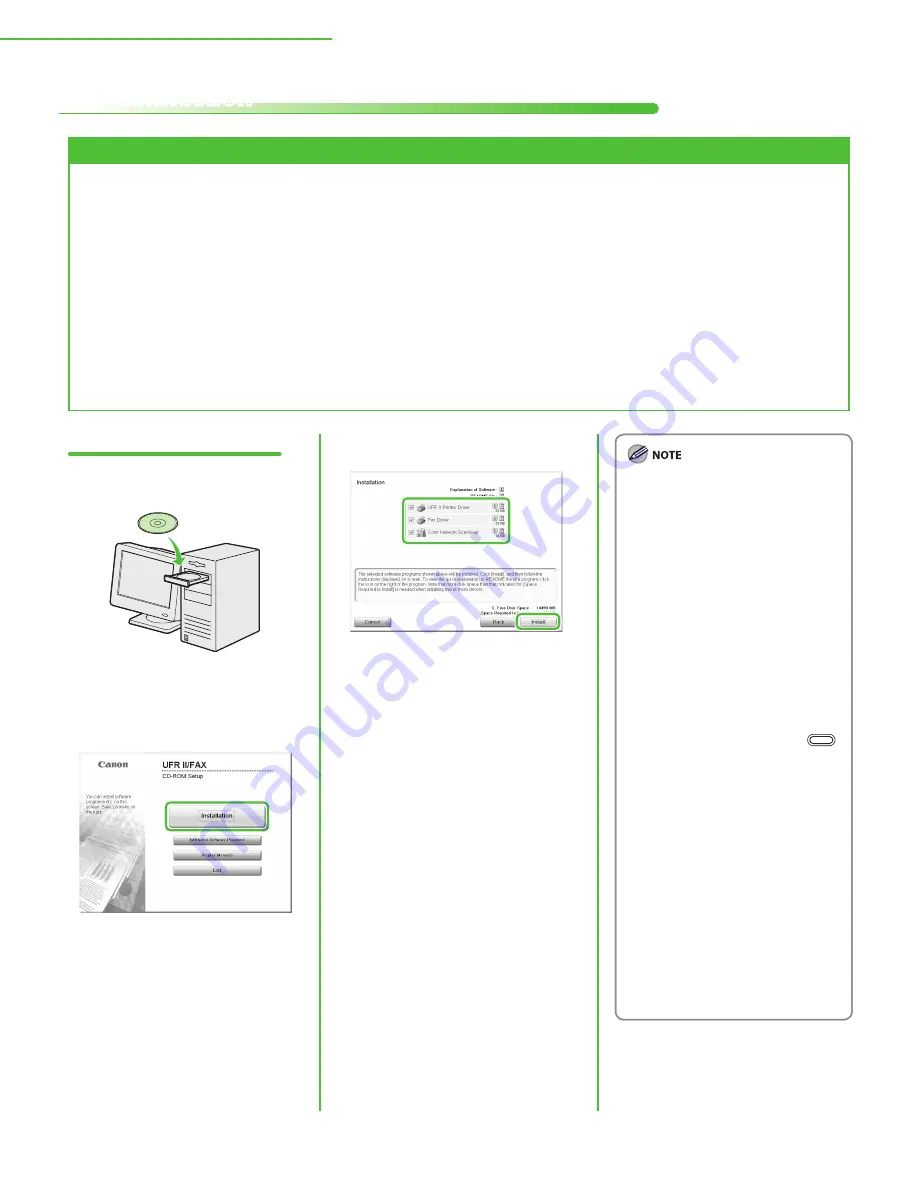
48
3 Set Up Computers and Software
USB Connection
Before Installation
The following procedures are explained using sample screens from Windows XP Professional.
Do not connect the USB cable before installing the software. If you connect the USB cable
before installing the software and the Found New Hardware Wizard screen appears, click
[Cancel].
For Windows 2000/XP/Server 2003/Vista/Server 2008, log on as Administrator to install the
software.
Make sure the machine is turned on before connecting the USB cable.
Click on the circled button on each screen to proceed to the next step.
A USB cable is not included with the machine.
•
•
•
•
•
•
Installation Procedure
1
Insert the UFR II/FAX User Software
CD-ROM.
2
If the CD-ROM Setup screen is not
displayed, click [start] on the
Windows task bar
→
[My Computer].
Windows Vista/Server 2008: click
[Start] on the Windows task bar
→
[Computer].
Windows 2000: double-click [My
Computer] on the Windows desktop.
Open the CD-ROM icon, then double-
click [MInst] ([MInst.exe]).
3
Check the boxes next to the UFR II
Printer Driver, FAX Driver and Color
Network ScanGear.
The following steps describe the
procedure for installing the UFR II
Printer Driver, FAX Driver, and Color
Network ScanGear all together.
If you want to install only the fax
driver, select only FAX Driver in this
step, then proceed to step 14. For
more information refer to the Fax
Driver Installation Guide (located
on the UFR II/FAX CD-ROM).
If you want to install only the PCL
Driver (Color imageCLASS MF9170c
Only), proceed to step 28. If you
want to install the PCL driver by
connecting the USB cable (plug and
play), it is necessary to change the
settings of the machine. Press
(Main Menu)
→
<Additional Func.>
→
<System Management Set.>
→
<PDL Selection (PnP)>
→
<Done>
→
<PCL5c>/<PCL6>. After changing
the machine settings, proceed to
step 4 to install the driver using the
same procedure as for the UFR II
Printer Driver. Also refer to the PCL
Driver installation Guide (located on
the PCL CD-ROM).
If the amount of free disk space is
insufficient to install the software,
an error message is displayed. Make
sure there is sufficient disk space,
and then try installing the software
again.
–
–
–
–

























