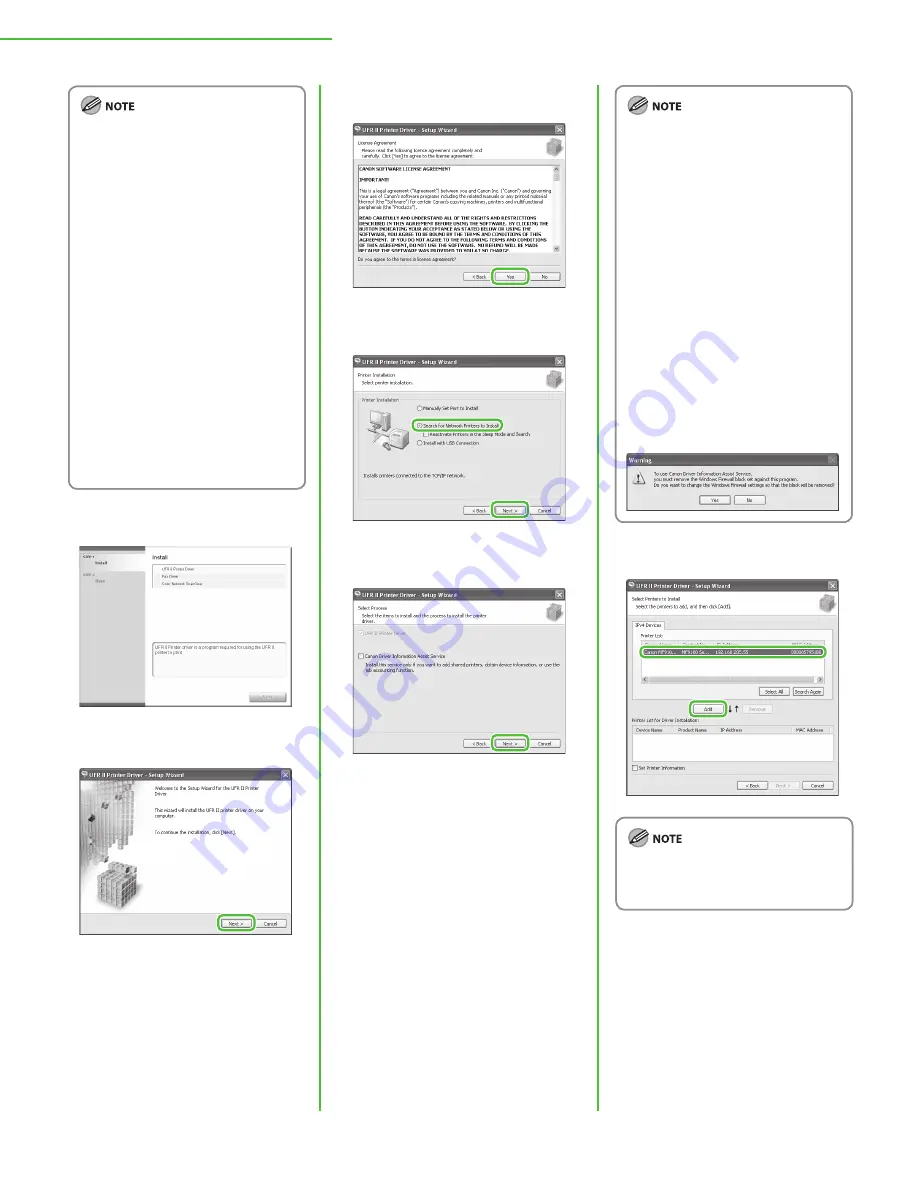
42
3 Set Up Computers and Software
The following steps describe the
procedure for installing the UFR II
Printer Driver, FAX Driver, and Color
Network ScanGear all together.
If you want to install only the PCL
Driver (Color imageCLASS MF9170c
Only), proceed to step 29. For more
information refer to the PCL Driver
installation Guide (located on the
PCL CD-ROM).
If you want to install only the fax
driver, select only FAX Driver in this
step, then proceed to step 16. For
more information refer to the Fax
Driver Installation Guide (located
on the UFR II/FAX CD-ROM).
If the amount of free disk space is
insufficient to install the software,
an error message is displayed. Make
sure there is sufficient disk space,
and then try installing the software
again.
5
6
–
–
–
–
7
8
9
If you are using a shared printer in
the Print Server (Point and Print)
environment, it is necessary to
install the Canon Driver Information
Assist Service in the server PC to set
up the printer configuration
automatically or use the Job
Accounting feature.
If the Canon Driver Information
Assist Service is already installed on
your computer, this screen is not
displayed.
If you are using an operating
system equipped with Windows
Firewall, the following message box
may appear. If you want to use
Canon Driver Information Assist
Service, click [Yes]. If you select [No],
you cannot use Canon Driver
Information Assist Service.
10
If you are using Color imageCLASS
MF8450c, select Canon MF8400 UFRII
LT from [Printer List].
–
–
–






























