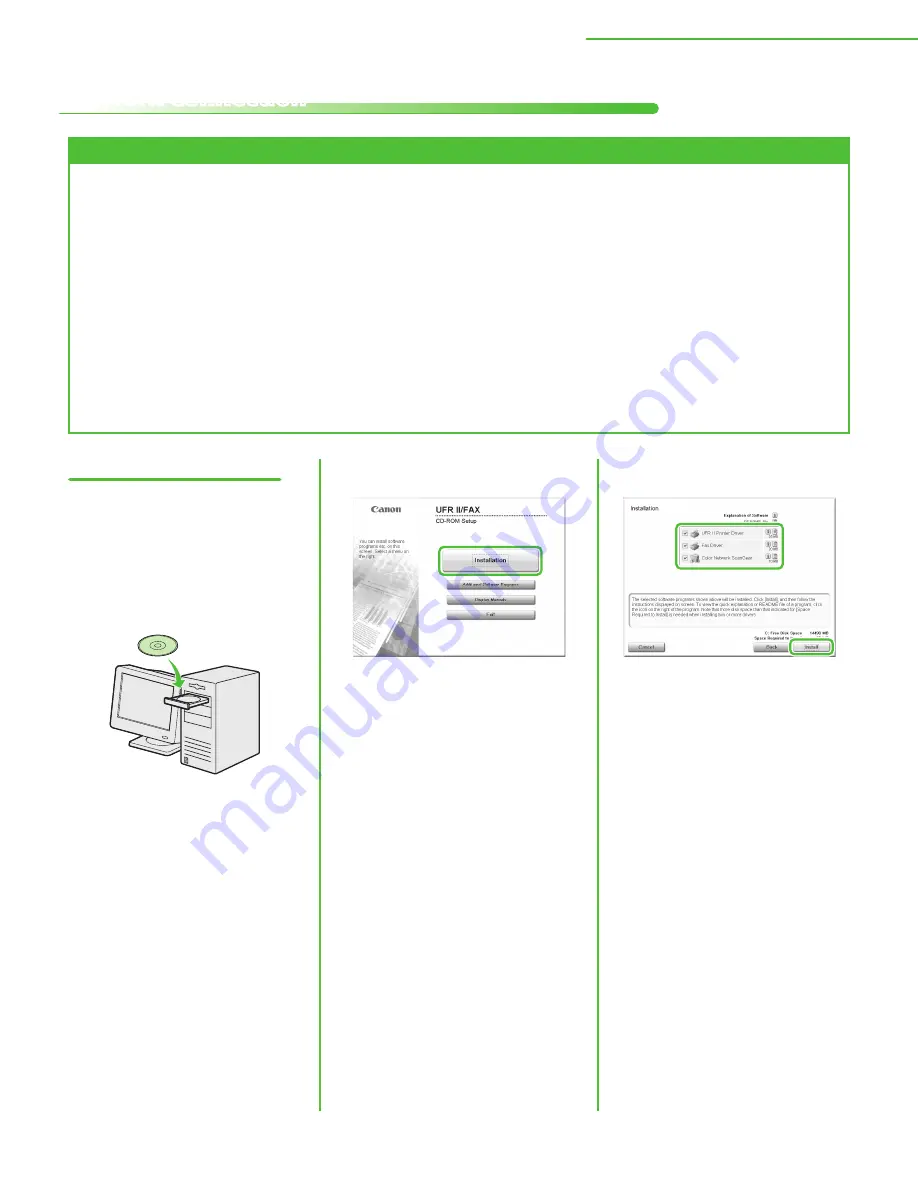
41
3 Set Up Computers and Software
Network Connection
Before Installation
The following procedures are explained using sample screens from Windows XP Professional.
For Windows 2000/XP/Server 2003/Vista/Server 2008, log on as an Administrator to install the
software.
Click on the circled button on each screen to proceed to the next step.
Make sure the machine is turned ON. (See “Connect Power Cord and Turn on the Machine,” on
p. 9.)
Make sure the network cable is connected to the machine. (See “Connect the LAN Cable,” on
p. 8.)
Make sure an IP address is assigned to the machine.
(See “Network Settings,” in the e-Manual.)
•
•
•
•
•
•
Installation Procedure
1
Connect the machine to the network
correctly, and confirm that the power
is on.
2
Insert the UFR II/FAX User Software
CD-ROM.
3
If the CD-ROM Setup screen is not
displayed, click [start] on the Windows
task bar
→
[My Computer].
Windows Vista/Server 2008: click
[Start] on the Windows task bar
→
[Computer].
Windows 2000: double-click [My
Computer] on the Windows desktop.
Open the CD-ROM icon, then double-
click [MInst] ([MInst.exe]).
4
Check the boxes next to the UFR II
Printer Driver, FAX Driver and Color
Network ScanGear.






























