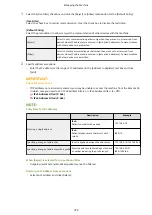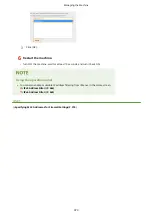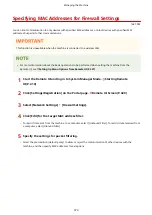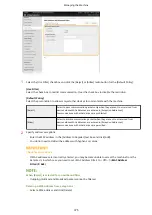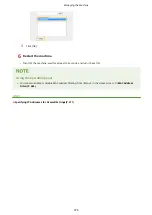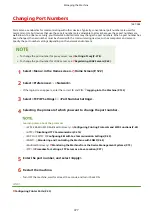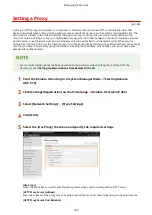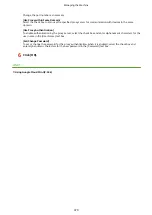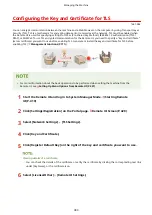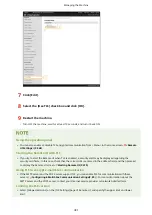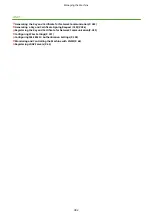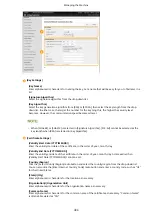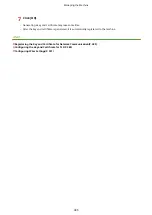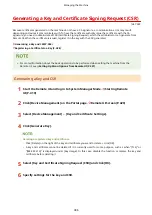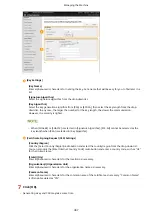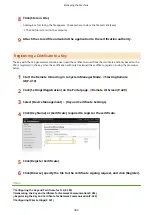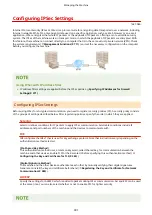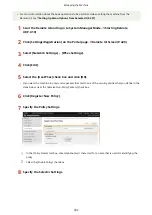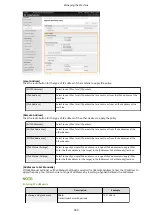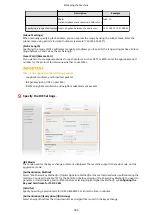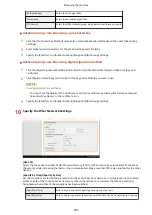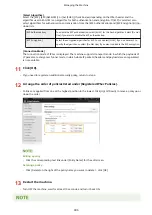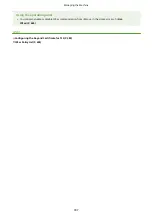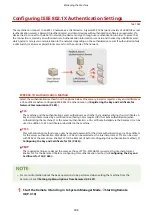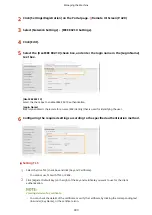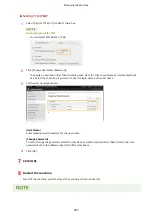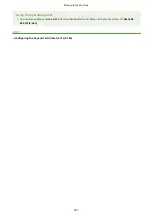Generating a Key and Certificate Signing Request (CSR)
1647-089
Because certificates generated on the machine do not have a CA signature, a communication error may result
depending on devices it communicates with. To have the certificate authority issue the certificate with the CA
signature, you need to obtain data of CSR (Certificate Signing Request), which the administrator can generate from
Remote UI. When the certificate is issued, register it in the key with the CSR generated.
Generating a Key and CSR(P. 386)
Registering a Certificate to a Key(P. 388)
●
For more information about the basic operations to be performed when setting the machine from the
Remote UI, see Setting Up Menu Options from Remote UI(P. 427) .
Generating a Key and CSR
1
Start the Remote UI and log in to System Manager Mode. Starting Remote
UI(P. 419)
2
Click [Device Management] on the Portal page. Remote UI Screen(P. 420)
3
Select [Device Management] [Key and Certificate Settings].
4
Click [Generate Key].
Deleting a registered key and certificate
●
Click [Delete] on the right of the key and certificate you want to delete click [OK].
●
A key and certificate cannot be deleted if it is currently used for some purpose, such as when "[TLS]" or
"[IEEE 802.1X]" is displayed under [Key Usage]. In this case, disable the function or replace the key and
certificate before deleting it.
5
Select [Key and Certificate Signing Request (CSR)] and click [OK].
6
Specify settings for the key and CSR.
Managing the Machine
386
Содержание imageCLASS MF735Cdw
Страница 57: ...3 Follow the on screen instructions to install the drivers LINKS Printing from a Computer P 258 Setting Up 49 ...
Страница 84: ... Menu Preferences Network Device Settings Management On Setting Up 76 ...
Страница 121: ...MF735Cdw MF733Cdw MF731Cdw MF634Cdw MF632Cdw LINKS Loading Paper in the Paper Drawer P 141 Basic Operations 113 ...
Страница 164: ...Basic Operations 156 ...
Страница 175: ...LINKS Loading Paper in the Paper Drawer P 141 Loading Paper in the Multi Purpose Tray P 149 Basic Operations 167 ...
Страница 181: ...5 Select Apply LINKS Basic Operation P 128 Basic Operations 173 ...
Страница 223: ... Sending and Receiving Faxes via the Internet Using Internet Fax I Fax P 247 Faxing 215 ...
Страница 232: ...Useful Functions When Sending P 230 Checking Status and Log for Sent and Received Documents P 242 Faxing 224 ...
Страница 241: ...3 Select Start Sending The faxes are sent LINKS Basic Operations for Sending Faxes P 217 Faxing 233 ...
Страница 315: ...LINKS Basic Operations for Scanning Originals P 284 Sending I Faxes P 248 Adjusting Density P 305 Scanning 307 ...
Страница 323: ...Sending I Faxes P 248 Scanning 315 ...
Страница 326: ...LINKS Checking Status and Log for Scanned Originals P 301 Scanning 318 ...
Страница 329: ...LINKS Using ScanGear MF P 322 Scanning 321 ...
Страница 352: ...6 Click Fax Fax sending starts Linking with Mobile Devices 344 ...
Страница 358: ...Updating the Firmware 437 Initializing Settings 439 Managing the Machine 350 ...
Страница 414: ...Configuring Basic E Mail Settings P 86 Setting a Shared Folder as a Save Location P 94 Managing the Machine 406 ...
Страница 434: ...LINKS Remote UI Screen P 420 Managing the Machine 426 ...
Страница 436: ...5 Click Edit 6 Specify the required settings 7 Click OK Managing the Machine 428 ...
Страница 606: ... Is the transfer belt inside the machine dirty Cleaning the Transfer Belt ITB P 584 Maintenance 598 ...
Страница 609: ...5 Select Apply Maintenance 601 ...
Страница 623: ...Troubleshooting 615 ...
Страница 679: ...2 Gently pull out the original 3 Gently close the feeder 3 Place the original again Troubleshooting 671 ...
Страница 693: ...Third Party Software 1647 0ER For information related to third party software click the following icon s Appendix 685 ...
Страница 721: ... Import Export of the Setting Data See Setting Menu List P 442 Appendix 713 ...
Страница 727: ...Appendix 719 ...
Страница 767: ... 18 MD4 RSA Data Security Inc MD4 Message Digest Algorithm ...