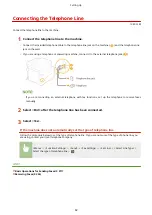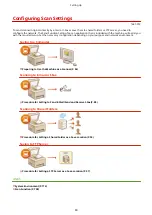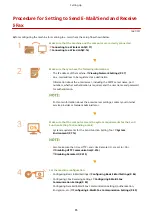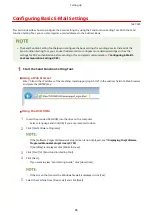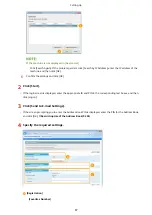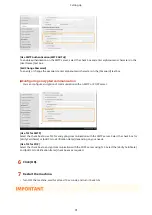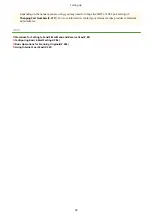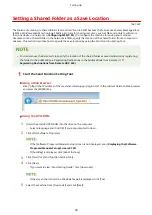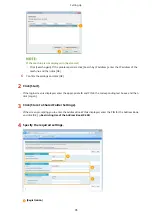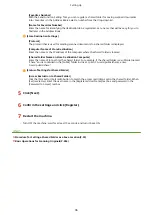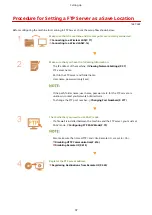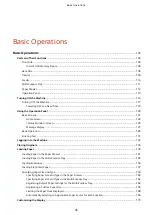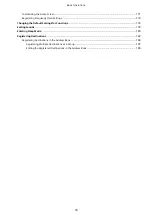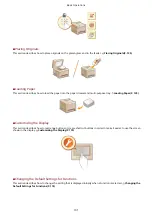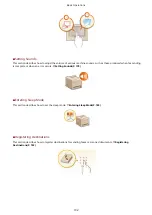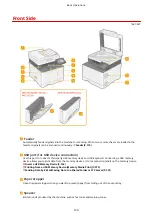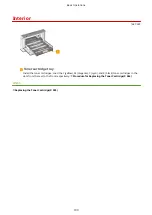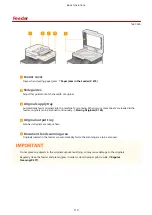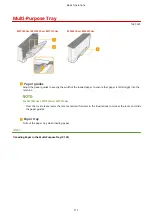[Favorites Number]
With the Send Function Setting Tool, you can register a shared folder for saving scanned documents
into <Favorites> in the Address Book. Select a number from the drop-down list.
[Name for Favorites Number]
Enter the name for identifying the destination to be registered. Set a name that will be easy for you to
find later in the Address Book.
[Store Destination Settings]
[Protocol]
The protocol that is used for sending scanned documents to a shared folder is displayed.
[Computer Name of Store Destination]
Enter the name or the IP address of the computer where the shared folder is located.
[Shared Folder Name on Store Destination Computer]
Enter the name of (or path to) the shared folder. For example, if the shared folder is a subfolder named
"share" and is contained in the [Public] folder in drive C (path: C:\users\public\share), enter
"users\public\share."
[Status of Settings for Shared Folder]
[Access Restriction to Shared Folder]
Click the [Not Set] or [Set] radio button to match the access restrictions set to the shared folder. When
[Set] is selected, enter the user name in the [Registered User Name] text box and password in the
[Password to Access] text box.
5
Click [Next].
6
Confirm the settings and click [Register].
7
Restart the machine.
●
Turn OFF the machine, wait for at least 10 seconds, and turn it back ON.
LINKS
Procedure for Setting a Shared Folder as a Save Location(P. 93)
Basic Operations for Scanning Originals(P. 284)
Setting Up
96
Содержание imageCLASS MF735Cdw
Страница 57: ...3 Follow the on screen instructions to install the drivers LINKS Printing from a Computer P 258 Setting Up 49 ...
Страница 84: ... Menu Preferences Network Device Settings Management On Setting Up 76 ...
Страница 121: ...MF735Cdw MF733Cdw MF731Cdw MF634Cdw MF632Cdw LINKS Loading Paper in the Paper Drawer P 141 Basic Operations 113 ...
Страница 164: ...Basic Operations 156 ...
Страница 175: ...LINKS Loading Paper in the Paper Drawer P 141 Loading Paper in the Multi Purpose Tray P 149 Basic Operations 167 ...
Страница 181: ...5 Select Apply LINKS Basic Operation P 128 Basic Operations 173 ...
Страница 223: ... Sending and Receiving Faxes via the Internet Using Internet Fax I Fax P 247 Faxing 215 ...
Страница 232: ...Useful Functions When Sending P 230 Checking Status and Log for Sent and Received Documents P 242 Faxing 224 ...
Страница 241: ...3 Select Start Sending The faxes are sent LINKS Basic Operations for Sending Faxes P 217 Faxing 233 ...
Страница 315: ...LINKS Basic Operations for Scanning Originals P 284 Sending I Faxes P 248 Adjusting Density P 305 Scanning 307 ...
Страница 323: ...Sending I Faxes P 248 Scanning 315 ...
Страница 326: ...LINKS Checking Status and Log for Scanned Originals P 301 Scanning 318 ...
Страница 329: ...LINKS Using ScanGear MF P 322 Scanning 321 ...
Страница 352: ...6 Click Fax Fax sending starts Linking with Mobile Devices 344 ...
Страница 358: ...Updating the Firmware 437 Initializing Settings 439 Managing the Machine 350 ...
Страница 414: ...Configuring Basic E Mail Settings P 86 Setting a Shared Folder as a Save Location P 94 Managing the Machine 406 ...
Страница 434: ...LINKS Remote UI Screen P 420 Managing the Machine 426 ...
Страница 436: ...5 Click Edit 6 Specify the required settings 7 Click OK Managing the Machine 428 ...
Страница 606: ... Is the transfer belt inside the machine dirty Cleaning the Transfer Belt ITB P 584 Maintenance 598 ...
Страница 609: ...5 Select Apply Maintenance 601 ...
Страница 623: ...Troubleshooting 615 ...
Страница 679: ...2 Gently pull out the original 3 Gently close the feeder 3 Place the original again Troubleshooting 671 ...
Страница 693: ...Third Party Software 1647 0ER For information related to third party software click the following icon s Appendix 685 ...
Страница 721: ... Import Export of the Setting Data See Setting Menu List P 442 Appendix 713 ...
Страница 727: ...Appendix 719 ...
Страница 767: ... 18 MD4 RSA Data Security Inc MD4 Message Digest Algorithm ...