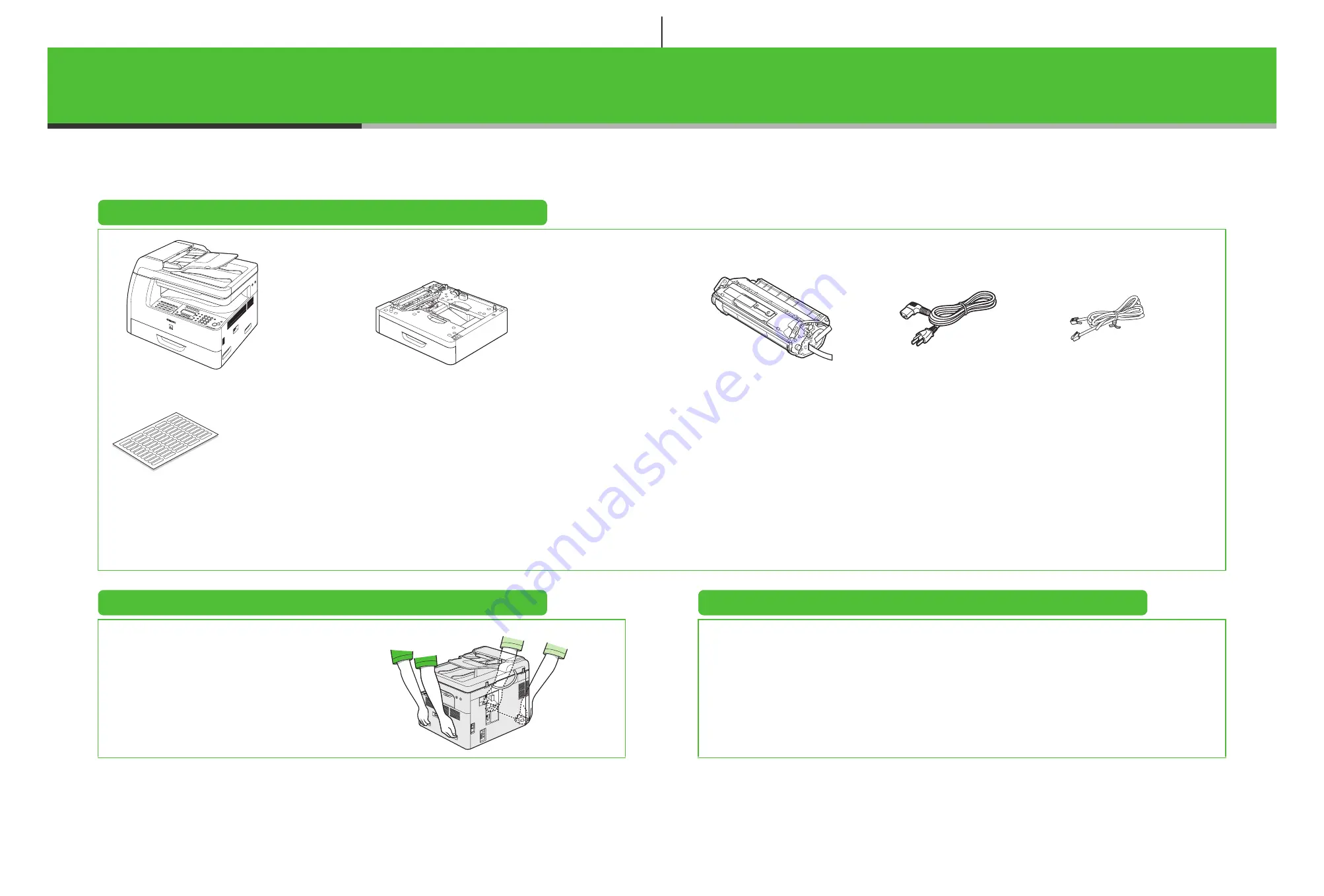
Set Up the Machine
Unless otherwise mentioned, illustrations used in this manual are those taken when no optional
equipment is attached to the MF6580, and also the menus described in this manual are based on the
model MF6580.
Depending on the model of your machine, some settings may not be available and the number on the
top of each menu may vary.
Do You Have Everything?
* MF6550/ MF6560/ MF6580 Only
**MF6560/ MF6580 Only
Before Setting Up the Machine
Manuals for the Machine
●
Remove all shipping tape on the machine.
●
When moving the machine, be sure at least two
people carry it using the provided hand grips on
the left and right sides, as seen in the illustration
right.
●
The machine illustration may differ slightly from
your machine.
●
Starter Guide (This Document): Machine set-up and software installation
●
Basic Guide: Basic features, maintenance, machine settings, and specifications
●
Advanced Guide (in User Software CD): Advanced features, network and remote user interface,
system monitor, and reports and lists
●
Scanner Driver Guide (in User Software CD): Scanner settings from a computer
●
Machine
●
Paper Cassette (optional)**
●
Toner Cartridge
●
Power Cord
●
Telephone Cable*
●
Destination Labels*
●
Starter Guide
●
Basic Guide
●
User Software CD
●
Limited Warranty Notice
●
Registration Card
●
Unpacking Instructions
1
2


































