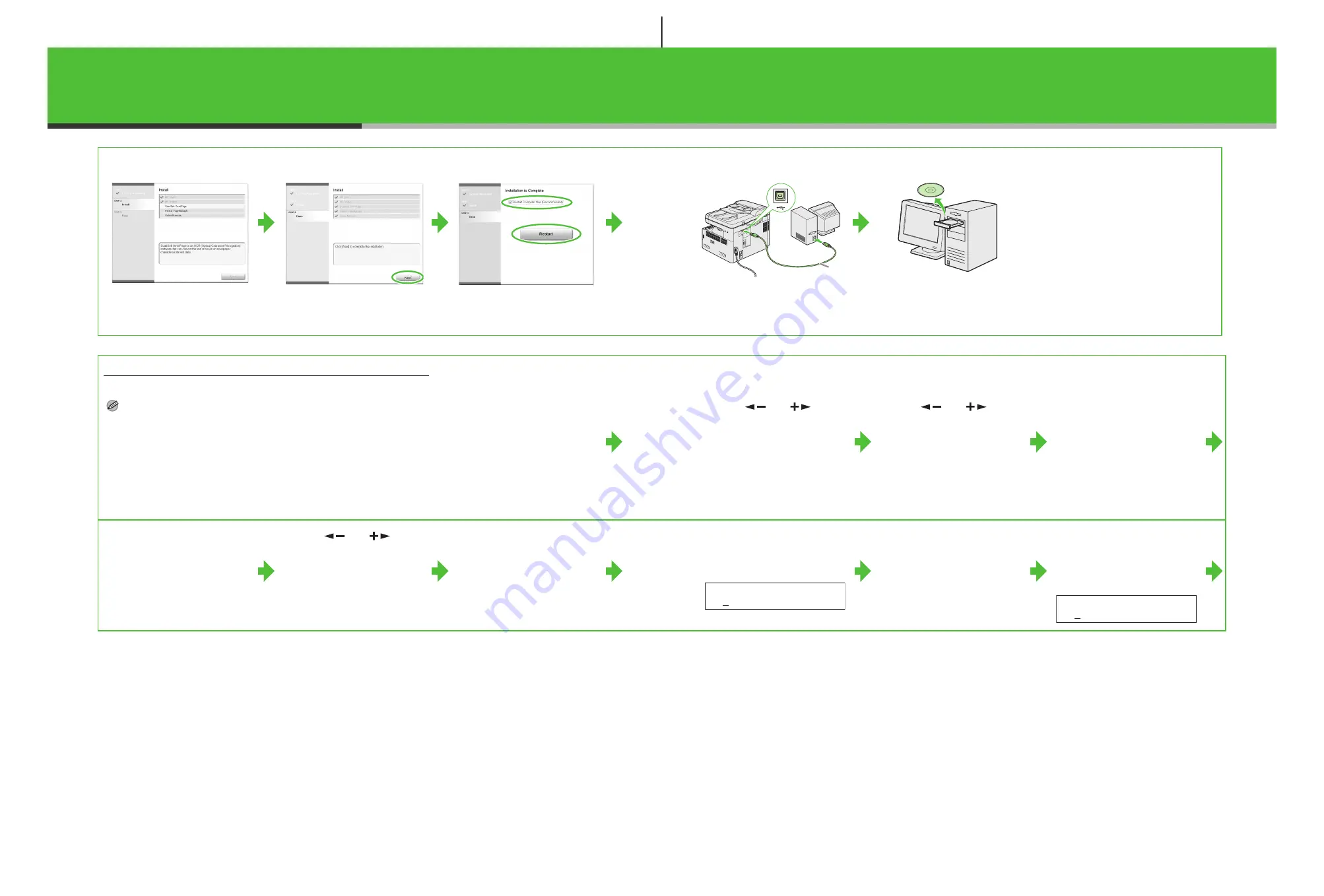
17
When you install PageManager
and OmniPage, follow the on-
screen instructions.
13
14
15
Connect the machine and your
computer with a USB cable (A).
16
You have now completed
installation.
For Network Connection (MF6580 Only)
Specify the IP Address
Manually
NOTE
– This machine is set by default to
automatically draw an IP address
using DHCP. If your network server
or router is configured to provide a
DHCP address, all you need to do
is connect a network cable and
turn on the machine. The machine
will draw an IP address
automatically.
– This machine also supports
automatic IP addresses using
BOOTP and RARP protocols. For
definitions and an explanation of
each, please refer to the Advanced
Guide.
1
Press [Additional
Functions].
2
Use [
] or [
] to
select <9. SYSTEM
SETTINGS>, then press
[OK].
3
Use [
] or [
] to
select <2. NETWORK
SETTINGS>, then press
[OK].
4
Confirm that <1. TCP/IP
SETTINGS> is displayed,
then press [OK].
5
Confirm that <1. IP
ADDRESS AUTO.> is
displayed, then press
[OK].
6
Use [
] or [
] to
select <OFF>, then press
[OK].
7
Confirm that <2. IP
ADDRESS> is displayed,
then press [OK].
8
Use the numeric keys to
enter the IP address
number, then press [OK].
9
Confirm that <3. SUBNET
MASK> is displayed, then
press [OK].
10
Use the numeric keys
to enter the subnet
mask number, then
press [OK].
A
Ex.
I P A D D R E S S
0 0 0 . 0 0 0 . 0 0 0 . 0 0 0
Ex.
S U B N E T M A S K
0 0 0 . 0 0 0 . 0 0 0 . 0 0 0
18


































