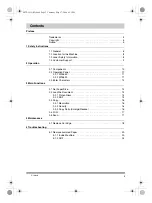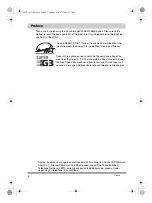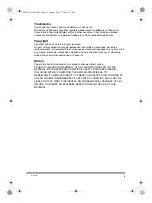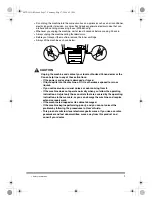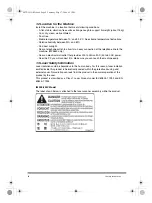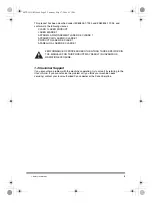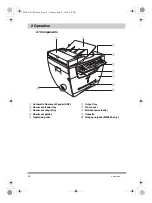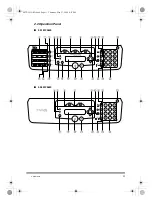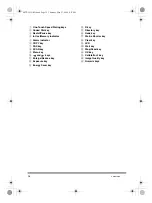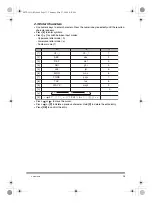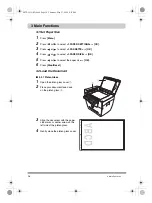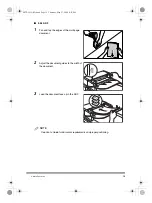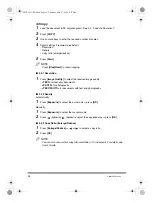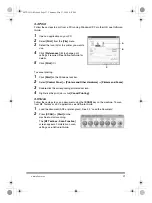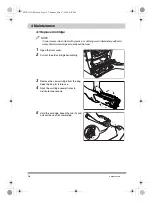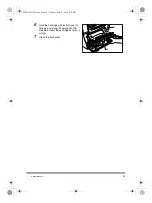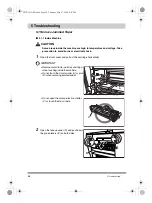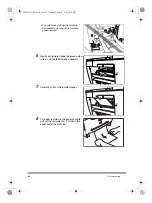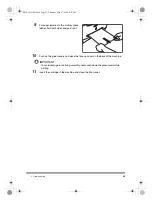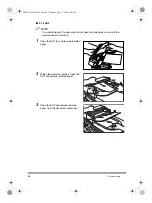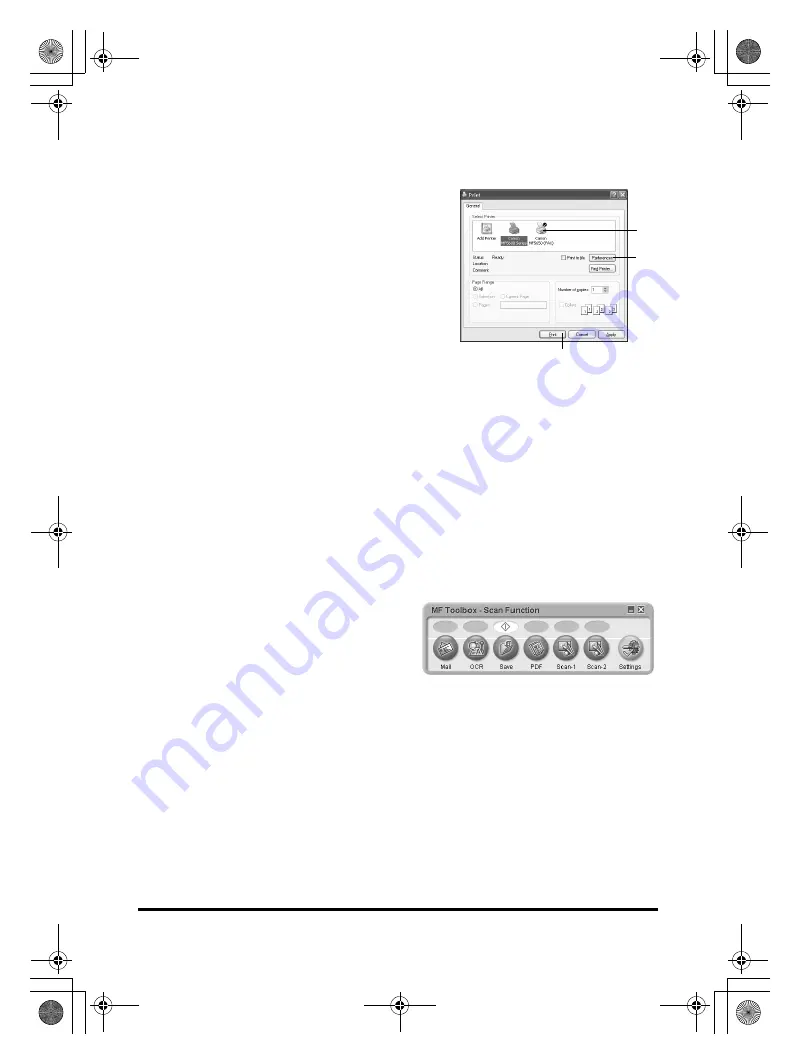
3 Main Functions
17
3.4 Print
Follow these steps to print from a PC running Windows XP. For other OS, see Software
Guide.
To cancel printing:
1
Click [Start] on the Windows task bar.
2
Select [Control Panel]
➞
[Printers and Other Hardware]
➞
[Printers and Faxes].
3
Double-click the corresponding printer driver icon.
4
Right-click the print job
➞
click [Cancel Printing].
3.5 Scan
Follow these steps to scan a document using the [SCAN] key on the machine. To scan
from MF Toolbox or a PC application, see Software Guide.
1
Load the document (ADF or platen glass). See 3.2, “Load the Document.”
2
Press [SCAN]
➞
[Start] on the
machine to start scanning.
The [MF Toolbox - Scan Function]
screen appears. For details on scan
settings, see Software Guide.
1
Open an application on your PC.
2
Select [Print] from the [File] menu.
3
Select the icon (A) for the printer you want to
use.
4
Click [Preferences] (B) to change print
settings if required. See Software Guide for
details.
5
Click [Print] (C).
A
B
C
00CF-LD QRG.book Page 17 Thursday, May 27, 2004 4:31 PM