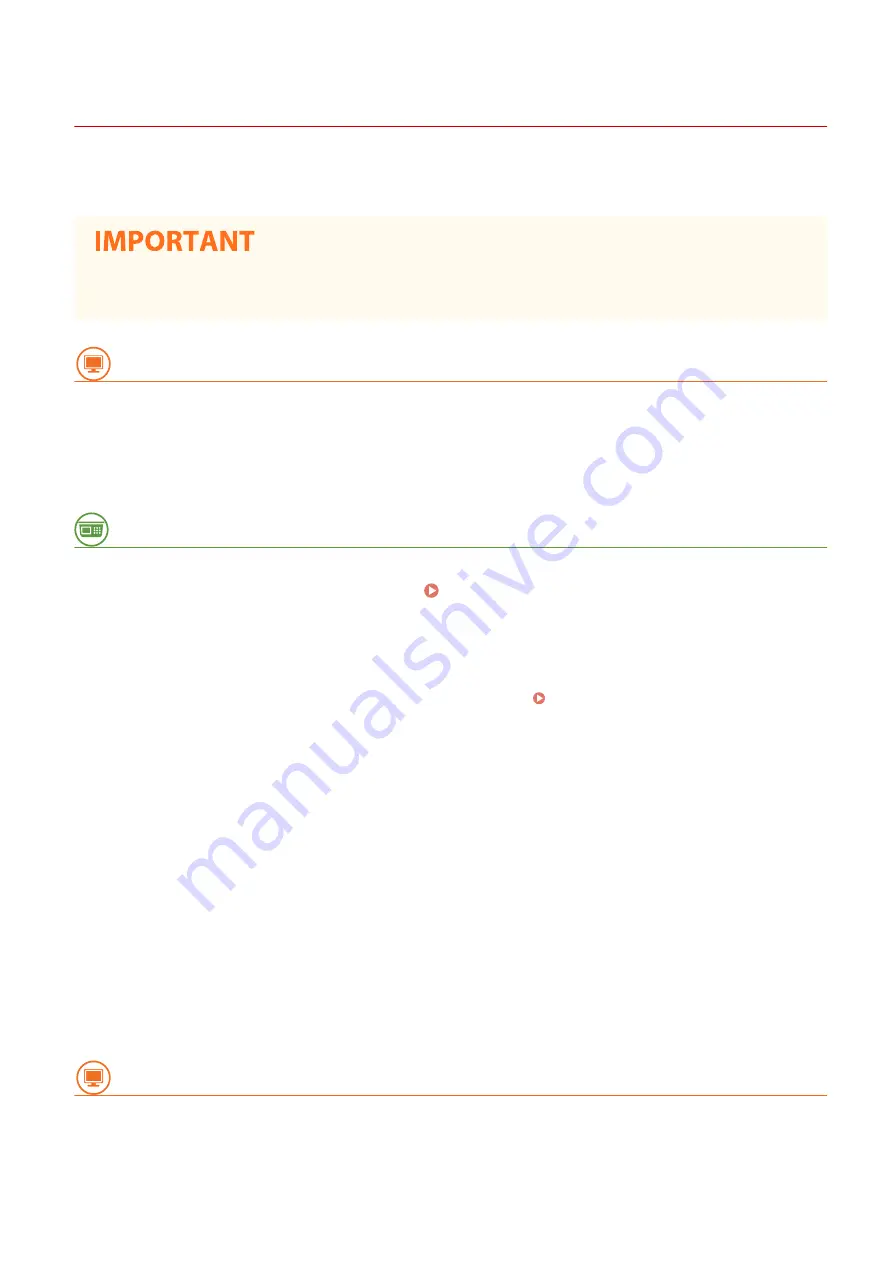
Setting Up Connection Using WPS PIN Code Mode
27WS-00J
If your wireless router supports WPS PIN code mode, generate a PIN code with the machine and register the code to
the networking device.
●
How to operate the wireless router may vary on each device. See the instruction manuals for your
networking device for help.
From a Computer
1
Access your wireless router from a computer and display the screen for entering a
WPS PIN code.
●
For more information, see the instruction manuals for your networking device.
From the Operation Panel
2
Select <Menu> in the Home screen. Home Screen(P. 80)
3
Select <Network Settings>.
●
If the screen for entering a PIN appears, enter the correct PIN. Setting the System Manager PIN(P. 132)
4
Select <Wireless LAN Settings>.
●
If the <Direct Connection will be disabled. Is it OK?> message is displayed, select <Yes>.
5
Read the message that is displayed, and select <OK>.
6
Select <WPS PIN Code Mode>.
7
Select <Yes>.
➠
The PIN code is generated and shown on the display.
From a Computer
8
Register the generated PIN code to the wireless router.
●
Register the PIN code on the setup screen displayed in step 1.
Setting Up
28
Содержание imageCLASS LBP913w
Страница 1: ...imageCLASS LBP913w User s Guide USRMA 2572 00 2018 07 en Copyright CANON INC 2018...
Страница 44: ...LINKS Setting IPv6 Addresses P 40 Viewing Network Settings P 43 Setting Up 39...
Страница 59: ...Printing from a Computer P 102 Setting Up 54...
Страница 87: ...Basic Operations 82...
Страница 142: ...Managing the Machine 137...
Страница 232: ...Troubleshooting 227...
Страница 267: ...Troubleshooting 262...
Страница 271: ...Third Party Software 27WS 057 For information related to third party software click the following icon s Appendix 266...
Страница 316: ...12 JPEG this software is based in part on the work of the Independent JPEG Group...
















































