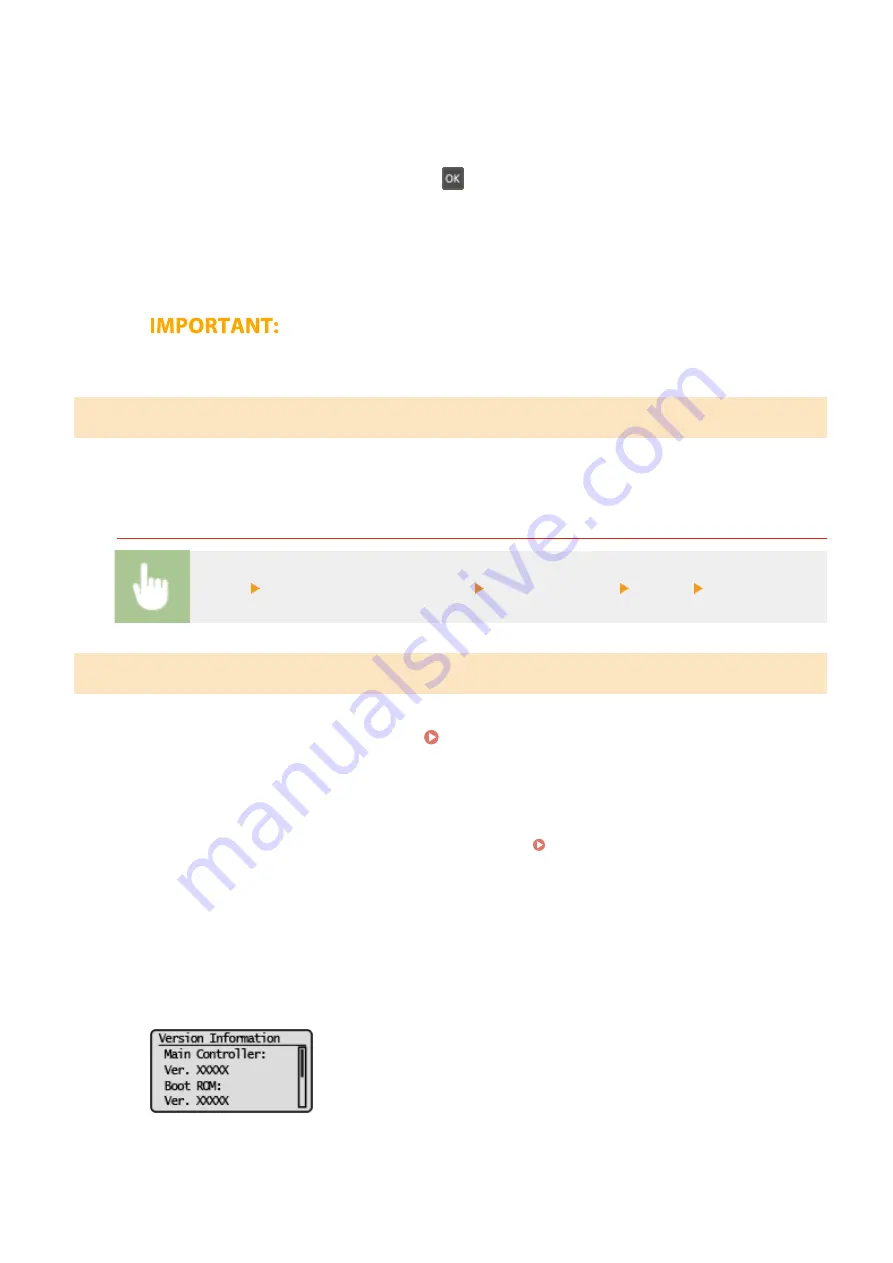
5
Check the message and select <Yes>.
6
When a license screen appears, press
.
7
Select <OK>.
➠
When the firmware update is complete, the machine restarts automatically.
●
Do not turn OFF the machine while the restart is in progress.
Updating from a Computer
When you have downloaded the latest firmware version from the Canon website, use "User Support Tool" utility
software to update the firmware from a computer. For how to perform firmware update from a computer, see the
"User Support Tool Operation Guide" included with the firmware.
To Put the Machine into a Firmware Update Waiting State
<Menu> <System Management Settings> <Update Firmware> <Via PC> <Yes>
Checking the Firmware Version
1
Select <Menu> in the Home screen. Home Screen(P. 80)
2
Select <System Management Settings>.
●
If the screen for entering a PIN appears, enter the correct PIN. Setting the System Manager PIN(P. 132)
3
Select <Update Firmware>.
4
Select <Version Information>.
➠
The current firmware version is displayed.
Managing the Machine
171
Содержание imageCLASS LBP913w
Страница 1: ...imageCLASS LBP913w User s Guide USRMA 2572 00 2018 07 en Copyright CANON INC 2018...
Страница 44: ...LINKS Setting IPv6 Addresses P 40 Viewing Network Settings P 43 Setting Up 39...
Страница 59: ...Printing from a Computer P 102 Setting Up 54...
Страница 87: ...Basic Operations 82...
Страница 142: ...Managing the Machine 137...
Страница 232: ...Troubleshooting 227...
Страница 267: ...Troubleshooting 262...
Страница 271: ...Third Party Software 27WS 057 For information related to third party software click the following icon s Appendix 266...
Страница 316: ...12 JPEG this software is based in part on the work of the Independent JPEG Group...
















































