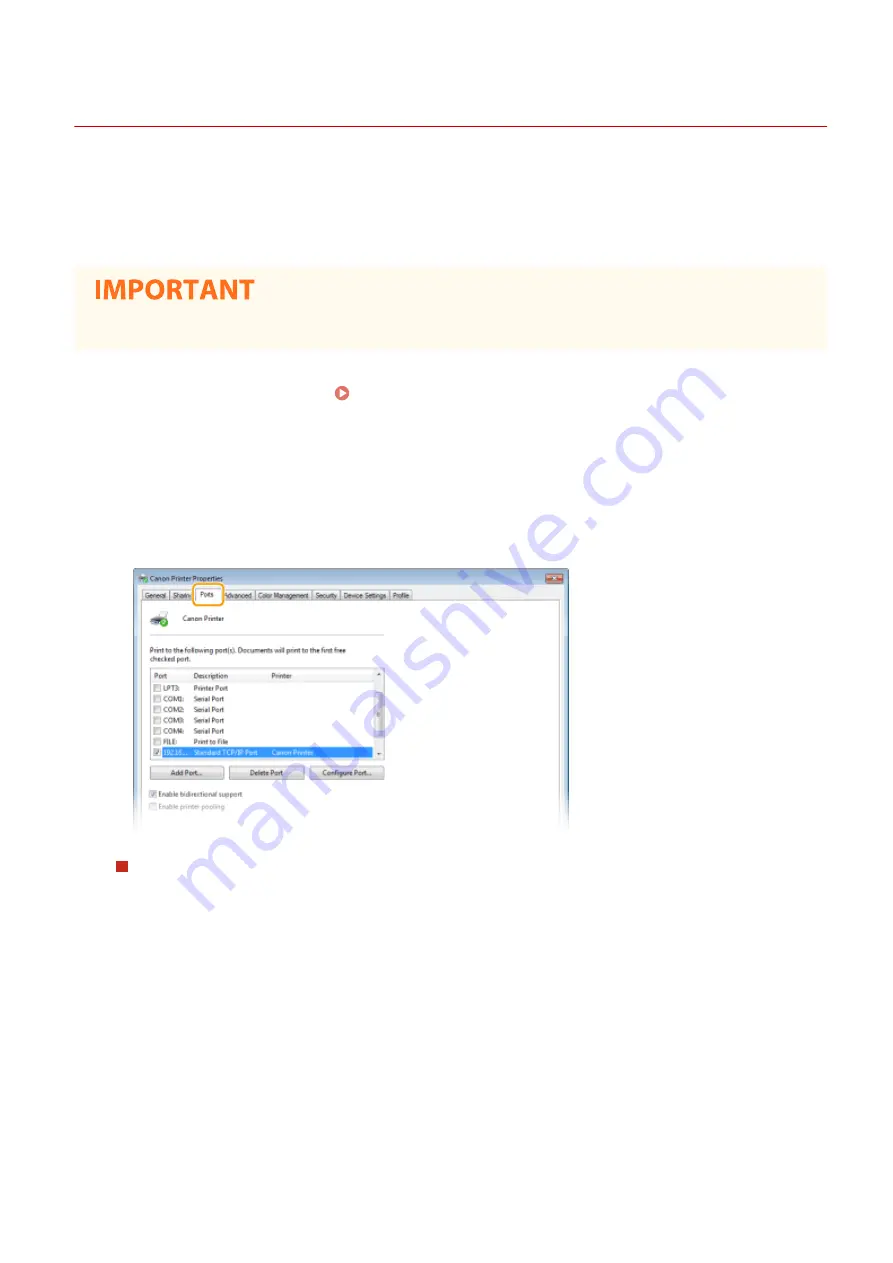
Configuring Printer Ports
1648-012
Printing errors can occur when the IP address of the machine has been changed, or when a printer has been added via
the Windows printer folder. These errors are typically caused by incorrect printer port settings. For example, an
incorrect port number or port type may have been specified. In such situations, your attempt to print fails because the
document data cannot reach the machine. To fix this type of problem, configure the printer port settings on the
computer.
●
To perform the following procedure, log in to your computer with an administrator account.
1
Open the printer folder. Displaying the Printer Folder(P. 543)
2
Right-click the driver icon for this machine, and click [Printer properties] or
[Properties].
3
Click the [Ports] tab and configure the required settings.
Adding a port
If you have changed the IP address of the machine or you have selected an incorrect port while installing a
driver, add a new port.
1
Click [Add Port].
2
Select [Standard TCP/IP Port] in [Available port types] and click [New Port].
3
Click [Next].
4
Enter the IP address or the DNS name of the machine, and click [Next].
●
The [Port Name] is entered automatically. If necessary, you can change it.
Setting Up
54
Содержание IMAGECLASS LBP654CDW
Страница 1: ...imageCLASS LBP654Cdw LBP612Cdw User s Guide USRMA 1741 00 2017 03 en Copyright CANON INC 2017...
Страница 26: ...1 To finish the Setup Guide select End When the Setup Guide is complete the Home screen appears Setting Up 20...
Страница 55: ...Configuring DNS P 65 Setting Up 49...
Страница 59: ...LINKS Configuring Printer Ports P 54 Setting Up 53...
Страница 62: ...LINKS Setting Up Print Server P 57 Setting Up 56...
Страница 65: ...3 Follow the on screen instructions to install the drivers LINKS Printing from a Computer P 167 Setting Up 59...
Страница 89: ...Setting Sounds 162 Entering Sleep Mode 163 Basic Operations 83...
Страница 102: ...LBP654Cdw LBP612Cdw LINKS Loading Paper in the Paper Drawer P 126 Basic Operations 96...
Страница 147: ...Basic Operations 141...
Страница 163: ...6 Select Apply Basic Operations 157...
Страница 175: ...LINKS Checking the Printing Status and Log P 173 Printing 169...
Страница 178: ...LINKS Basic Printing Operations P 167 Checking the Printing Status and Log P 173 Printing 172...
Страница 288: ...LINKS Remote UI Screen P 276 Managing the Machine 282...
Страница 334: ...Menu Preferences Accessibility Cursor Movement Type Select Auto or Manual Setting Menu List 328...
Страница 447: ...Displays the total number of pages for color printing Maintenance 441...
Страница 456: ...Troubleshooting 450...
Страница 580: ...18 MD4 RSA Data Security Inc MD4 Message Digest Algorithm...
Страница 609: ...17 MD4 RSA Data Security Inc MD4 Message Digest Algorithm...






























