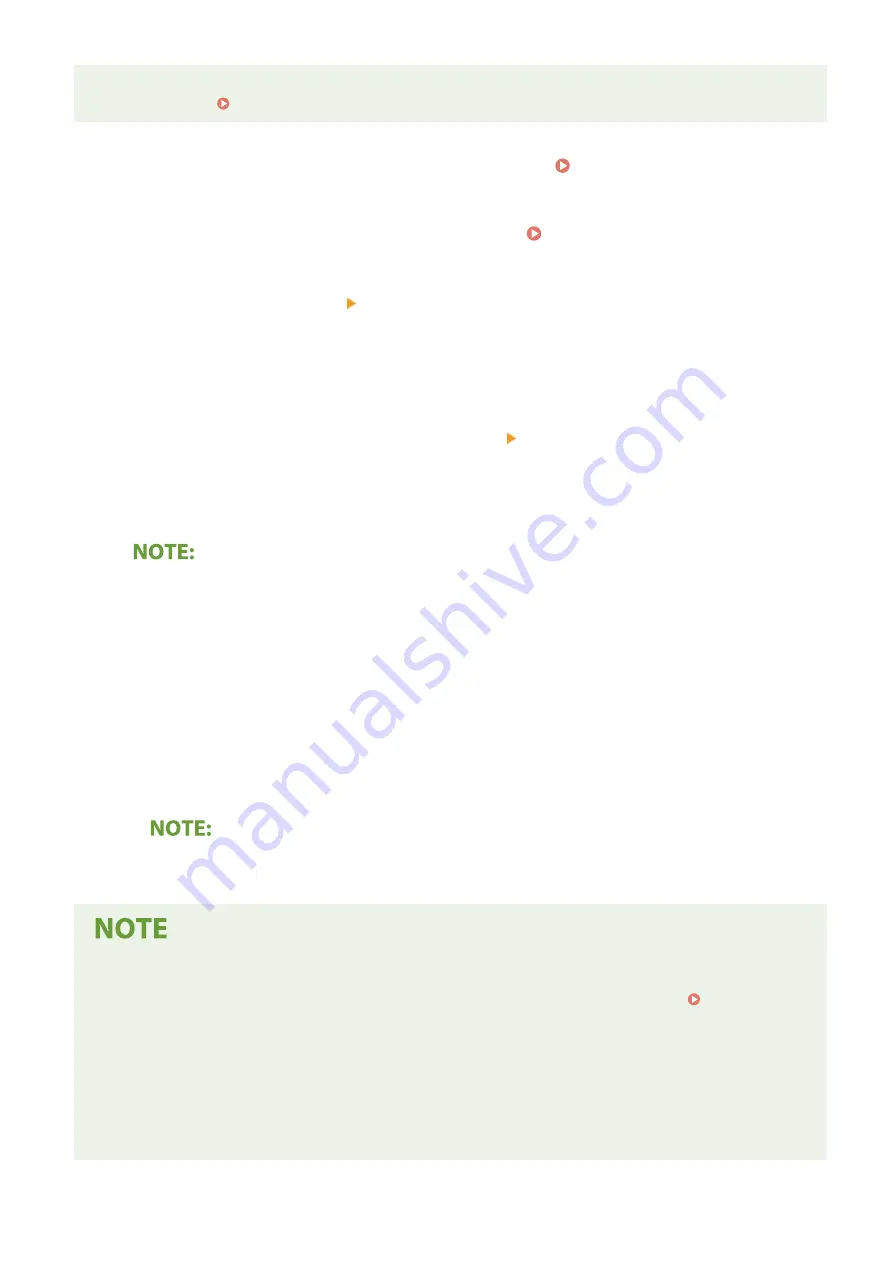
●
For more information about the basic operations to be performed when setting the machine from the
Remote UI, see Setting Up Menu Options from Remote UI(P. 283) .
1
Start the Remote UI and log in as an administrator. Starting Remote UI(P. 275)
2
Click [Settings/Registration] on the Portal page. Remote UI Screen(P. 276)
3
Select [Network Settings] [Google Cloud Print Settings].
4
Click [Edit] for [Basic Settings].
5
Select the [Use Google Cloud Print] check box [OK].
6
Click [Register] in [Registration Status].
Re-Registering the Machine
●
To re-register the machine, delete its registration before registering it again.
7
Click the URL link displayed for [URL for Registration].
8
Follow the instructions on the screen to register the machine.
➠
Printing can now be performed from applications that support Google Cloud Print, such as Google
Chrome™.
●
For information on the latest applications that support Google Cloud Print, check the Google Cloud
Print home page.
Configuring Settings on the Operation Panel
●
You can also enable or disable the Cloud Print function from <Menu> in the Home screen. <Google Cloud
Print Settings>(P. 323)
Registering from a Mobile Device or Google Chrome
●
You can register the machine from a mobile device or Google Chrome. The machine's display shows the
following confirmation screen before completion of the registration. Press <Yes> to complete the
registration.
●
For information on registration methods, see the manual of your device or the Google Cloud Print website.
Linking with Mobile Devices
218
Содержание IMAGECLASS LBP654CDW
Страница 1: ...imageCLASS LBP654Cdw LBP612Cdw User s Guide USRMA 1741 00 2017 03 en Copyright CANON INC 2017...
Страница 26: ...1 To finish the Setup Guide select End When the Setup Guide is complete the Home screen appears Setting Up 20...
Страница 55: ...Configuring DNS P 65 Setting Up 49...
Страница 59: ...LINKS Configuring Printer Ports P 54 Setting Up 53...
Страница 62: ...LINKS Setting Up Print Server P 57 Setting Up 56...
Страница 65: ...3 Follow the on screen instructions to install the drivers LINKS Printing from a Computer P 167 Setting Up 59...
Страница 89: ...Setting Sounds 162 Entering Sleep Mode 163 Basic Operations 83...
Страница 102: ...LBP654Cdw LBP612Cdw LINKS Loading Paper in the Paper Drawer P 126 Basic Operations 96...
Страница 147: ...Basic Operations 141...
Страница 163: ...6 Select Apply Basic Operations 157...
Страница 175: ...LINKS Checking the Printing Status and Log P 173 Printing 169...
Страница 178: ...LINKS Basic Printing Operations P 167 Checking the Printing Status and Log P 173 Printing 172...
Страница 288: ...LINKS Remote UI Screen P 276 Managing the Machine 282...
Страница 334: ...Menu Preferences Accessibility Cursor Movement Type Select Auto or Manual Setting Menu List 328...
Страница 447: ...Displays the total number of pages for color printing Maintenance 441...
Страница 456: ...Troubleshooting 450...
Страница 580: ...18 MD4 RSA Data Security Inc MD4 Message Digest Algorithm...
Страница 609: ...17 MD4 RSA Data Security Inc MD4 Message Digest Algorithm...






























