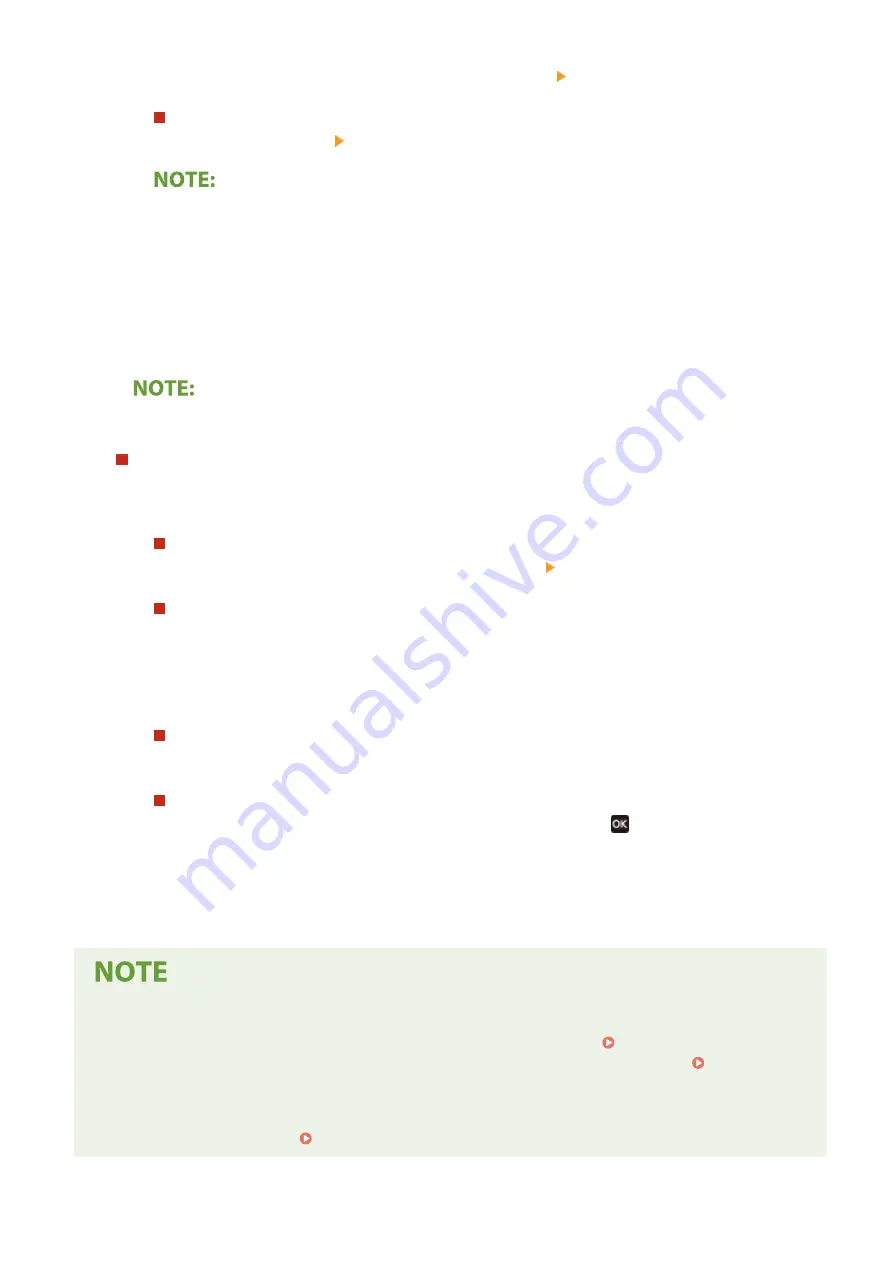
●
Select <On> in <Auto Acquire>, and select <Select Protocol> <DHCP>.
Black and white LCD model
●
Select <Select Protocol> <DHCP>.
If you do not want to use DHCP/BOOTP/RARP to assign an IP address
●
Select <Off>. If you select <DHCP> when these services are unavailable, the machine will waste time
and communications resources searching the network for these services.
3
Check that <Auto IP> is set to <On>.
●
If <Off> is selected, change the setting to <On>.
4
Select <Apply>.
●
IP addresses assigned via DHCP override the address obtained via Auto IP.
Manually entering an IP address
1
Configure a setting to disable auto-acquisition.
Touch panel model
●
Select <Auto Acquire>, and select <Off> in <Auto Acquire> <Apply>.
Black and white LCD model
●
Select <Auto Acquire>, and set both <Select Protocol> and <Auto IP> to <Off>.
2
Select <Manually Acquire>.
3
Specify the IP address, subnet mask, and gateway address (or default gateway).
Touch panel model
●
Enter <IP Address>, <Subnet Mask>, and <Gateway Address>, and select <Apply>.
Black and white LCD model
●
Enter these values in each screen using the numeric keys, and press
.
5
Restart the machine.
●
Turn OFF the machine, wait for at least 10 seconds, and turn it back ON.
Checking whether the settings are correct
●
Make sure that the Remote UI screen can be displayed with your computer ( Starting Remote UI(P. 275) ).
If a computer is not available, you can check the connection by using the operation panel ( Testing the
Network Connection(P. 43) ).
When you have changed the IP address after installing the printer driver
●
You need to add a new port. Configuring Printer Ports(P. 54)
Setting Up
42
Содержание IMAGECLASS LBP654CDW
Страница 1: ...imageCLASS LBP654Cdw LBP612Cdw User s Guide USRMA 1741 00 2017 03 en Copyright CANON INC 2017...
Страница 26: ...1 To finish the Setup Guide select End When the Setup Guide is complete the Home screen appears Setting Up 20...
Страница 55: ...Configuring DNS P 65 Setting Up 49...
Страница 59: ...LINKS Configuring Printer Ports P 54 Setting Up 53...
Страница 62: ...LINKS Setting Up Print Server P 57 Setting Up 56...
Страница 65: ...3 Follow the on screen instructions to install the drivers LINKS Printing from a Computer P 167 Setting Up 59...
Страница 89: ...Setting Sounds 162 Entering Sleep Mode 163 Basic Operations 83...
Страница 102: ...LBP654Cdw LBP612Cdw LINKS Loading Paper in the Paper Drawer P 126 Basic Operations 96...
Страница 147: ...Basic Operations 141...
Страница 163: ...6 Select Apply Basic Operations 157...
Страница 175: ...LINKS Checking the Printing Status and Log P 173 Printing 169...
Страница 178: ...LINKS Basic Printing Operations P 167 Checking the Printing Status and Log P 173 Printing 172...
Страница 288: ...LINKS Remote UI Screen P 276 Managing the Machine 282...
Страница 334: ...Menu Preferences Accessibility Cursor Movement Type Select Auto or Manual Setting Menu List 328...
Страница 447: ...Displays the total number of pages for color printing Maintenance 441...
Страница 456: ...Troubleshooting 450...
Страница 580: ...18 MD4 RSA Data Security Inc MD4 Message Digest Algorithm...
Страница 609: ...17 MD4 RSA Data Security Inc MD4 Message Digest Algorithm...






























