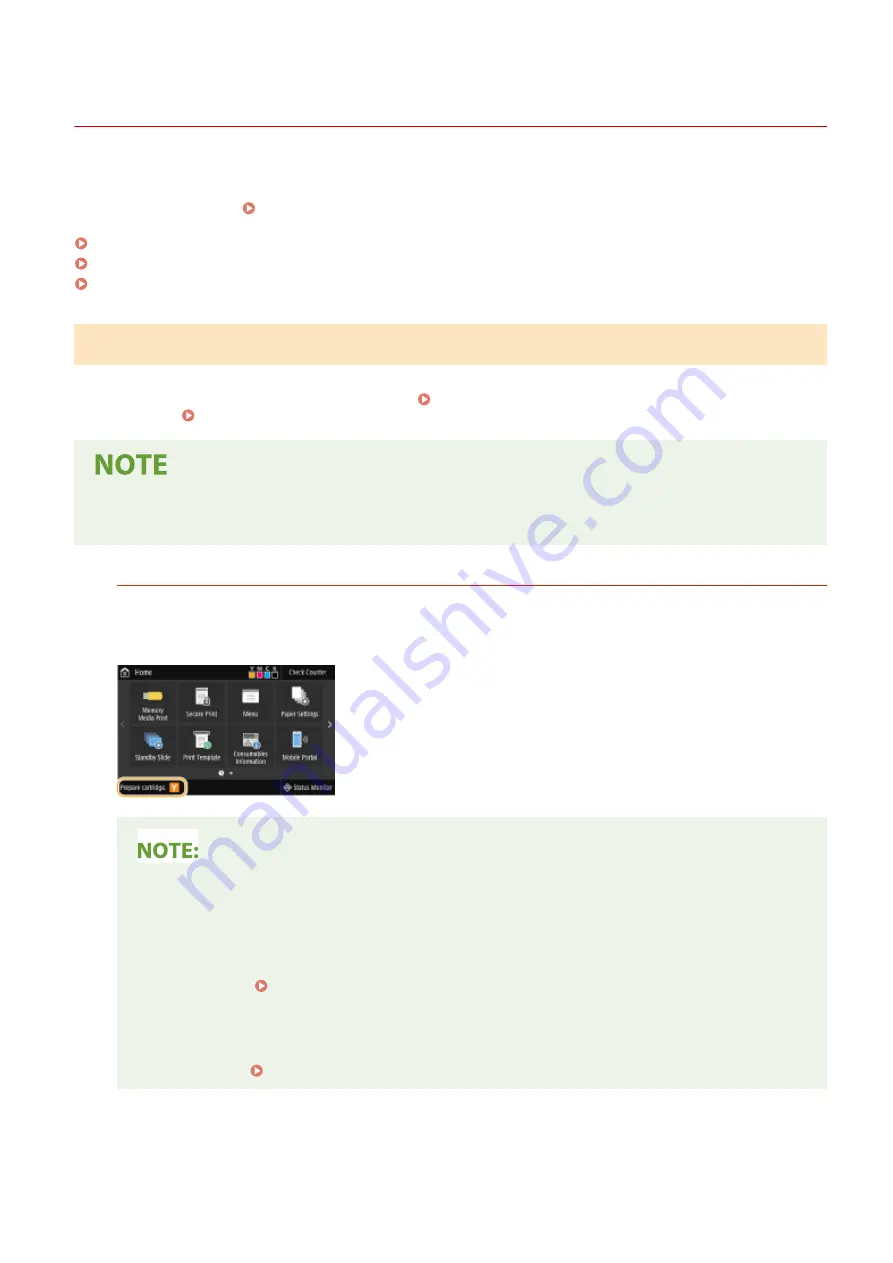
Replacing the Toner Cartridge
1648-0J4
The machine displays a message when the amount remaining in the toner cartridge is low. Note that the print quality
may suffer if you continue printing without resolving this issue. You can check the amount remaining in the toner
cartridges on the display ( Checking the Remaining Amount of Consumables(P. 432) ).
When a Message Appear(P. 427)
When Printouts are Poor in Quality(P. 428)
Procedure for Replacing the Toner Cartridge(P. 428)
When a Message Appear
The message that is displayed depends on the amount remaining in the toner cartridges. Depending on which
message is displayed, prepare a new toner cartridge ( Consumables(P. 446) ) or replace the current toner cartridge
with a new one ( Procedure for Replacing the Toner Cartridge(P. 428) ).
●
Where "XXXX" appears in the descriptions below, the toner cartridge colors black, yellow, magenta, or cyan
appear in the actual messages.
<Prepare cartridge.>/<Prepare the XXXX cartridge.>
This message notifies you that a toner cartridge needs to be replaced soon. Make sure that you have a
replacement toner cartridge ready. Replace the toner cartridge if you see this message before you start to print
a large job.
When this message is displayed
●
When printing, you can continue printing the original.
●
If this message is displayed for the black toner cartridge while an I-Fax document is being received,
the machine does not perform printing so that unclear print is avoided. To continue printing even if
the amount remaining in toner cartridge is running low, set <Continue Print. When Amount in Cart.
Low> to <On>. <Continue Print. When Cart. Low>(P. 396)
Specify when this message is displayed
●
You can set any value as the percentage of the amount remaining in the toner cartridge that triggers
this message. <Display Timing for Cart. Prep.>/<Displ. Timing for Cartridge Prep. Notif.>(P. 299)
Maintenance
427
Содержание IMAGECLASS LBP654CDW
Страница 1: ...imageCLASS LBP654Cdw LBP612Cdw User s Guide USRMA 1741 00 2017 03 en Copyright CANON INC 2017...
Страница 26: ...1 To finish the Setup Guide select End When the Setup Guide is complete the Home screen appears Setting Up 20...
Страница 55: ...Configuring DNS P 65 Setting Up 49...
Страница 59: ...LINKS Configuring Printer Ports P 54 Setting Up 53...
Страница 62: ...LINKS Setting Up Print Server P 57 Setting Up 56...
Страница 65: ...3 Follow the on screen instructions to install the drivers LINKS Printing from a Computer P 167 Setting Up 59...
Страница 89: ...Setting Sounds 162 Entering Sleep Mode 163 Basic Operations 83...
Страница 102: ...LBP654Cdw LBP612Cdw LINKS Loading Paper in the Paper Drawer P 126 Basic Operations 96...
Страница 147: ...Basic Operations 141...
Страница 163: ...6 Select Apply Basic Operations 157...
Страница 175: ...LINKS Checking the Printing Status and Log P 173 Printing 169...
Страница 178: ...LINKS Basic Printing Operations P 167 Checking the Printing Status and Log P 173 Printing 172...
Страница 288: ...LINKS Remote UI Screen P 276 Managing the Machine 282...
Страница 334: ...Menu Preferences Accessibility Cursor Movement Type Select Auto or Manual Setting Menu List 328...
Страница 447: ...Displays the total number of pages for color printing Maintenance 441...
Страница 456: ...Troubleshooting 450...
Страница 580: ...18 MD4 RSA Data Security Inc MD4 Message Digest Algorithm...
Страница 609: ...17 MD4 RSA Data Security Inc MD4 Message Digest Algorithm...
















































