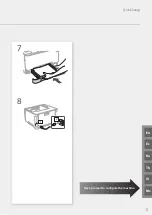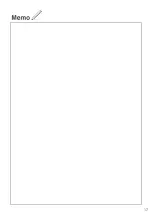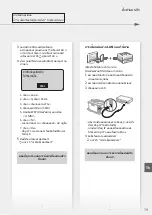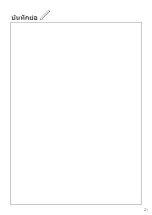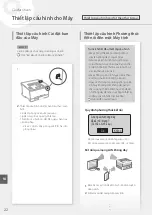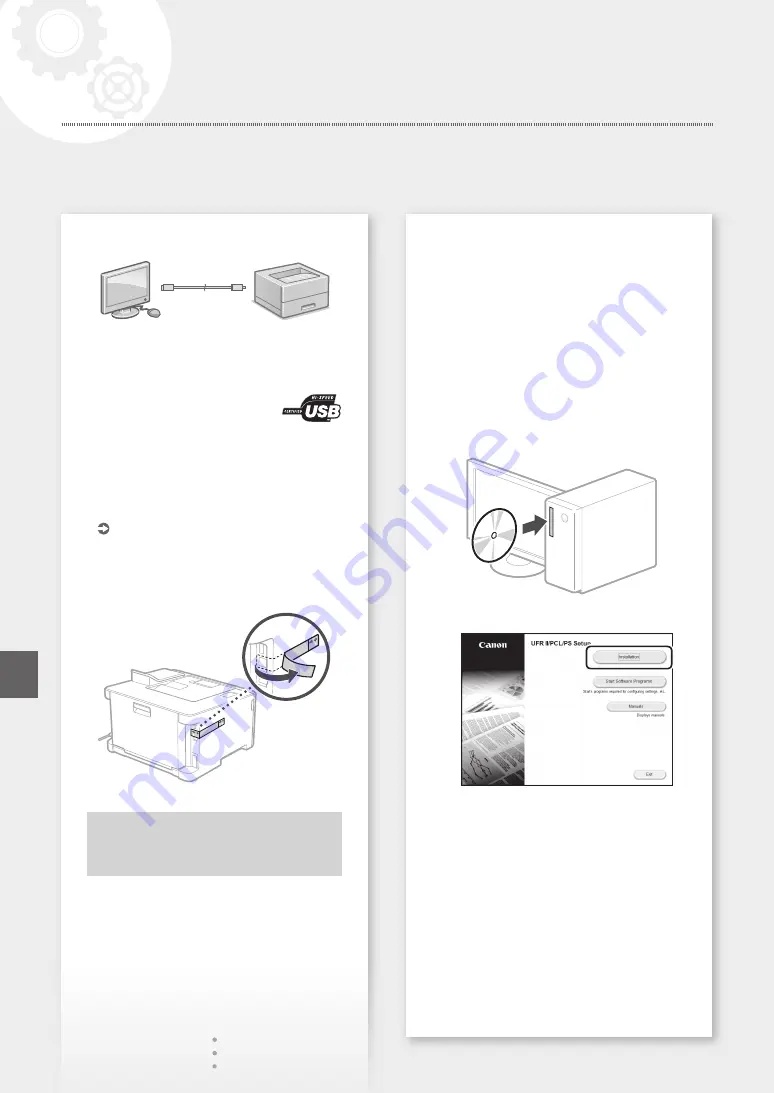
8
To connect via USB
• The machine may not come with a USB cable
depending on the model. Have a USB cable
ready as necessary.
• Make sure that the USB cable you
use has the following mark.
• Do not connect the USB cable before installing
the driver. If you did, disconnect the USB cable
from the computer, close the dialog box, and then
perform the following procedure from step 1.
1.
Install the driver and software.
• When a screen with instructions for connecting
the USB cable to the machine is displayed,
remove the sticker that covers the USB port.
Now you are finished with the
configuration of the initial settings.
Installing the software
• The procedure described here is only applicable
when your computer runs on the Windows OS.
For more details on the software installation
procedure, see the driver's manual.
• For the installation when your computer runs on
the macOS, see the driver's manual.
• Your machine may not come with the driver for
the macOS , depending on the time of purchase.
New drivers are uploaded to the Canon website,
and you can download and use the latest one.
1.
2.
If the screen is not displayed properly, re-
insert the CD-ROM/DVD-ROM or search for
"D:\MInst.exe" on the Windows platform (This
description assumes that "D:" is the CD-ROM/
DVD-ROM drive name).
Configuring the Machine
Quick Setup
En
Содержание imageCLASS LBP621Cdw
Страница 4: ...1 2 3 Up to here 4 5 6 4 Installation of the Machine Quick Setup ...
Страница 5: ...Next proceed to configure the machine 1 2 7 8 5 Quick Setup Th En Vi Es Ms Ko ...
Страница 9: ...9 ...
Страница 13: ...13 ...
Страница 17: ...17 ...
Страница 21: ...21 ...
Страница 25: ...25 ...
Страница 66: ...66 ...
Страница 67: ...67 ...