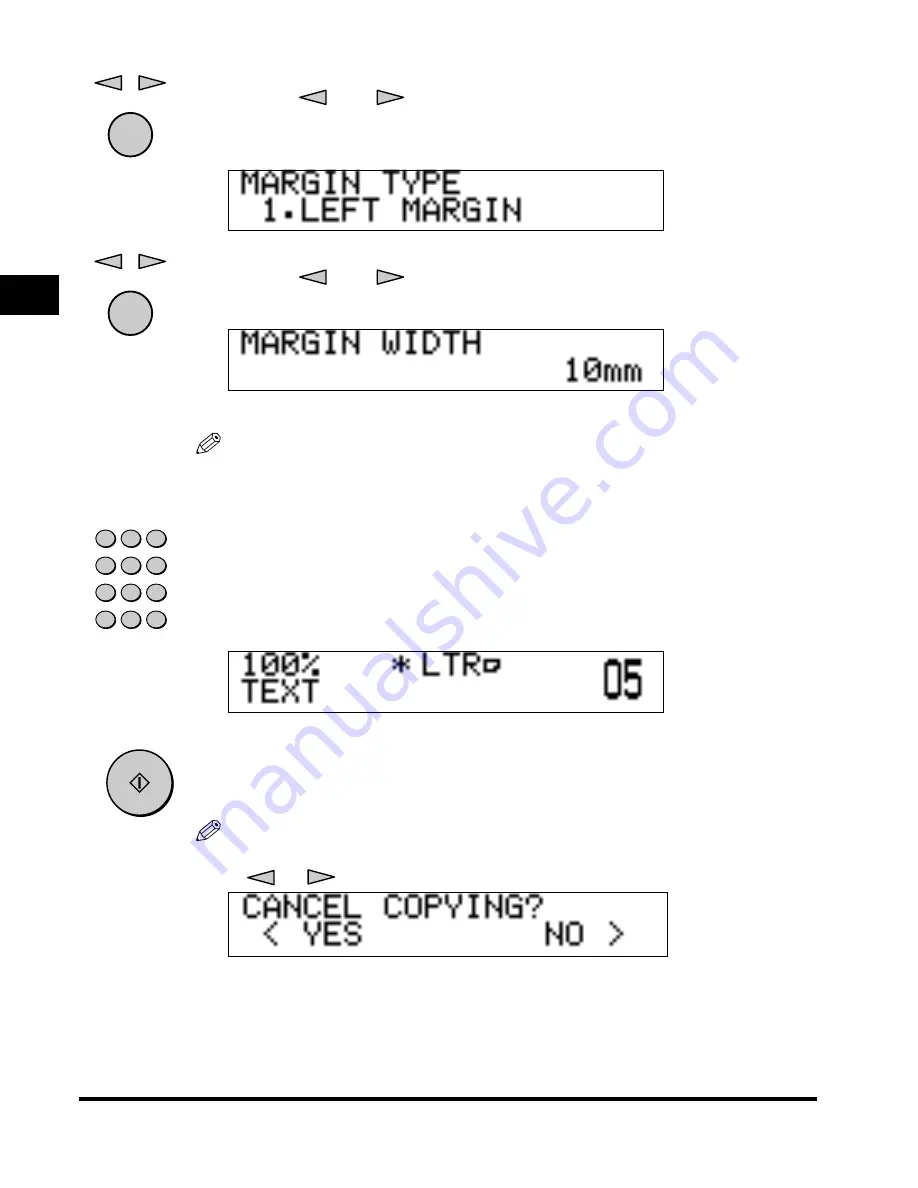
Margin Mode
2-6
2
Special Cop
ying F
eatures
4
Press [
] or [
] to select the margin type (<1.LEFT
MARGIN>, <2.RIGHT MARGIN>, <3.TOP MARGIN>,
<4.BOTTOM MARGIN> or <5.OFF>)
➞
press [OK].
5
Press [
] or [
] to set the margin width
➞
press [OK].
You can also use the numeric keys to enter the margin width.
When you press [OK], the standby display appears.
NOTE
• You can set the margin width in a range from 1 mm to 20 mm.
• The default setting is ‘10 mm’.
6
Enter the desired copy quantity (1 to 99) using the numeric
keys.
For details about entering the copy quantity, see “Specifying the Required
Number of Copies,” on p. 1-18.
7
Press [Start].
Copying starts.
NOTE
•
If you press [Stop], the cancel job display appears. Select <YES> or <NO> using
[
] or[
].
• If you press [Stop] after copying has started, some sheets of blank paper may be
output.
•
To cancel all settings and return the machine to the Standard mode, press [Reset].
OK
OK
1
2
3
4
5
6
7
8
0
9
I D
0
C
Clear
Start
Содержание Image Runner 1600 Series
Страница 1: ......
Страница 8: ...vi ...
Страница 43: ...Reserved Copying 1 35 Basic Copying Features 1 4 Once the original is scanned remove it from the machine ...
Страница 46: ...Interrupt Mode 1 38 1 Basic Copying Features ...
Страница 64: ...2 on 1 Combination 2 18 2 Special Copying Features ...
Страница 84: ......






























