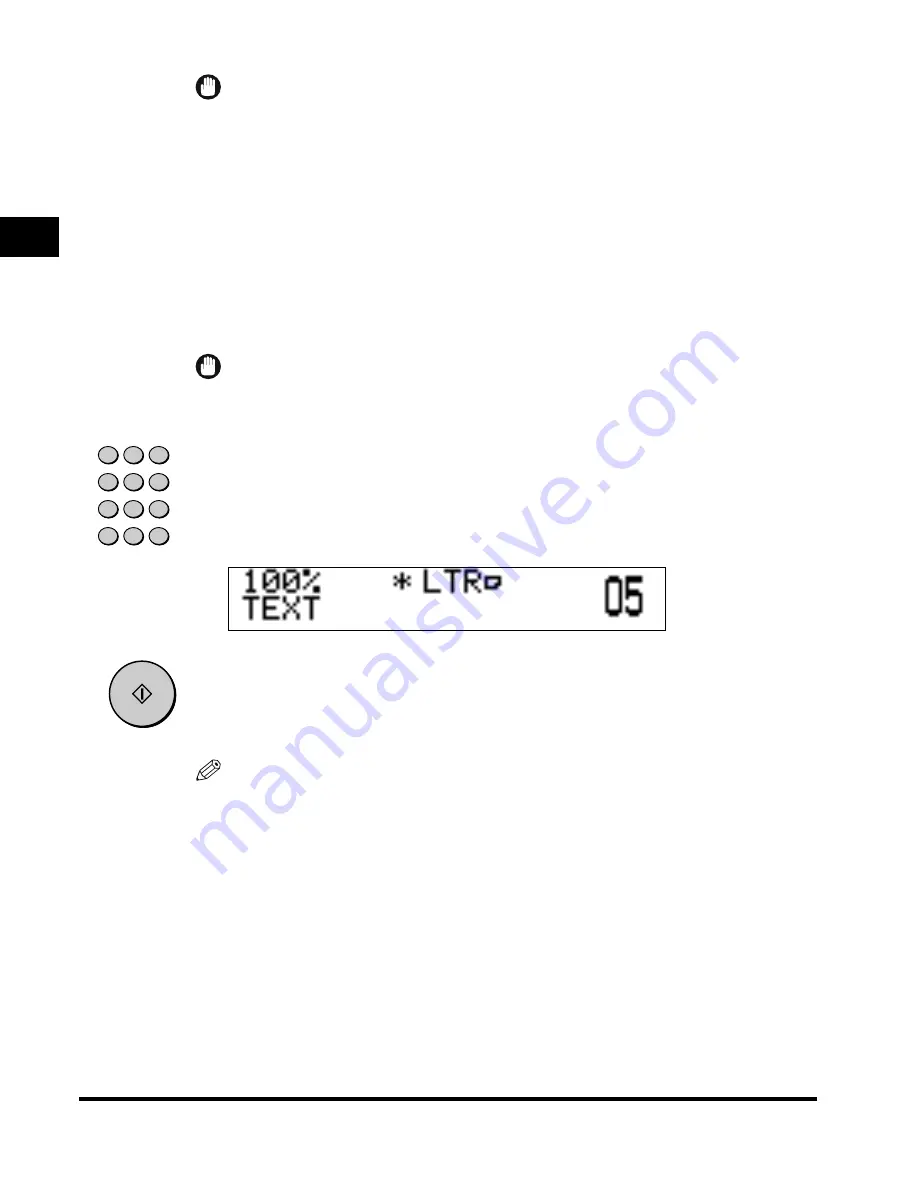
Collating Copies
1-32
1
Basic Cop
ying F
eatures
IMPORTANT
• The Rotate mode can only be used in the following cases:
- Available paper size is loaded both horizontally and vertically in the paper
drawers.
- <DRAWER ELIGIBLTY> is set to ‘ON’ for the paper drawer to be used in the
Rotate mode. (See the
Reference Guide
.)
• If the Finisher-L1 is attached, ‘Rotate’ Collation cannot be set.
●
If you want to set ‘Offset’ Collation
■
Set <6.SORT ROTATE> to ‘OFF’ before making copies. (See “Rotate Collate,”
on p. 3-9.)
Proceed to step 3.
IMPORTANT
• If the optional finisher is attached, the Offset Collate mode is set automatically.
• The Offset Collate mode can be set only with the optional finisher attached.
3
Press the numeric keys to enter the desired copy quantity (1
to 99).
For details about entering the copy quantity, see “Specifying the Required
Number of Copies,” on p. 1-18.
4
Press [Start].
If the original is placed on the platen glass, follow the instructions that appear on
the display
➞
press [Start] once for each original.
Copying Starts.
NOTE
• To cancel this setting, press [Finisher] repeatedly until the collate indicator turns off.
• To cancel all settings and return the machine to the Standby mode, press [Reset].
1
2
3
4
5
6
7
8
0
9
I D
0
C
Clear
Start
Содержание Image Runner 1600 Series
Страница 1: ......
Страница 8: ...vi ...
Страница 43: ...Reserved Copying 1 35 Basic Copying Features 1 4 Once the original is scanned remove it from the machine ...
Страница 46: ...Interrupt Mode 1 38 1 Basic Copying Features ...
Страница 64: ...2 on 1 Combination 2 18 2 Special Copying Features ...
Страница 84: ......






























