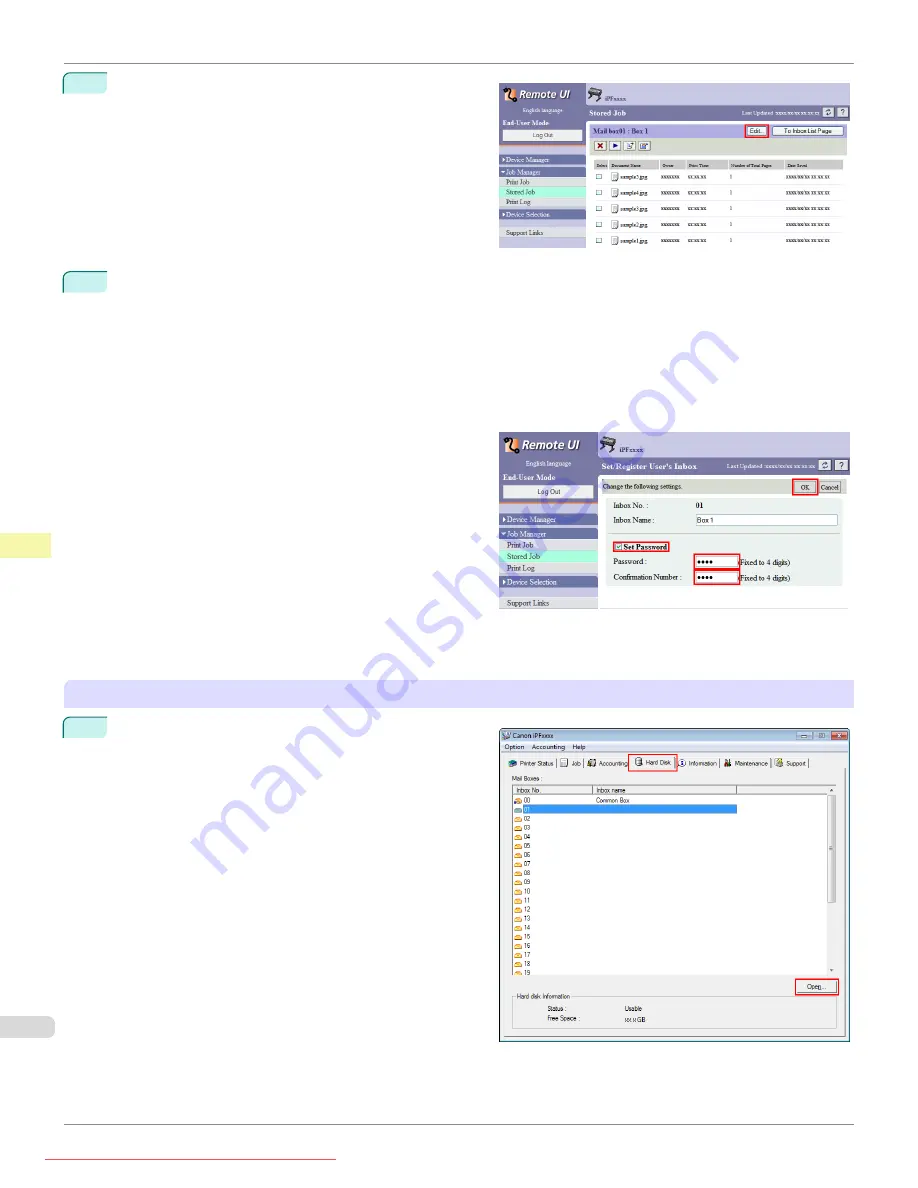
2
Click
Edit
.
3
In the
Set/Register User's Inbox
dialog box, specify the password and click
OK
.
•
Set Password
Select the check box.
•
Password
Enter the password. (This field is limited to four digits in the range 0001–9999.)
•
Confirmation Number
Re-enter the password to confirm it.
For details, refer to the RemoteUI help.
Using
imagePROGRAF Status Monitor
(Windows)
1
On the
Hard Disk
sheet, select the personal box and
click
Open
.
Setting Passwords for Personal Boxes
iPF685
Print Job Management
Advanced Print Job Operations
556
Содержание image Prograf iPF 685 Series
Страница 30: ...iPF685 User s Guide 30 Downloaded from ManualsPrinter com Manuals ...
Страница 156: ...iPF685 User s Guide 156 Downloaded from ManualsPrinter com Manuals ...
Страница 276: ...iPF685 User s Guide 276 Downloaded from ManualsPrinter com Manuals ...
Страница 360: ...iPF685 User s Guide 360 Downloaded from ManualsPrinter com Manuals ...
Страница 436: ...iPF685 User s Guide 436 Downloaded from ManualsPrinter com Manuals ...
Страница 476: ...iPF685 User s Guide 476 Downloaded from ManualsPrinter com Manuals ...
Страница 490: ...iPF685 User s Guide 490 Downloaded from ManualsPrinter com Manuals ...
Страница 572: ...iPF685 User s Guide 572 Downloaded from ManualsPrinter com Manuals ...
Страница 626: ...iPF685 User s Guide 626 Downloaded from ManualsPrinter com Manuals ...
Страница 680: ...iPF685 User s Guide 680 Downloaded from ManualsPrinter com Manuals ...
Страница 702: ...iPF685 User s Guide ENG CANON INC 2014 Downloaded from ManualsPrinter com Manuals ...






























