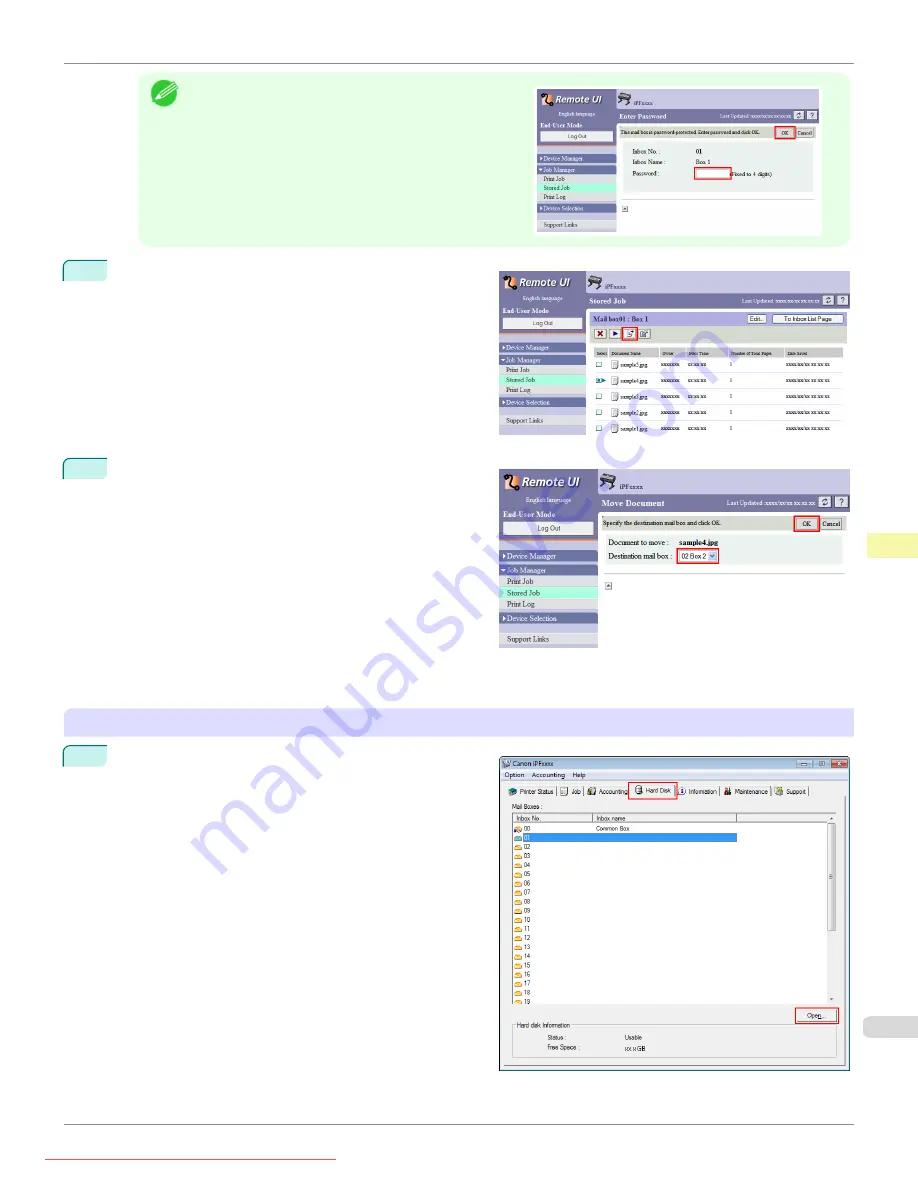
Note
•
Enter a password if one has been set.
2
Select the print job and click
Move Document
.
3
On the
Move Document
page, select the name or
number of the destination personal box in the
Destina-
tion mail box
list and click
OK
.
For details, refer to the RemoteUI help file.
Using
imagePROGRAF Status Monitor
(Windows)
1
On the
Hard Disk
sheet, select a box and click
Open
.
iPF685
Moving Saved Jobs
Print Job Management
Basic Print Job Operations
549
Содержание image Prograf iPF 685 Series
Страница 30: ...iPF685 User s Guide 30 Downloaded from ManualsPrinter com Manuals ...
Страница 156: ...iPF685 User s Guide 156 Downloaded from ManualsPrinter com Manuals ...
Страница 276: ...iPF685 User s Guide 276 Downloaded from ManualsPrinter com Manuals ...
Страница 360: ...iPF685 User s Guide 360 Downloaded from ManualsPrinter com Manuals ...
Страница 436: ...iPF685 User s Guide 436 Downloaded from ManualsPrinter com Manuals ...
Страница 476: ...iPF685 User s Guide 476 Downloaded from ManualsPrinter com Manuals ...
Страница 490: ...iPF685 User s Guide 490 Downloaded from ManualsPrinter com Manuals ...
Страница 572: ...iPF685 User s Guide 572 Downloaded from ManualsPrinter com Manuals ...
Страница 626: ...iPF685 User s Guide 626 Downloaded from ManualsPrinter com Manuals ...
Страница 680: ...iPF685 User s Guide 680 Downloaded from ManualsPrinter com Manuals ...
Страница 702: ...iPF685 User s Guide ENG CANON INC 2014 Downloaded from ManualsPrinter com Manuals ...






























